In some cases, a license owner may wish to transfer ownership to someone else. This can be done, but only from within the current owner’s account.
In this article:
After the transfer, we recommend updating the name of your organization to reflect the change.
Transfer ownership to a different license member
If the new owner is already a member of your organization (member or admin), follow the steps below. Once completed, your role will change from owner to admin.
- Log in as the current owner and go to your Team tab
- Find the member you’d like to transfer ownership to and select the three-dot menu
- Click Change role and select Owner
- Hit Save
If the person you want to transfer ownership to is currently a guest in your organization, follow the steps on the next section (Transfer ownership outside your license).
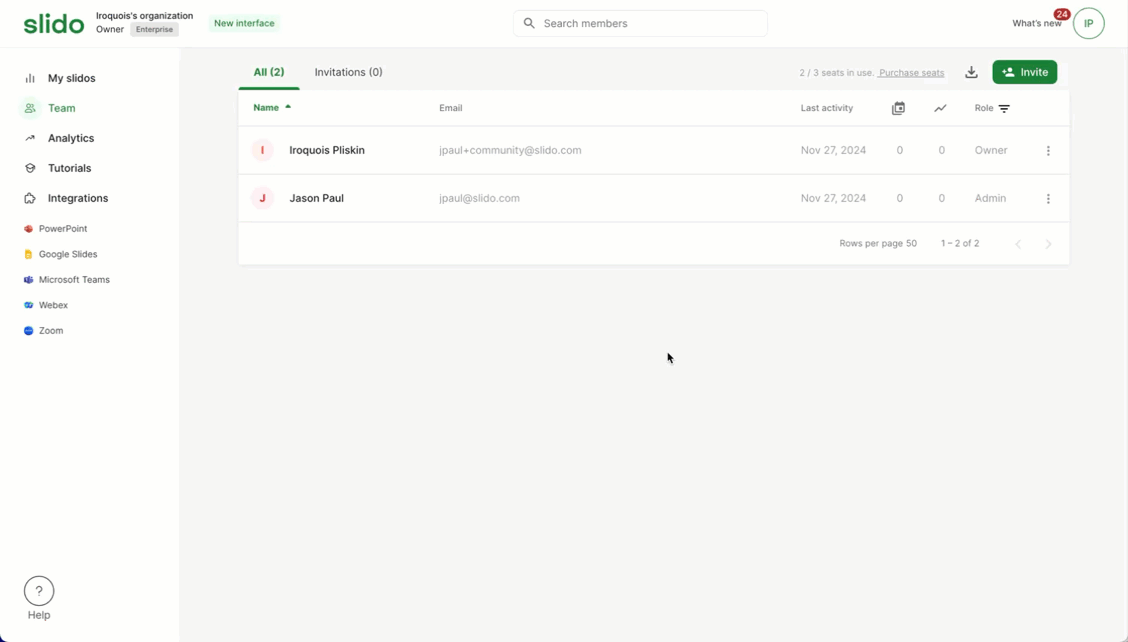
The new owner will receive an email inviting them to accept ownership.
If you're using SSO for your organization, and you want to transfer ownership to a guest, you can only do that if you don't exclude guests under your Member SAML/SSO settings.
Transfer ownership outside of your license
If you wish to invite someone outside of your organization to become the new owner, follow the steps below.
- Log in as the current owner and go to your Team tab
- Click the three-dot menu next to your name and select Transfer ownership
- Enter the new owner’s email address and hit Continue
- Confirm the transfer once more
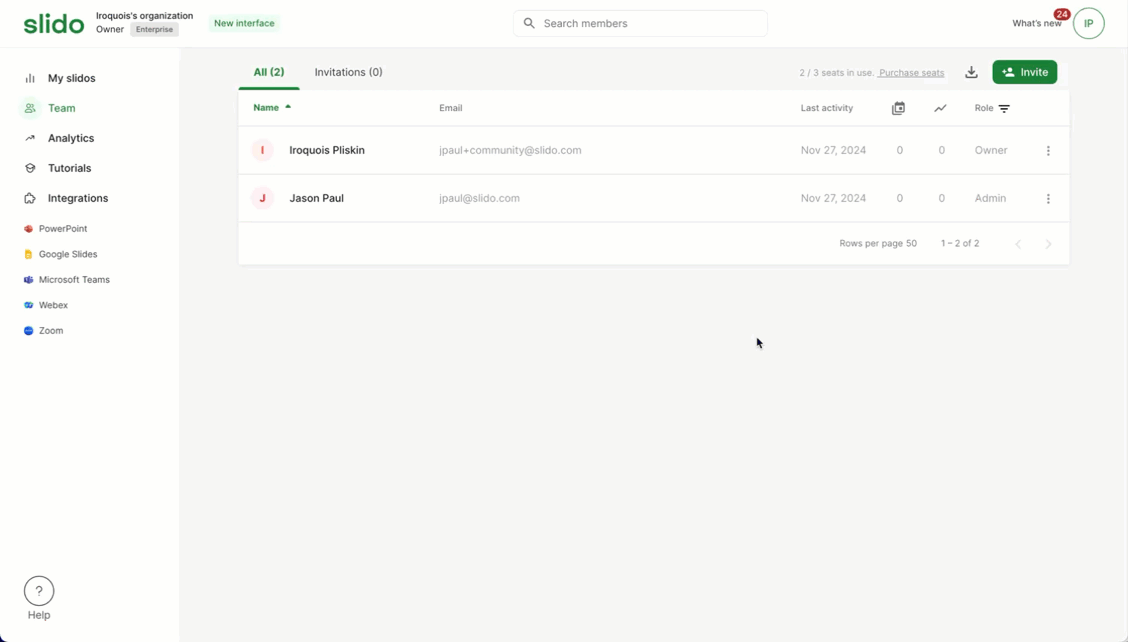
The new owner will receive an email inviting them to accept ownership.
If you're using SSO for your organization, and you want to transfer ownership to a guest, you can only do that if you don't exclude guests under your Member SAML/SSO settings.
What happens next?
If your license has a member seat available, your role will switch from owner to admin using that member seat. You will receive an email explaining the change.
If your license does not have a member seat available (or if you’re using our Basic plan), you will be removed from the organization once the new owner accepts ownership. All of your slidos will be transferred to them. You’ll receive an email explaining the change.
Once a license is transferred, the new owner will need to accept the invitation within 30 days. Otherwise the invite will expire.
Pro tip: Transfer ownership via Organization settings
- Open up Organization settings under your profile menu
- Select Transfer ownership next to your name
- Enter the new owner’s email address and hit Continue
- Confirm the transfer once more
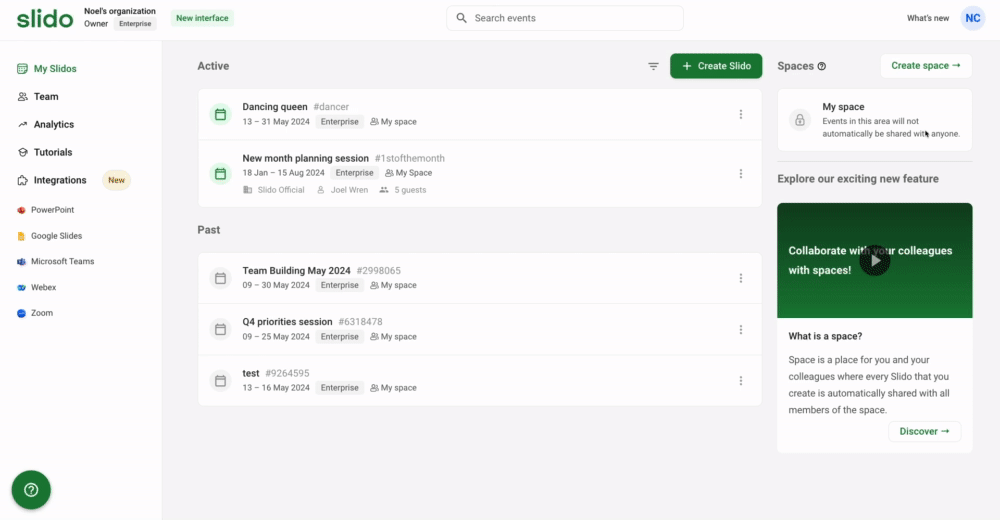
Transfer ownership if current owner has left your company
If you’re taking over for a person who's no longer with your company, see your options below.
- If you still have access to their inbox, use the owner's email to reset the password or request a transfer of ownership at support@slido.com.
- If you no longer have access to their inbox, ask your team to transfer incoming emails from the original email to yours and then reset the Slido password.
- If neither of the above options are feasible, please put us in touch (support@slido.com) with an HR or IT administrator from your organization. They’ll need to verify that the original owner is no longer there and that you are eligible to own the data from past slidos. We will then transfer the license on our end.
Curious about more?

