Slido defaults to displaying four Q&A questions at a time in Present mode. If needed, you can change it to display up to six.
- Go to your Settings
- Select Customize > Present mode
- Scroll down to Audience Q&A, make your selection, and hit Save
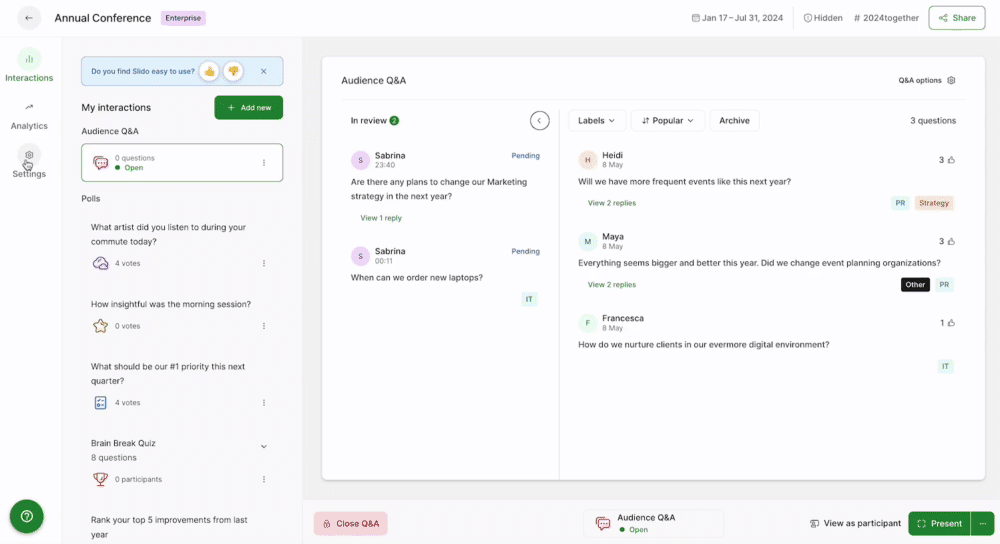
Pro tip: Choose Fullscreen highlight and make your highlighted questions display in fullscreen while presenting
Curious about more?

