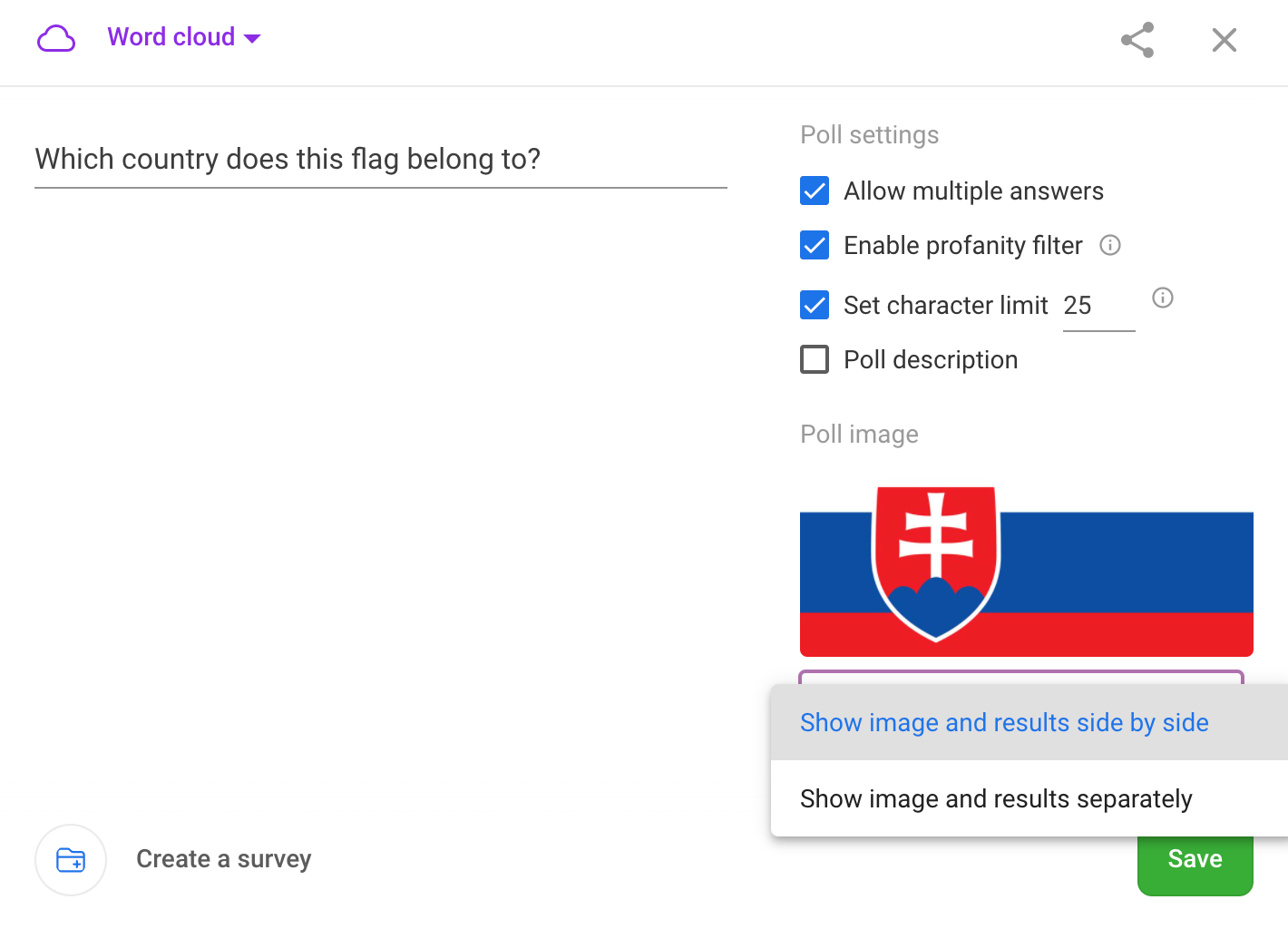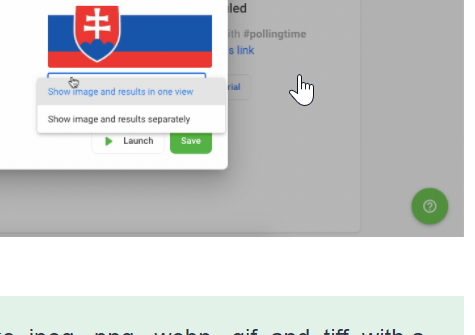With Slido, you can add an image to your poll or quiz questions to provide context. Whether you wish to test the knowledge of your participants, gather their insights, or let them vote on something based on an image, it’s super easy to set up.
When adding a visual to your poll question, you’ll have three options:
- Choose an image from the Pexels library
- Choose a gif from the GIPHY library
- Upload an image from your computer
Paid plan required for uploading images from your computer. For more details, see our pricing page.
Adding an image or gif to a poll
- Select your poll and click on Poll settings in the upper right corner
- Click the Add image section
- Search for the perfect image or gif – or select the Upload option to add an image from your desktop
Your choice is saved automatically and you can edit the image anytime by opening back up your Poll settings.
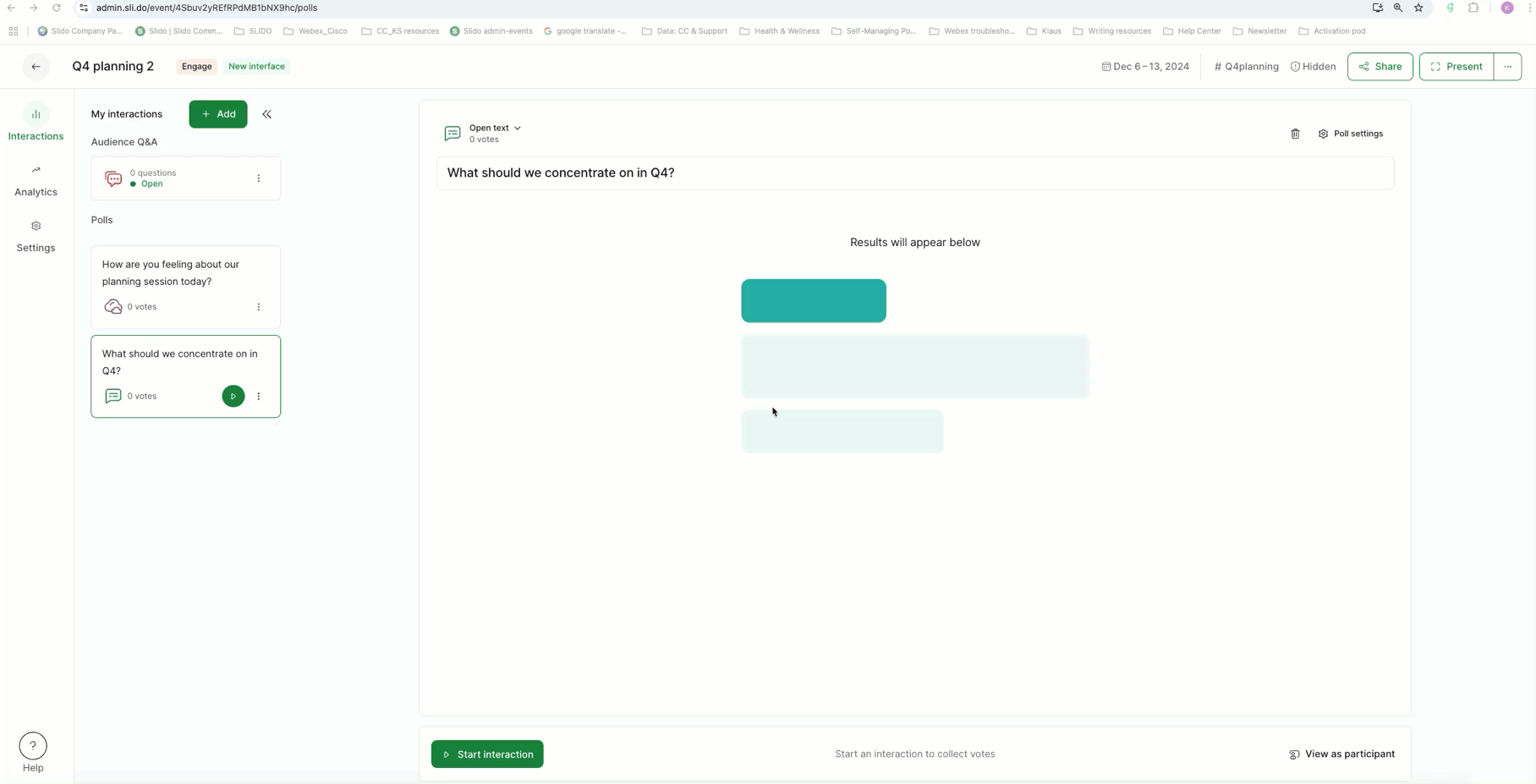
In your Poll settings, you have two options for how your image will display in the Present mode: Next to options or Fullscreen before options.
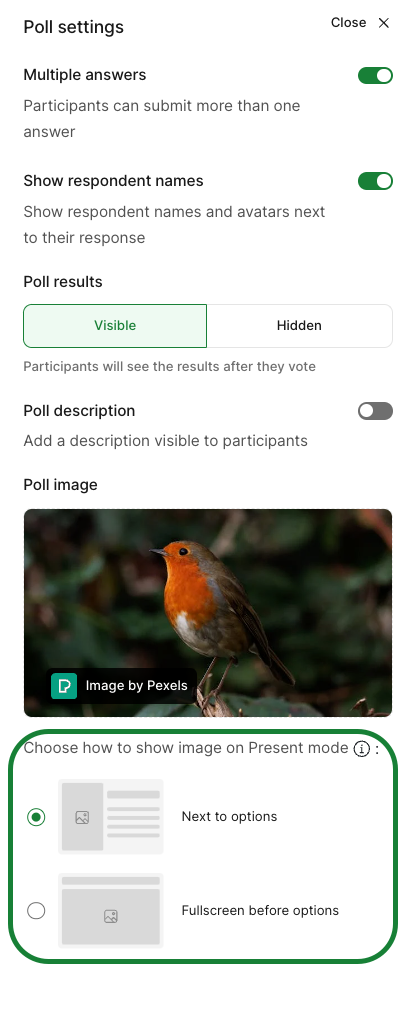
Pro tip: After adding your image, activate your poll and select the View as participant option in the bottom right corner. This will show you exactly how your participants will see your image and poll question.
Tips for uploading images:
- We support all common graphic formats like .jpeg, .png, .webp, .gif, and .tiff, with a maximum size of 10 MB.
- Any uploaded files will display as static (e.g. gifs won’t move). Only gifs added via the GIPHY option will show any movement.
- If you encounter an error when uploading, please make sure that your image doesn’t exceed 3000 pixels wide.
Learn more: