With Domain claim, you can prompt all new accounts using your company domains to become part of your centralized Slido license. Members under a restricted domain will not be able to create their own accounts or be invited to accounts outside of the main one (excluding co-host access).
Available for Enterprise and Institution licenses on a Flat Fee model – and can be set up only by the license owner. For more information contact our sales team.
Domain claim applies to the whole company domain. If your company uses multiple domains, you can include all of them.
This guide also applies to Webex organizations, but please note that domain claim in Control Hub is not reflected in Slido.
In this article:
Request Domain claim
To set up a domain restriction, open Organization settings and billing and then select Domain claim. Enter the email domain(s) you wish to add and hit Send Request. Please note that you must be able to verify ownership of every domain you claim.
We’ll then review your request and get back to you as quickly as possible.
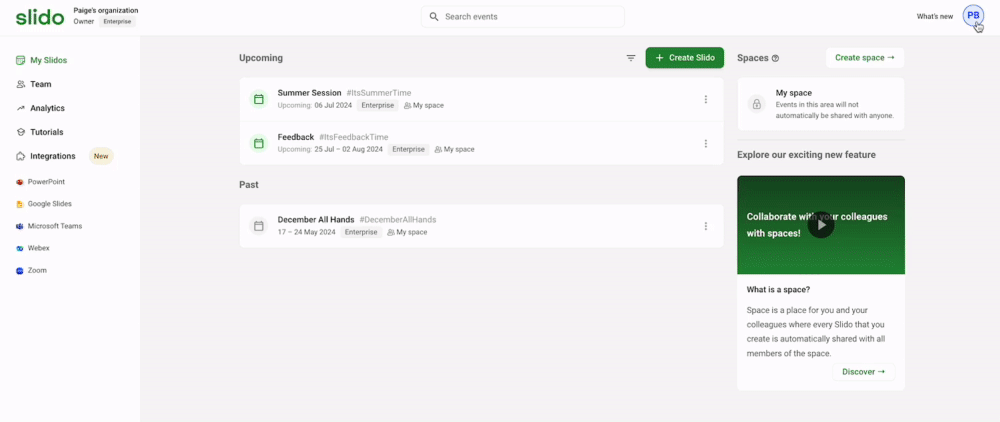
How it works
Once your request is approved and the domain claim is activated, all new members signing up using your domain(s) will be automatically added to your official license.
New sign-ups will automatically join the organization after confirming a verification email sent to their address.
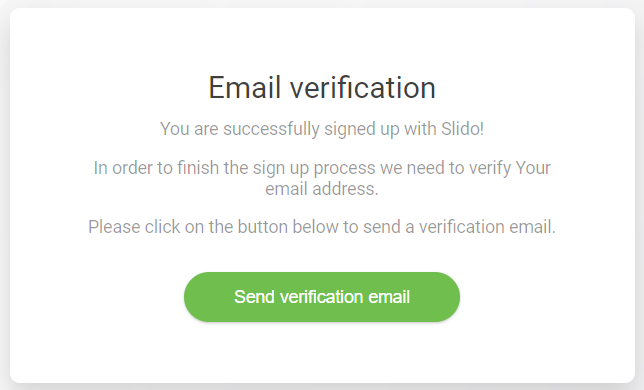
If you’d like to discuss a different setup, please reach out to our team at support@slido.com.
Pro tip: Set up SCIM provisioning to easily and securely grant Slido access to your employees.
Curious about more?

