Would you like to save specific settings so that they apply to all of your slidos? You can do just that within your Organization settings.
You can customize your privacy settings, your participant privacy settings, your present mode colors, and even add your logo. And these settings will be the default for all new slidos under your license.
Some specific settings require a paid annual plan. See our pricing page for more details.
In this article:
Access your Organization settings
After logging in to your Slido account, click on your Profile menu in the upper right corner. Then select Organization settings and billing.
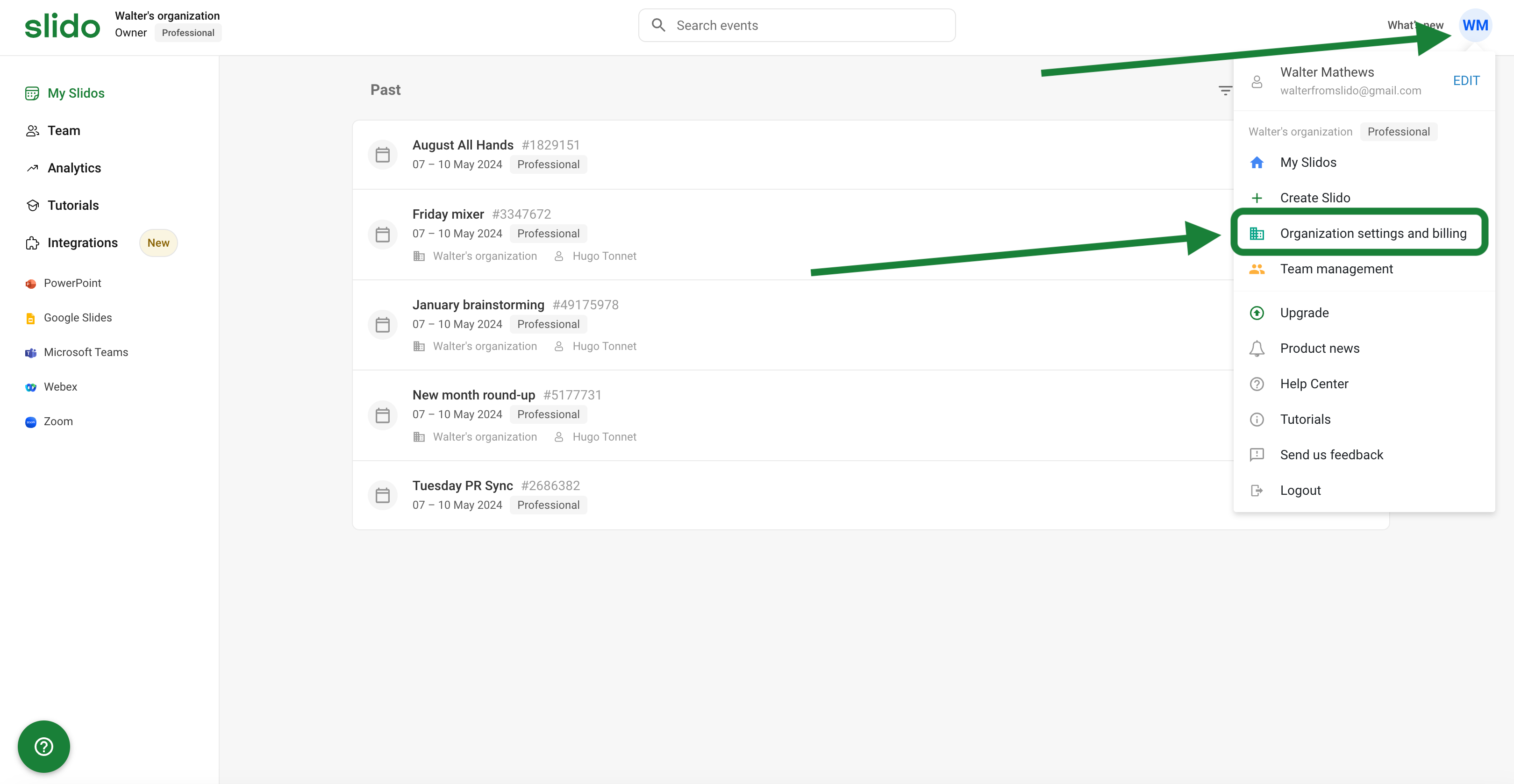
Here you can also update your billing details, access your invoices, set up Member SSO, or set up Domain claim for your company.
Organization settings are only available for license owners and admins.
Organization settings overview
Below is a brief summary of the different settings. For more details, see our more comprehensive Organization settings guide.
General
See the general details of your license (plan, expiration date, region, etc.). You can also change the name of your organization, renew your license, or grant Slido support access to your account if ever needed.
Features
Here you can set up specific feature settings for all slidos. Note that some settings will have a lock option – and when a setting is locked, it cannot be changed on any individual slido.
Privacy
This is where you can set up and adjust your slido privacy (hidden from search, require name, SSO, etc.) and participant privacy (anonymous, named, etc.). You can also customize the Host session expiration. This determines how often your members will need to log back in from their browser.
Present mode
Here is where you’ll set your default language, theme, and even add a logo if you’d like. Plus you can toggle the QR code feature on or off and adjust the number of questions displayed during your Q&A sessions.
After making changes, make sure to select Save. Otherwise your changes won’t take effect.
Tips and reminders
- After your Organization settings are saved, they will take effect on all newly created slidos. Existing slidos will not be affected.
- All settings can be changed for individual slidos within their specific settings, unless a feature is locked. Locked features cannot be changed on the individual level.
- If you’re setting up Participant SSO, see our helpful guide for more details.
- Q&A is turned off by default. However, if you want to turn it on by default for all new slidos in your organization, you can do so from the Features tab in your organization settings.
Curious about learning more?

