Slido is a web-based application that is built to run in any browser without any additional installations. Yet, it still requires certain browser components and protocols to work. These are often restricted on closed networks with higher security setup. If Slido doesn’t work for you, it might be because something is blocking its connection.
To easily check what the issue might be, you can use our online tool Check.me which runs a quick diagnostic.
In this article:
How Check.me works
Check.me runs a test in the background and checks everything that Slido needs for running smoothly. This includes things like your browser version and settings or network connection.
If there are no issues with your connection or browser settings, Check.me will show a green “OK” next to each field. If something is wrong, there will be a text in yellow or red (for example “OFF” or “Connection error”).
Fix issues with Cookies, Local storage, Session storage
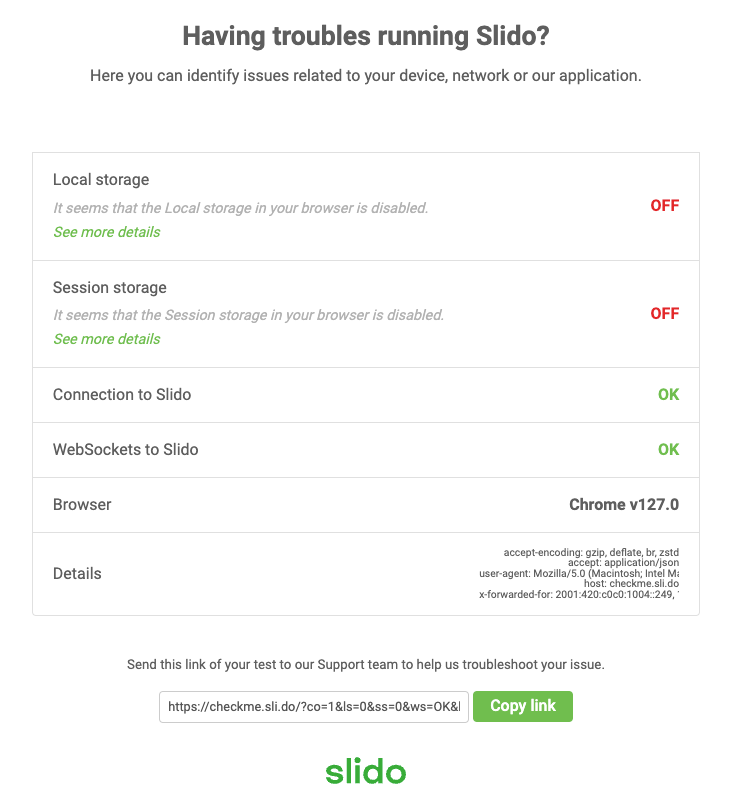
If you're experiencing issues with cookies, it might be that your browser has them disabled. You can find information on how to allow cookies in your browser in this guide.
Cookies are mechanisms that allow browsers to store small files with bits of information about your browsing to your computer (for instance information that you have logged into your account) and apply it when going through various pages on a website.
Although you can opt-out from storing the cookies required for analytics and advertising in your Slido profile settings, there are still some cookies necessary and you cannot use Slido without them.
If you're experiencing issues with local storage and/or session storage, please double-check how to enable those in your browser.
💡 If you don’t have access to your browser’s settings, you might need to contact your IT department
Fix issues with Connection to Slido

Here you can see the details about the latency of your connection to Slido. If it’s shown in yellow or red, it means that it takes longer to get the data from our servers. This might lead to decreased performance. To quickly fix this, we recommend trying a different wifi or mobile network.
There is also a possibility that your firewall is blocking access to our websites, making all our services unavailable.
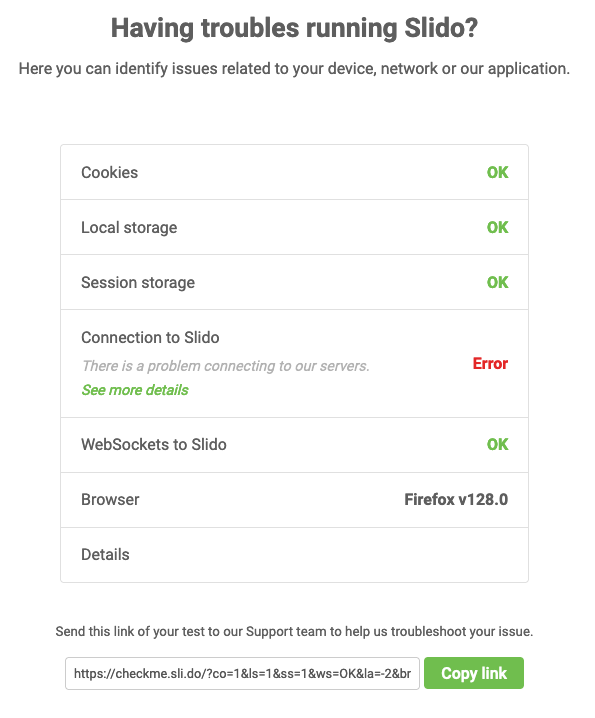
To resolve this, you can add the following domains into the list of exceptions in your firewall or proxy settings:
- *.sli.do
- *.slido.com
💡 You might need to contact your IT department to add these exceptions to your settings
Fix issues with WebSockets to Slido
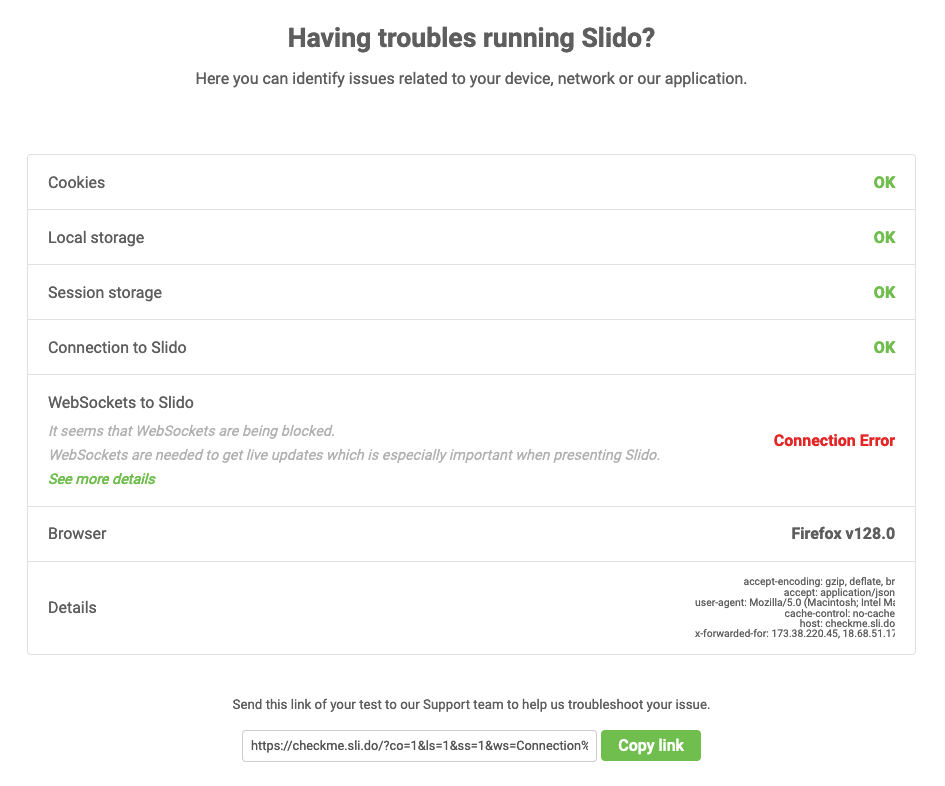
WebSocket is a communication protocol that helps Slido’s real-time updating. If WebSockets are labelled as “missing” or “Connection Error”, Slido will appear to be working, but the performance might be decreased.
WebSockets are usually blocked on corporate networks (on the proxy level) or browsers of company laptops, so the fastest way to solve this issue would be contacting your IT department.
💡 If you don’t know what to do next, you can copy the link from the bottom of Check.me and send it to our support (support@slido.com) with the description of your issue

