Adding Slido to your Microsoft Teams meeting allows your audience to submit and upvote questions, vote in polls, or participate in surveys and quizzes directly in the Teams meeting window during your call.
Depending on your preference, you can prepare everything in advance or even minutes before your meeting.
This integration is available in all our plans.
In this article:
Slido in Microsoft Teams works in both a web browser and on iOS or Android devices, for participants and meeting organizers. If you have participants from a different organization joining a Teams meeting, just make sure you’re are using the latest version of the desktop app or web browser.
| Current Limitations of Microsoft Teams and Slido integration: |
|
Watch the demo video below or continue to step-by-step guide:
Add Slido to your Teams meeting
Create your meeting in the Teams or Outlook calendars to integrate Slido into Microsoft Teams in advance. Alternatively, add Slido directly to your ongoing meeting.
Please note that you have to add Slido individually to each meeting where you want to use it.
Using Microsoft Teams calendar to add Slido
To start, schedule a meeting in your Microsoft Teams or Outlook calendars, then open the meeting in Teams calendar by clicking Edit.
You can then add Slido app to your meeting:
-
Click the + button in the menu bar and choose Slido
-
Then, log in to your account or sign up
-
Choose whether to create a new slido or use an existing one
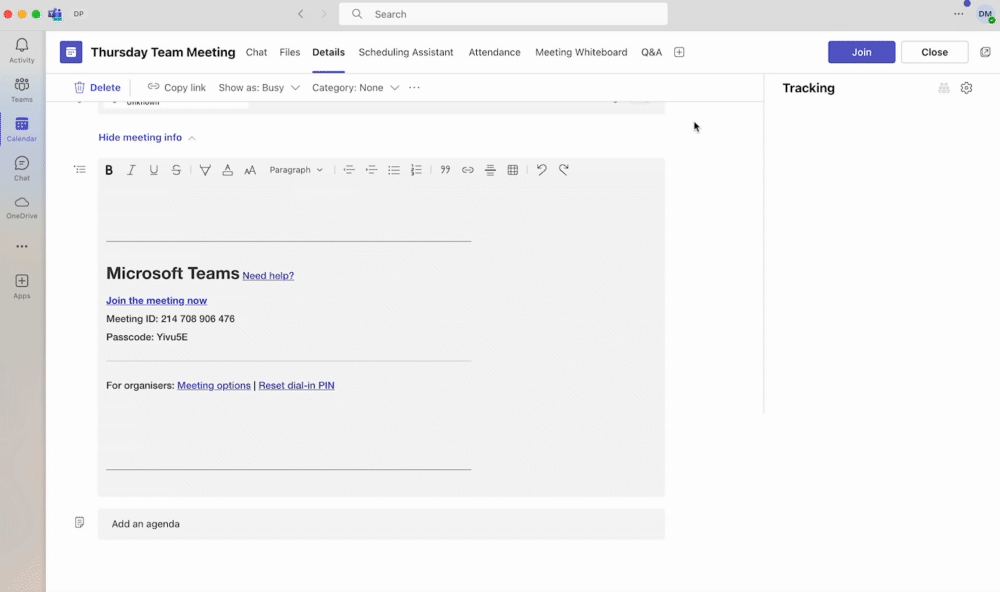
Don’t see Slido among the apps? Please contact your IT department as there may be restrictions in place, meaning the Slido app needs to be whitelisted.
Adding Slido to an ongoing Teams meeting
To add Slido during a Teams meeting, use the Add an app button.
Please note that depending on your meeting policy, other meeting participants might also have an option to add Slido to your meeting. Go to the Meeting options to set your preferences.
Once the meeting starts:
- Click on the + button on the menu bar
- Select Slido from the list
- Log in to your Slido account or sign up
- Select an existing slido or create a new one
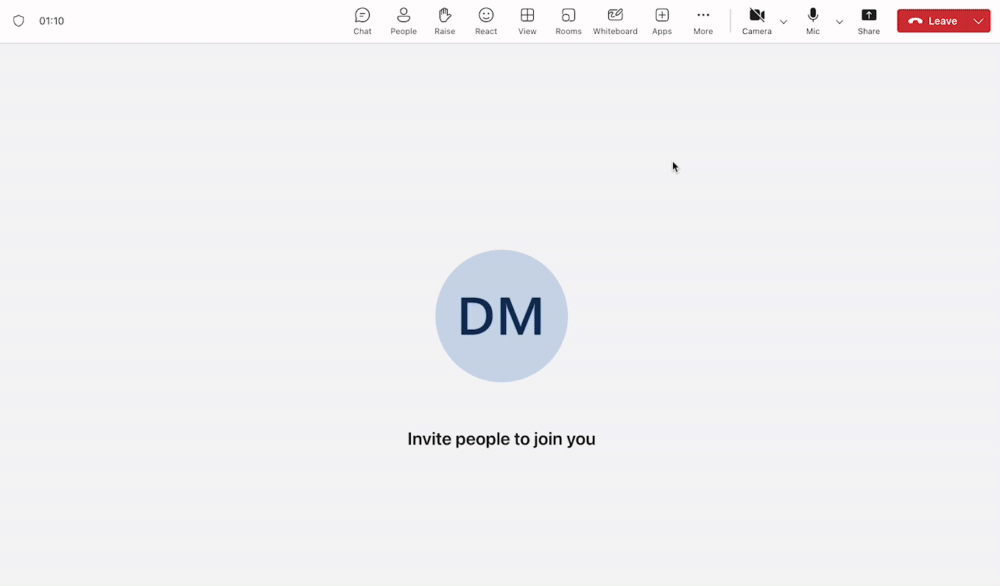
Prepare Slido polls and Q&A
Create your polls by using the +Add button. Add your question and options depending on your preferred poll type. Your Q&A is added and open by default.
Click the gear icon inside the interaction to adjust your settings.
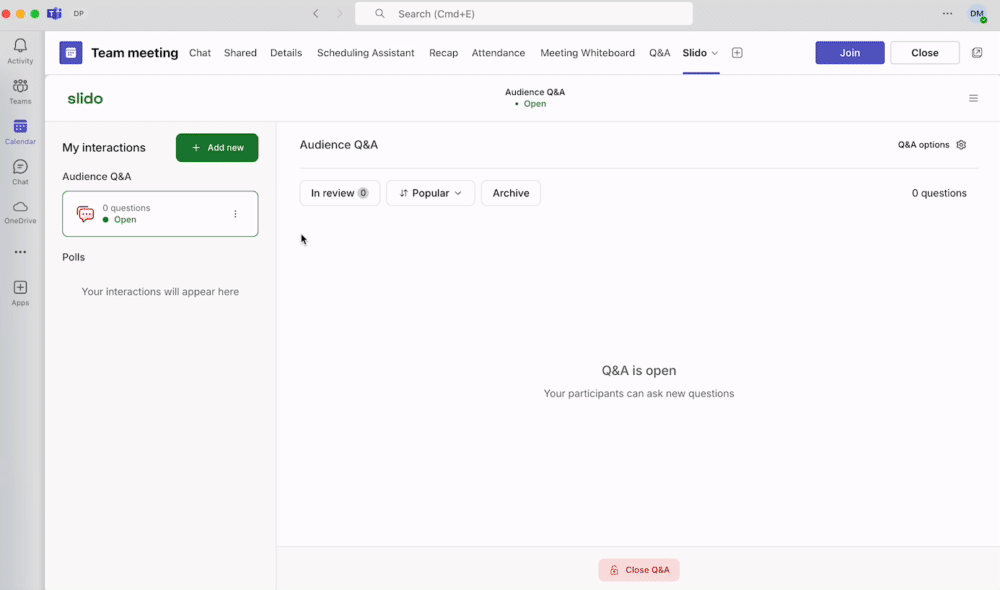
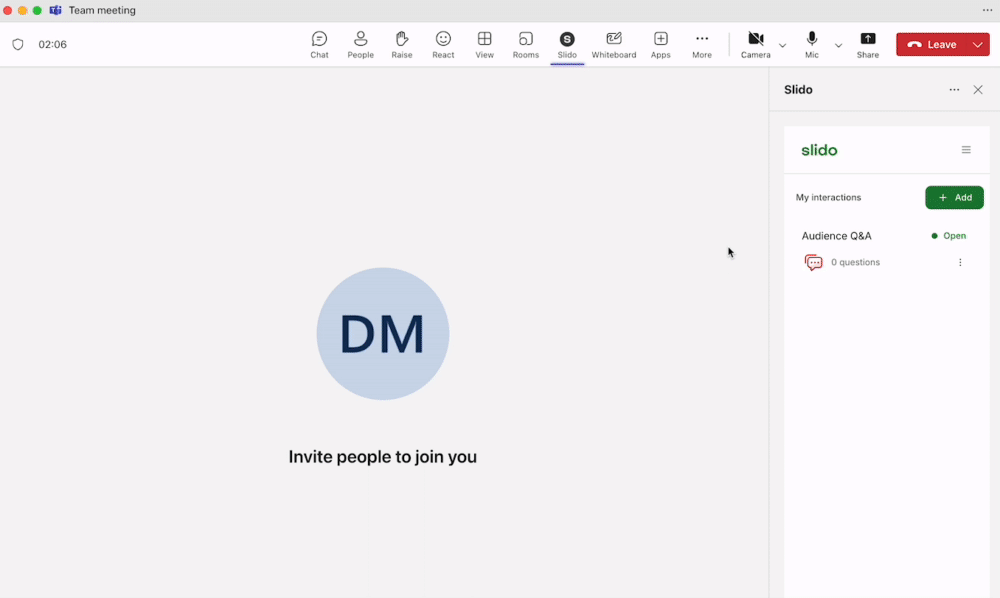
Add co-hosts
If you’d like a colleague help you manage your slido in Microsoft Teams, you can add them as a co-host. Within Teams, you can add them directly from the Slido app. Just open the hamburger menu and go to Settings > Advanced settings > Share access - then enter their email address. You can also add them at any time from slido.com.
Co-hosts can help you create your slido in advance, or on the spot, and manage everything live.
Learn more in our co-host guide
Manage Slido during a meeting
Once you join your Teams meeting, click the Slido icon from the top menu to open it in the Teams sidebar. The Slido host view for managing polls and Q&A is only visible to you.
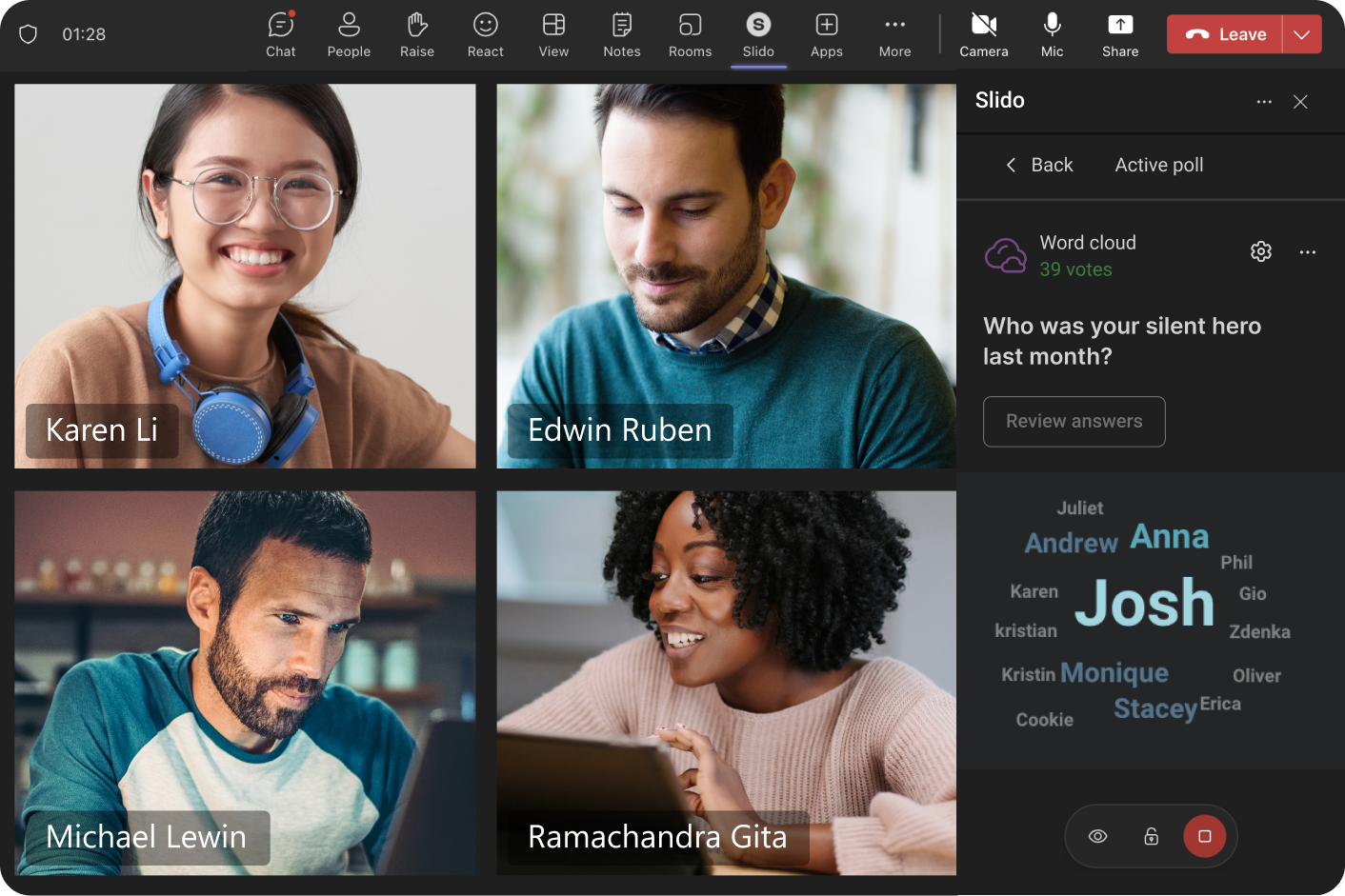
Participant experience
When you launch a poll, a notification is sent to the meeting chat, prompting the audience to vote. After clicking the button, the Slido sidebar opens for participant to submit their votes.
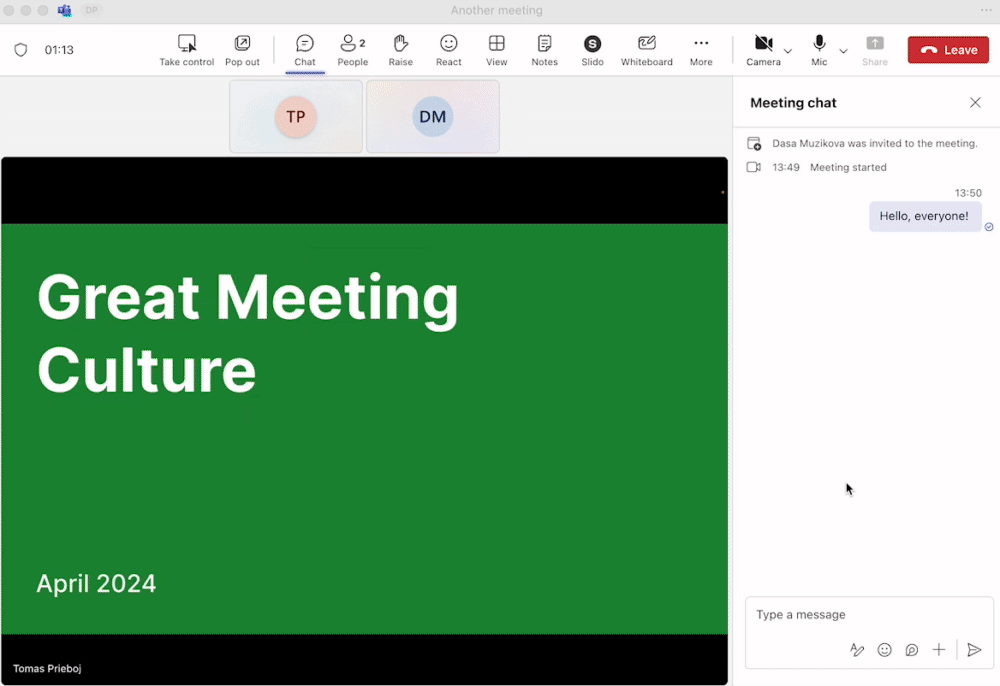
To share Slido Q&A and live polls for everyone in the meeting, open Present mode from slido.com.
Add Slido to PowerPoint and Microsoft Teams
You can seamlessly integrate Slido with into your PowerPoint presentation and automatically activate your polls and display Q&A for your participants in Teams as you progress through your slides.
To run Slido with PowerPoint and Teams:
- Add Slido to your PowerPoint presentation and prepare your interactions
- During the meeting, open the same slido in both PowerPoint and Microsoft Teams
- Screen share your presentation and click Present.
Once you get to the Slido interaction slide, your polls will automatically activate for participants in Microsoft Teams to vote. To submit questions, your audience needs to open Slido from the upper Teams menu.
Slido Present mode integrated into your presentation deck displays poll results and Q&A for everyone in a bigger format.
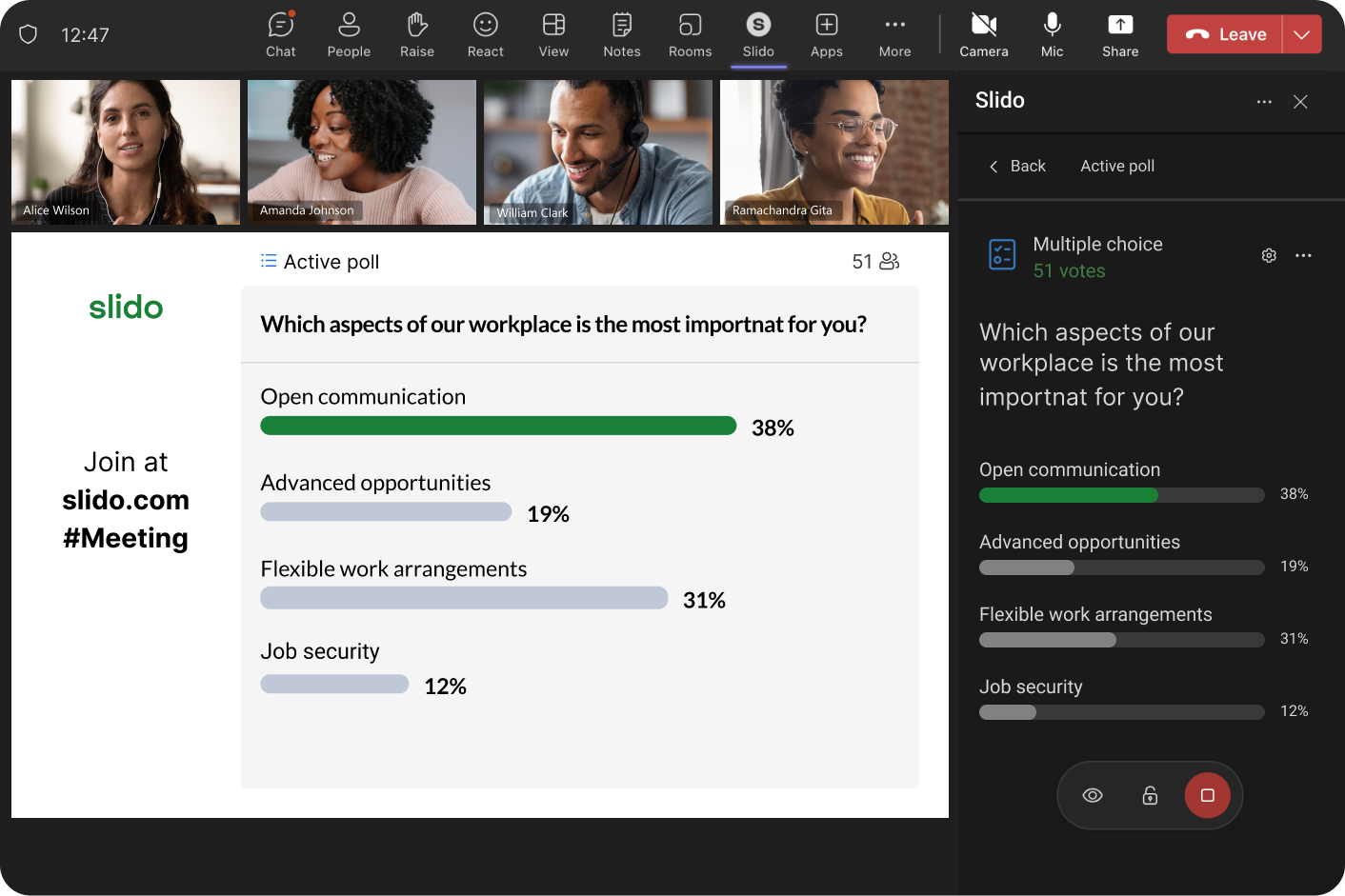
For more detailed steps, read our Meeting organizer guide.
If using Slido for PowerPoint and Slido for Microsoft Teams together, you must share your PowerPoint window screen when presenting. PowerPoint Live does not support the Slido for PowerPoint integration. If you choose PowerPoint Live, Slido will not work properly.
Not using PowerPoint for your presentations? You can also integrate Slido with Google Slides.
Use Slido outside of the meeting
If you want to collect questions in advance or run a feedback survey after the meeting is over, you can add Slido to your Microsoft Teams channel.
Access analytics and download Slido results
You can view Slido analytics and export your results by going to the Slido hamburger menu > Download results in both your Teams meeting sidebar and calendar meeting edit mode.
A new browser tab will open for Slido.com > Analytics tab.
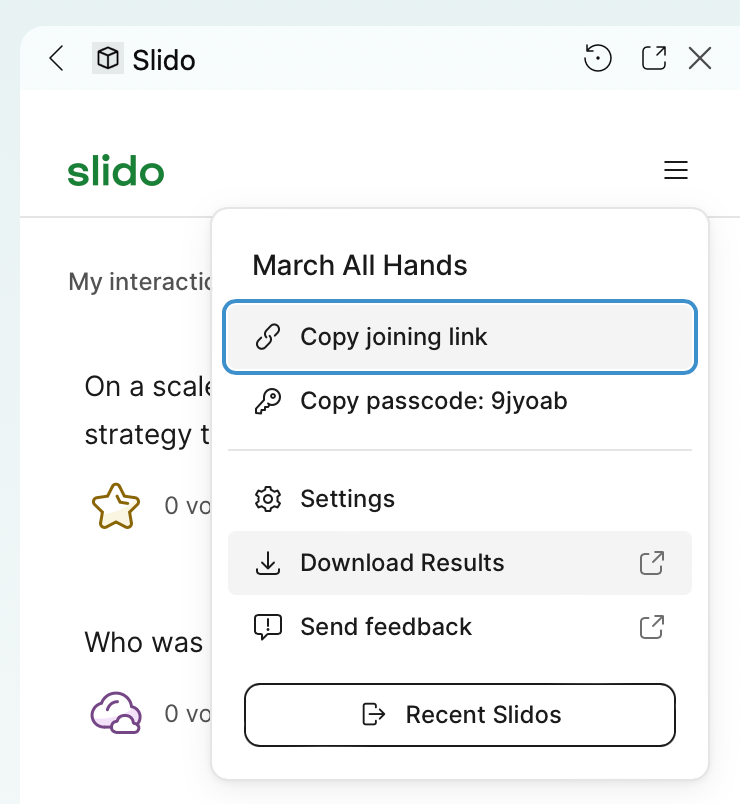
Have you added the wrong slido to your meeting – or don’t need it anymore? You can remove Slido from your Microsoft Teams meeting, click on the three-dot menu from the sidebar and choose Remove.
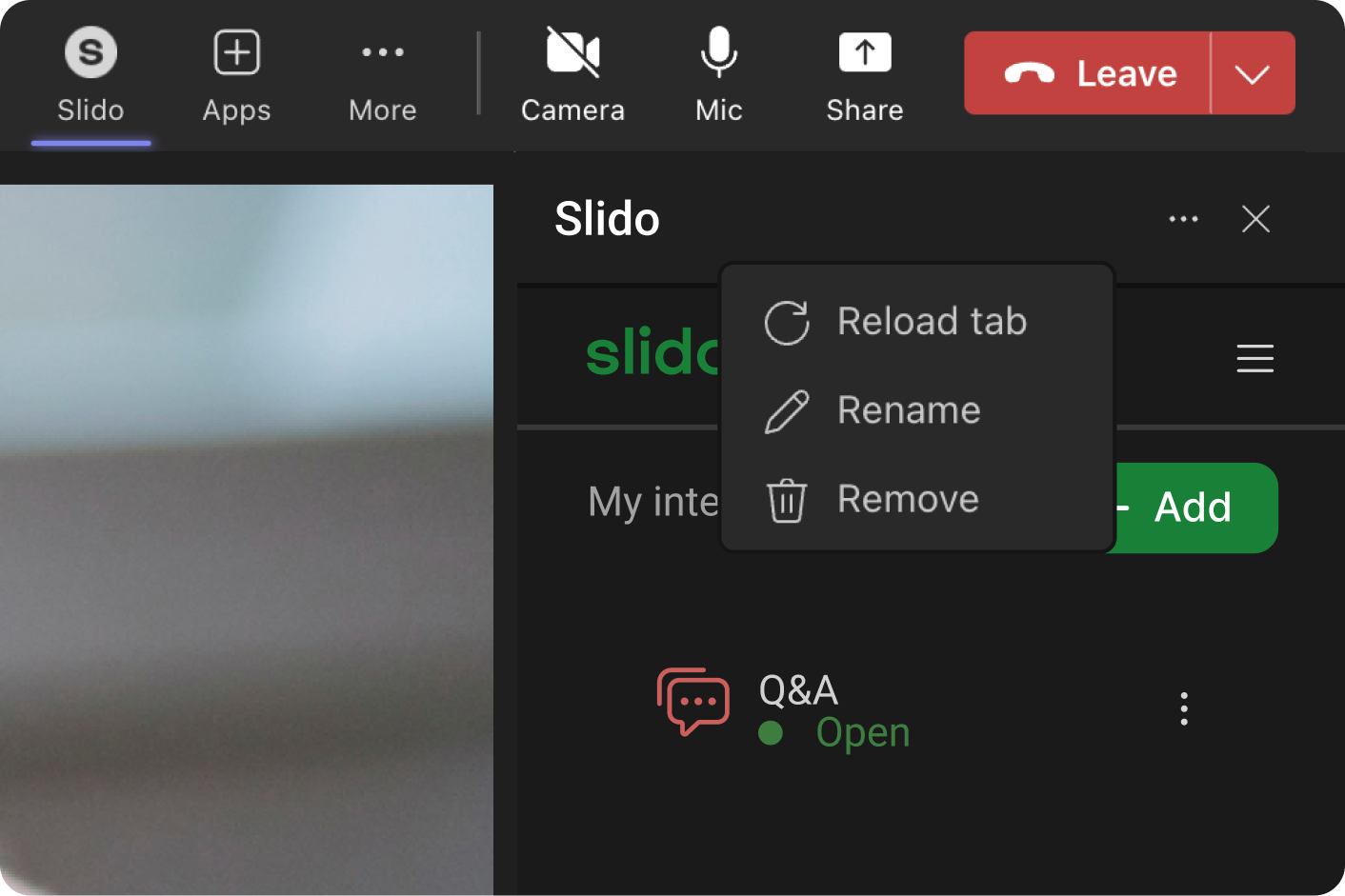
Similarly, to remove Slido from your Teams channel, right click on the Slido icon in the top menu bar and choose Remove.
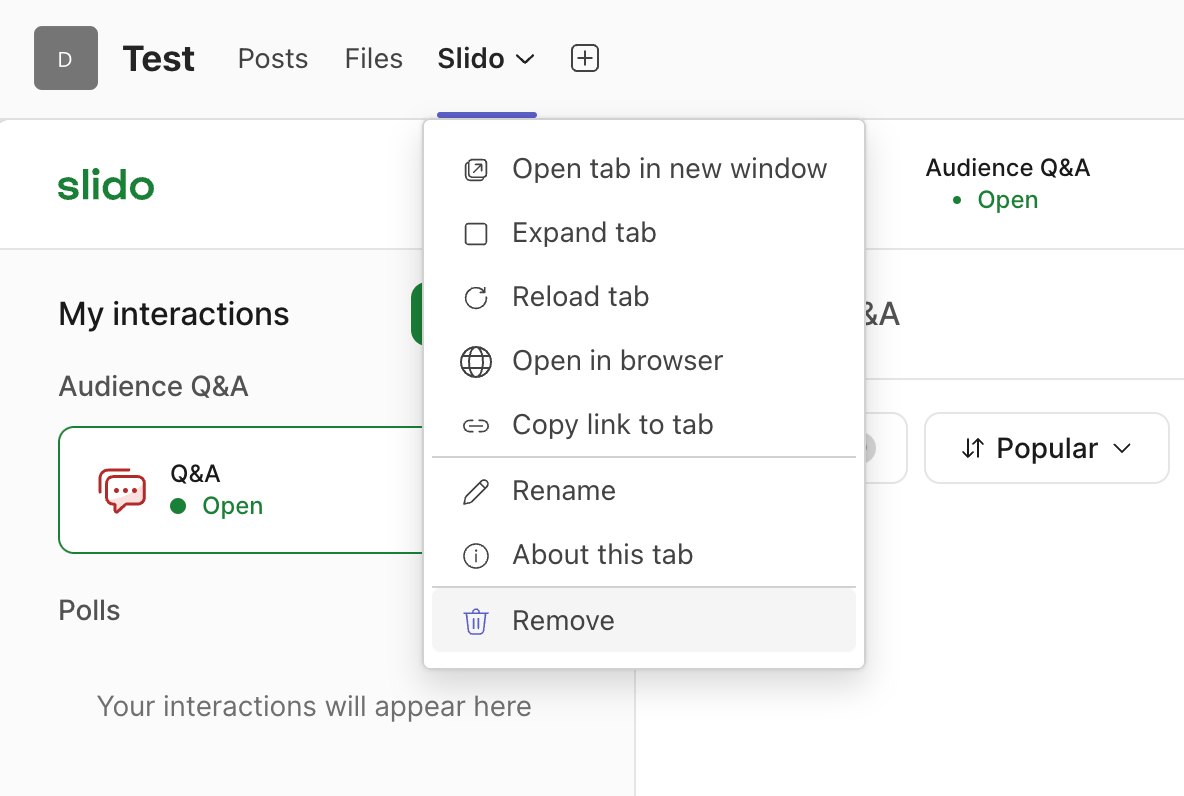
For more information about the integration, check out our FAQ article for answers to common questions, or troubleshooting tips.
Curious about more?

