Slido allows you to add members to your annual plan for an additional fee so they can create their own slidos and benefit from all the features your license comes with.
Available in our Engage plan (Annual) and higher.
In this article:
Add members to your license
Depending on your preferred option, our annual plans come with 1 - 3 member seats. You as the license owner can log in and start creating slidos right away. If you want to add colleagues to your license, you can purchase additional member seats and invite them as members or admins depending on their future competencies.
Go to Pricing page to check the number of member seats included in our plans
To invite your colleagues to the license, or purchase additional seats:
- Log in to your account
- Select Team from the left sidebar
- Click Invite (or Purchase seats if needed)
- Enter the email of your new member and select Send Invite
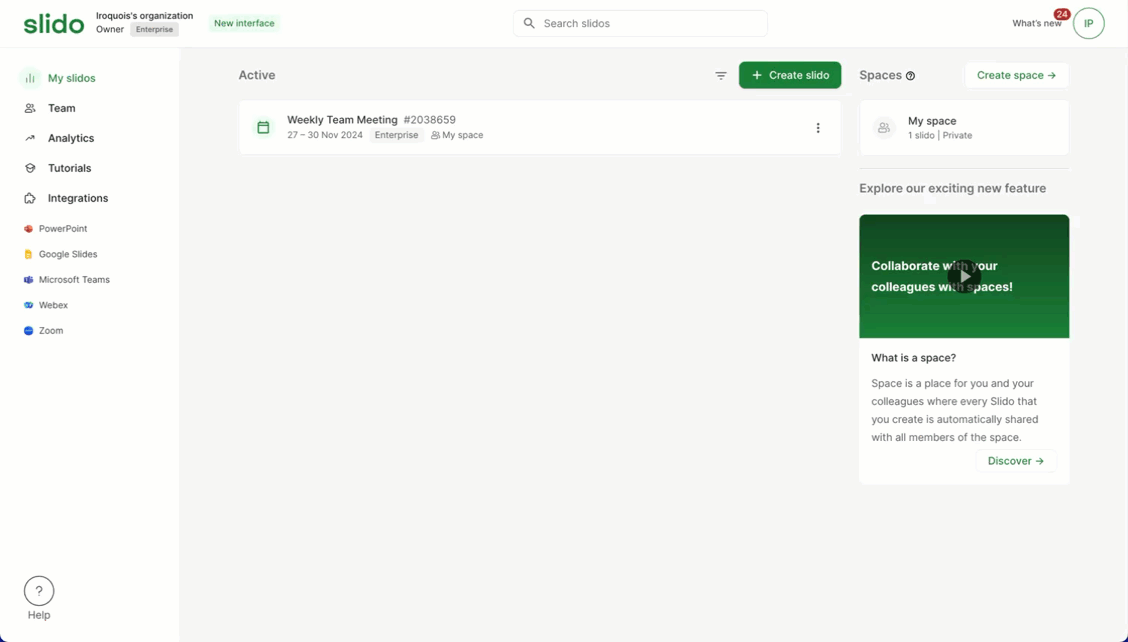
You can check, resend, or cancel pending and expired invitations in the invitations tab. Email invitations expire after 30 days.
Update roles and change member access
You can flexibly deactivate, reactivate, and remove members and set their roles according to your needs.
- In your account, go to the Team tab
- Click the three dots to open a menu next to the selected team member
- Select Change role and choose an updated role for that team member
- Click Save
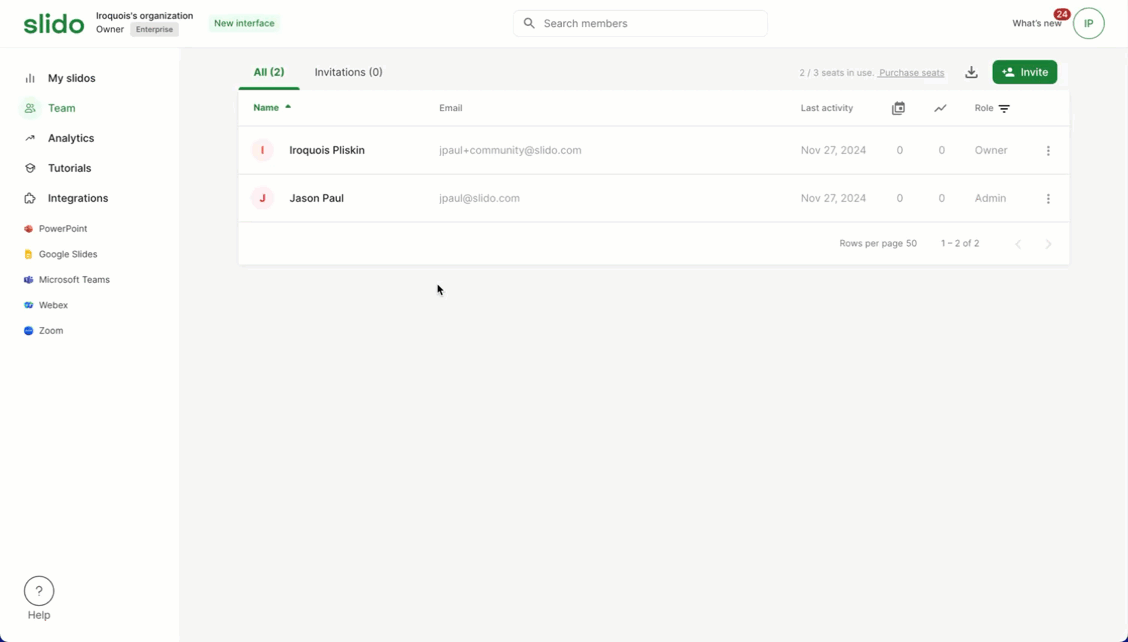
You can always deactivate or remove someone from your license and then add them back later. Or invite someone else if you need to.
What’s the difference between an admin and a member?
All license members can by default create new slidos under the license, but you can control their rights by setting a specific role for them.
- Admins and Owners can both see, create, and edit the slidos of all the other license members – plus update roles. Both can access the Organization settings, but only the owner can access and change SSO settings.
- Members can create and access their own slidos, but cannot access ones created by other members – unless they are invited as a co-host.
It is important to note that both Owners and Admins can edit and delete slidos created by any other member of the license.
Slido roles explained
See the below chart to better understand Slido roles and their capabilities.
| Owner | Admin | Member | *Guest | |
|---|---|---|---|---|
| Create new slidos | ✅ | ✅ | ✅ | ❌ |
| Create and edit polls within a slido | ✅ | ✅ | ✅ | ✅ |
| Manage Q&A within a slido | ✅ | ✅ | ✅ | ✅ |
| Access all other members’ slidos | ✅ | ✅ | ❌ | ❌ |
| Invite co-hosts to their slidos | ✅ | ✅ | ✅ | ❌ |
| Update other members’ roles | ✅ | ✅ | ❌ | ❌ |
| Access Organization settings | ✅ | ✅ | ❌ | ❌ |
| Manage members in the license | ✅ | ✅ | ❌ | ❌ |
| Change the license owner | ✅ | ❌ | ❌ | ❌ |
| Manage individual slido settings | ✅ | ✅ | ✅ | ❌ |
| Access SSO settings | ✅ | ❌ | ❌ | ❌ |
*Guests are non-licensed co-hosts who are free to invite, but can only access a single slido at a time.
Curious about more?

