To find out who asked a question or voted, simply enable the option to require their names when they join. You can even require an email address as well. Or if you are only interested in the names of those who voted in polls, you can ask them for their credentials using a survey.
To see who got the most questions right in a quiz, there's no need to set anything up. Participants are always asked to add their names automatically when joining.
In this article:
Ask for name and/or email via Settings
To enable capturing names and/or emails, follow these simple steps:
- From your slido, go to Settings
- Select the Privacy tab on the left
- Click the toggle to turn on Require authentication
- Toggle on Require name and/or Require email address and hit Save
Pro tip: If you prefer, you can even restrict the access to specific email addresses and/or domains.
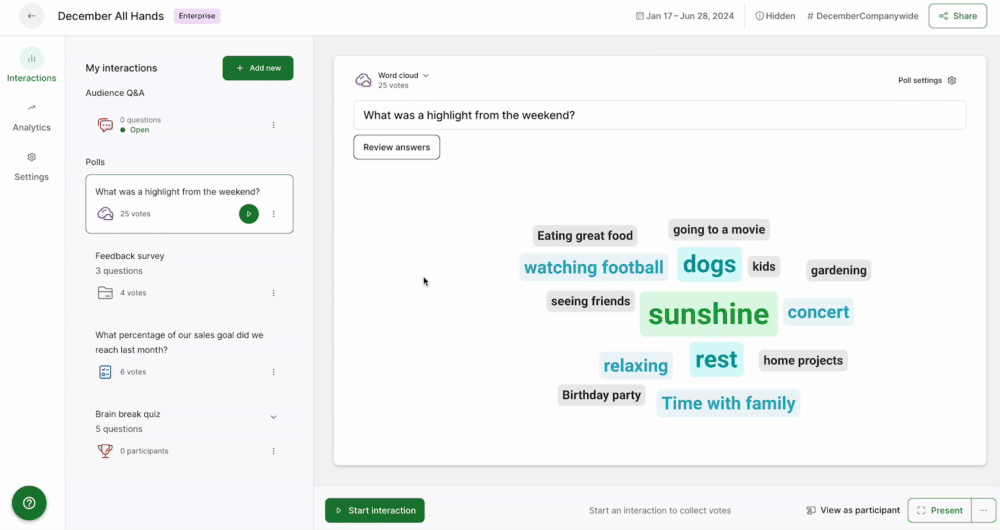
With this enabled, you can see participant names next to submitted questions and open text poll responses. Plus both names and email addresses will be included in your exports.
If a participant tries to join a slido multiple times with the same email address, we’ll send them a verification email to confirm their identity. This is in order to prevent cases of email or identity abuse.
How it works for participants
Participants are asked to enter their name and/or email address before joining your slido.
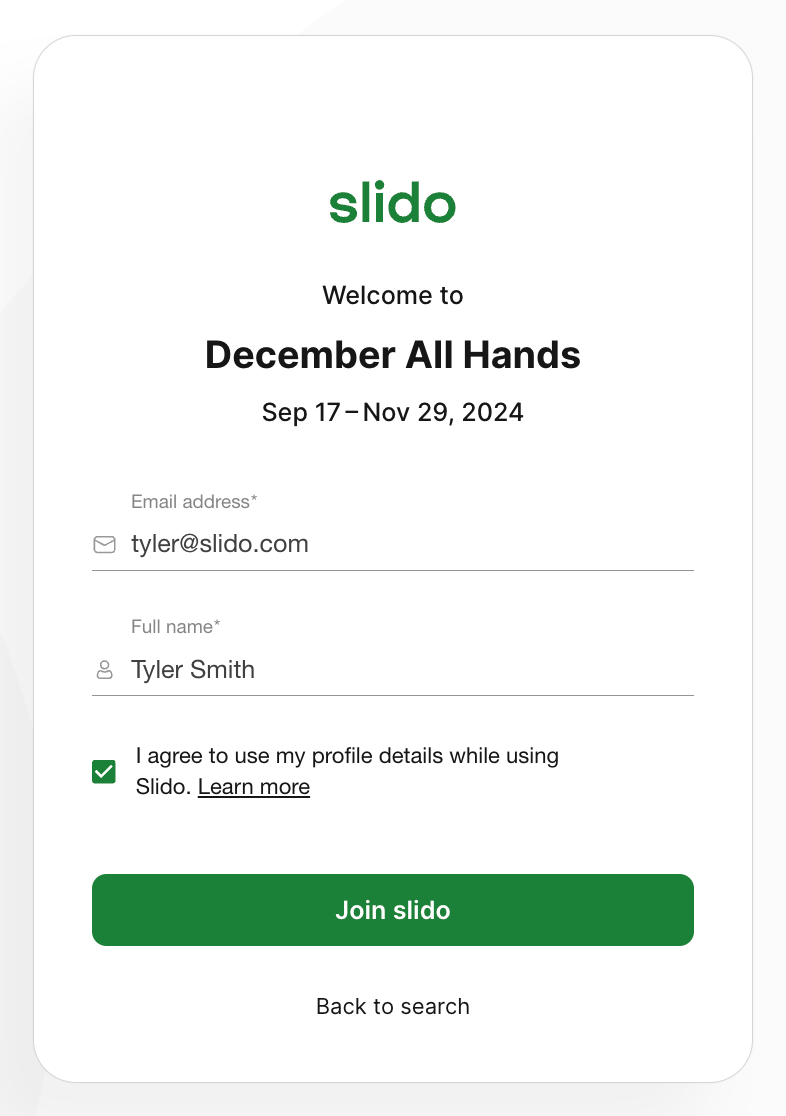
By default, participants can still submit questions and poll responses anonymously – even if you require name and email. However if you do not want any anonymous participation, you can:
- Ask participants directly not to use the anonymous option
- Prevent anonymity by adjusting the Participant privacy settings to always require name (available in Professional and higher plans)
Once your slido is finished, you can go to the Analytics section and download an export of your results. Or you can share the Analytics with your team via a public share link.
Ask for name/email via a survey
Surveys can include a simple 'What's your name?' and/or 'What's your email?' open text poll at the beginning. This way, you’re easily able to identify any responses you collect.
See below how you can create a survey that asks for participants’ name and email.
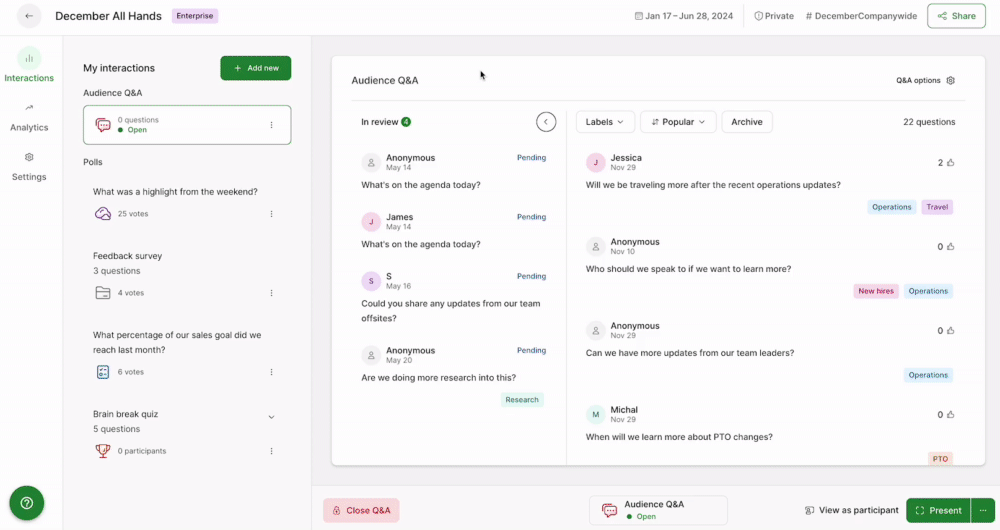
And this is how your participants will see it.
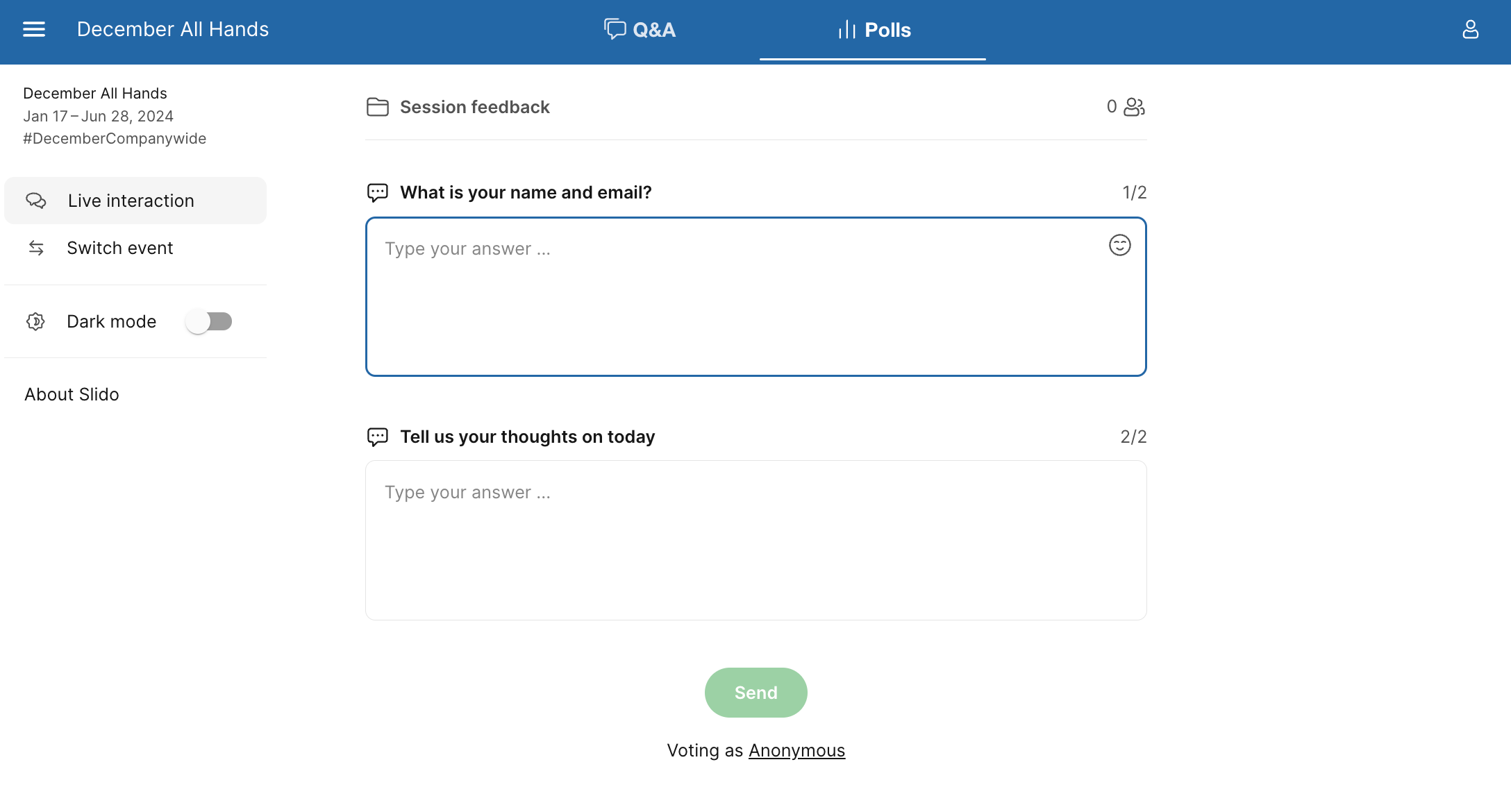
Remember that you can also display the participant’s name next to their responses in open text polls
Learn more:

