Member provisioning in Slido implements the SCIM protocol and enables you to manage members using your identity provider (IdP).
At the moment, we have verified member provisioning setups for Okta, OneLogin, Microsoft Entra ID (formerly Microsoft Azure) and Auth0 IdPs. However, it is entirely possible to use our implementation of the SCIM protocol with any other IdP that adheres to SCIM standards.
Available in Enterprise and Institution plans
In this article:
Setting up member provisioning in Slido
- When Member SAML SSO is enabled, the Enable SCIM-Based member provisioning checkbox becomes visible in the Provisioning section.
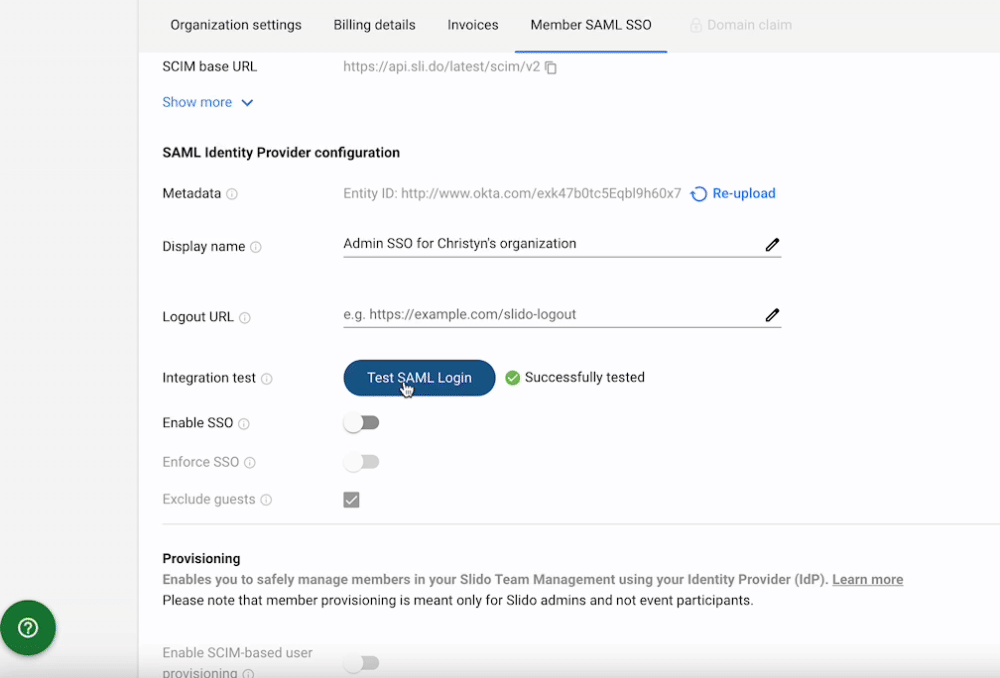
Enable SSO before enabling SCIM provisioning Please review all existing Slido members under your license before enabling member provisioning. With this option enabled, you lose the ability to manage members directly at slido.com. This will now have to be done entirely through your identity provider.
- To set up provisioning on the identity provider side, you need the SCIM Base URL which you can easily copy to your clipboard. Another requirement is the Bearer token (Security token) which you can generate by clicking on the Generate Token button.
The generated token is displayed next to the Generate token button. Once you generate a token, please copy and paste it into your IdP set up.
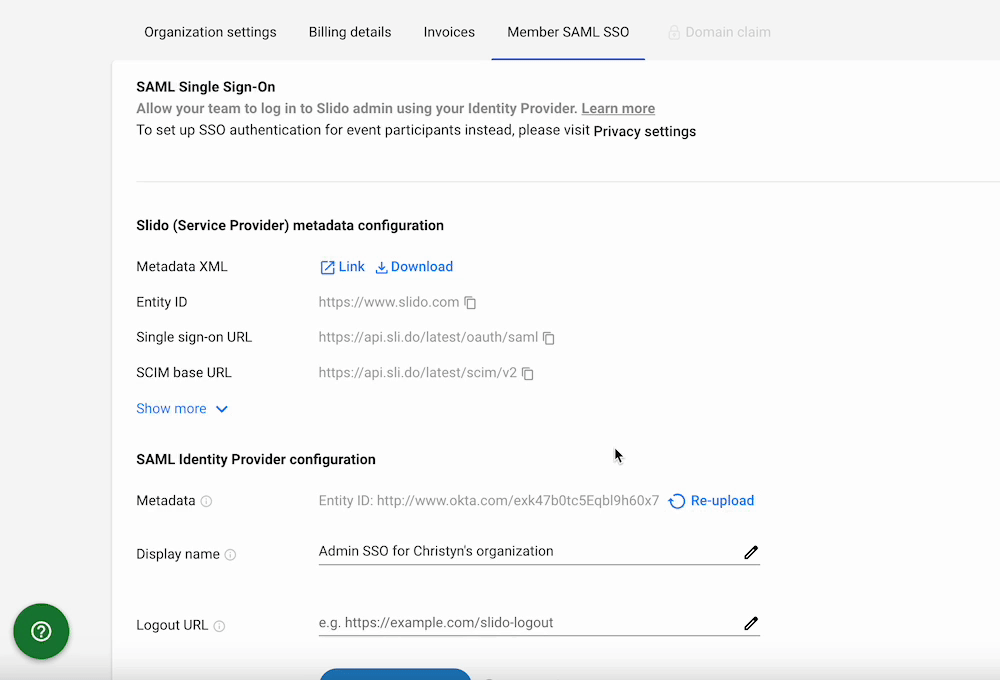
Getting the SCIM Base URL and the Bearer token The generated token can be viewed and copied only until the page is refreshed. Afterwards, you will only have the ability to deactivate it.
- Generated token information is available by clicking Show more near the bottom of the Provisioning section. If necessary, you can deactivate a token by clicking on Deactivate.
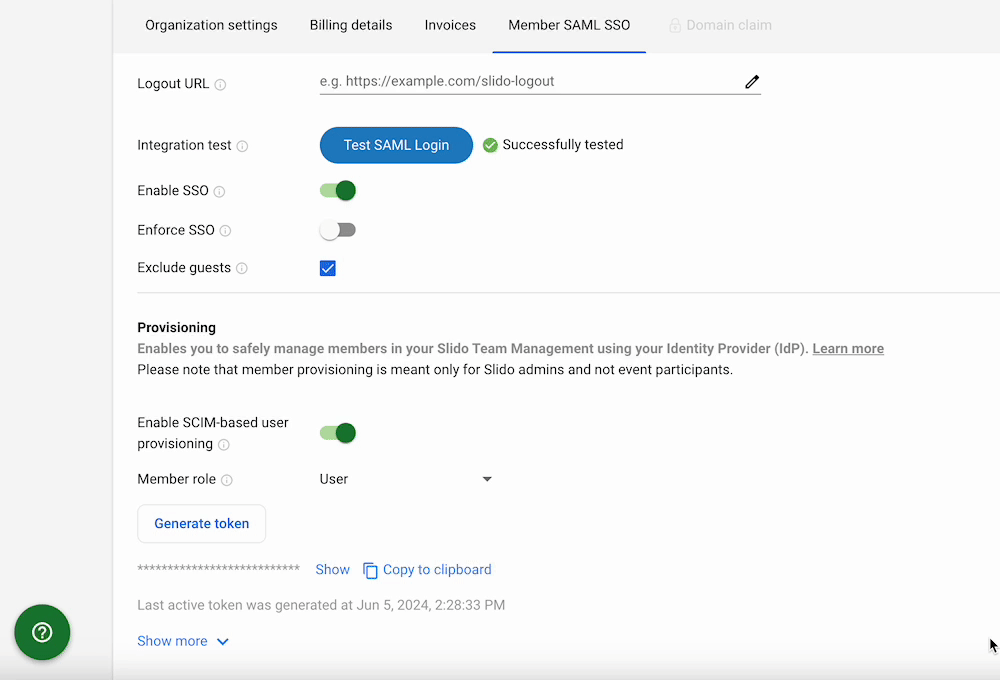
How to deactivate a generated token
-
By default, role provisioning is disabled - meaning the Enable SCIM-Based role provisioning option is toggled off. That means that members are provisioned from the identity provider to Slido, but their Slido role is not managed in the identity provider itself. Because of that, a default role (User) is assigned to them. This can be changed in the Member Role dropdown.
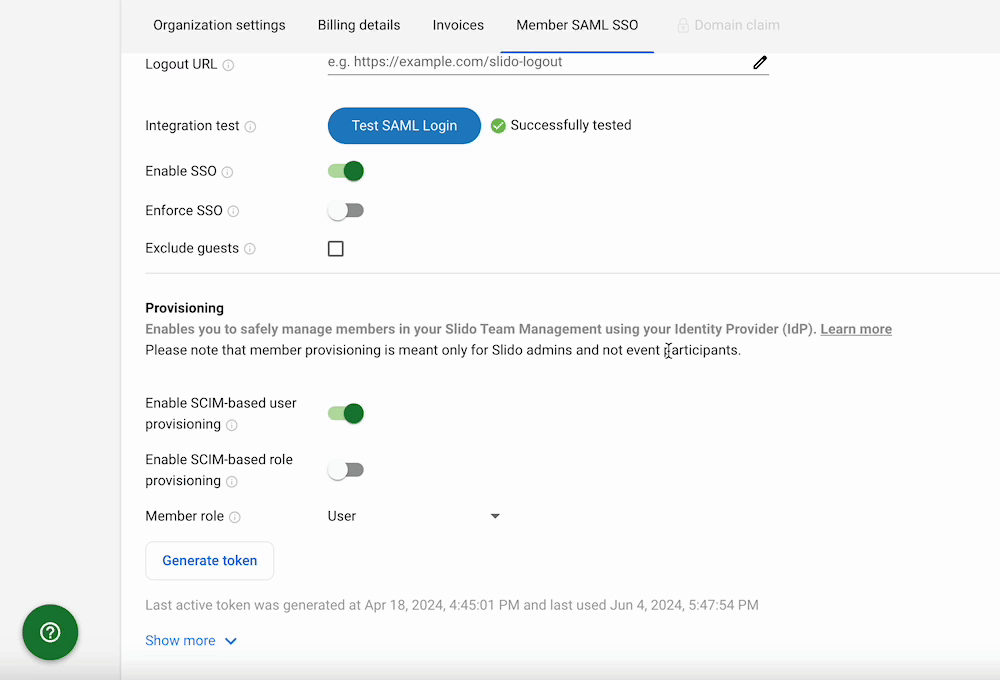
Change the member role for provisioning
-
If role provisioning is supported by your identity provider (via SCIM Group provisioning), you can toggle on Enable SCIM-Based Role provisioning.
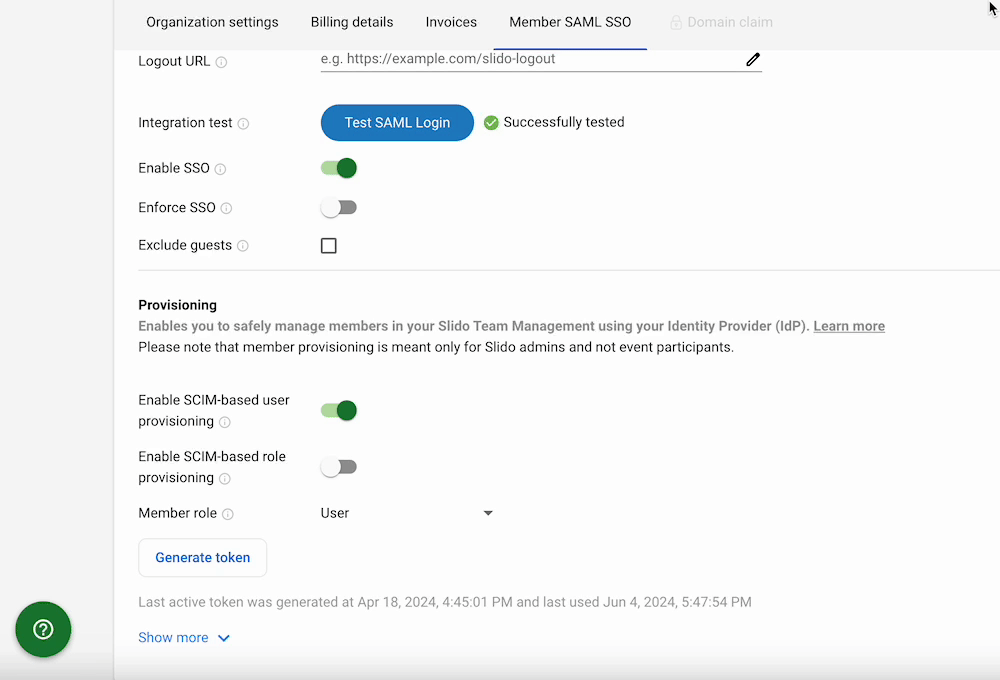
Enabling SCIM-based role provisioning
Please make sure your identity provider (IdP) supports SCIM-based role provisioning. Doing so in an unsupported IdP would prevent member provisioning from working properly.
Guest management with member provisioning enabled
Once member provisioning is enabled, you can only invite people who are already members of your Slido organization to your slidos as co-hosts. This requires you to first provision any guest users into your organization through your SCIM service provider.
If you want to allow guests from outside of your organization to help manage your slidos, you can exclude guests from member provisioning by ticking the Exclude guests checkbox.
This setup allows outside guests to authenticate using other supported options (password or Google SSO) in order to help manage a slido.
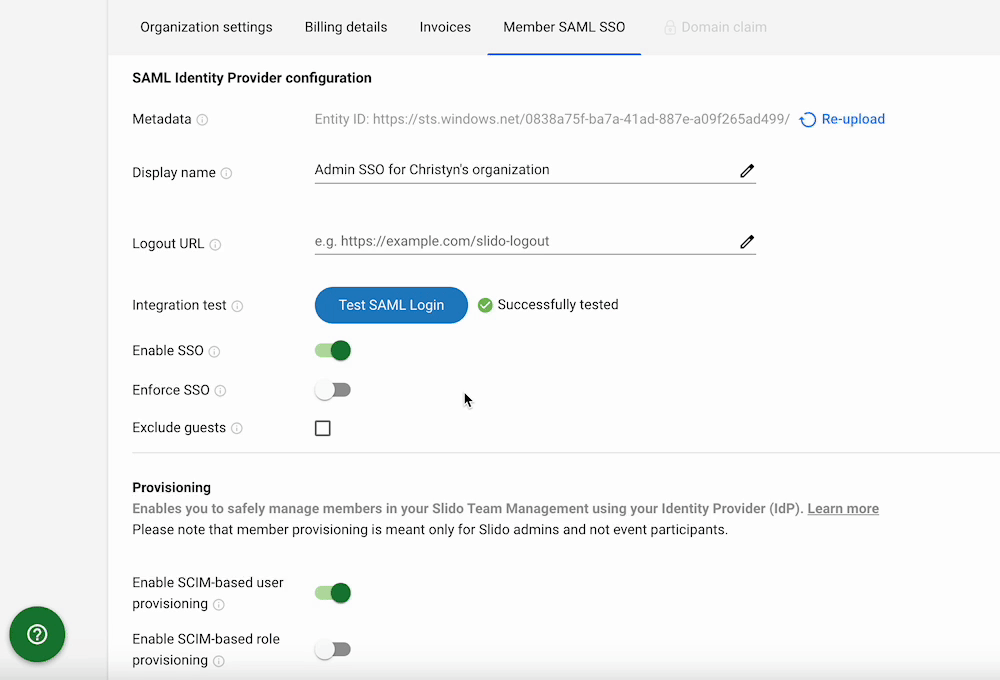
This option only enables guest invitations directly from individual slido settings. Inviting guests through account team management remains disabled.
Set up member provisioning in select identity providers
Below you can find our guides for various identity providers. Reference them to properly set up SAML SSO and provisioning for your Slido organization.
- Okta
- OneLogin
- Microsoft Entra ID (formerly Microsoft Azure)
- Auth0
Curious about more?

