Slido is gradually rolling out a new user interface. If the below steps and visuals match what you are seeing within your account, then you are using the new interface and this article is for you. If not, please see this version.
One of the ways for your audience to join Slido is by scanning its unique QR code. Participants can scan the QR code with their phones and gain immediate access.
There are two ways for sharing the QR code with your audience:
- They can scan the QR code directly from Slido’s Present mode
- You can download the QR code and share it with your audience beforehand
Your audience will simply scan the QR code with their phones to join your slido.
QR codes are available in all plans and are enabled by default for all slidos.
In this article:
Display the QR code in Present mode
Using Present mode to display your polls, poll results, and Q&A during your event or meeting is the easiest way to drive interaction. The QR code and slido code are always visible there so that participants can join at any time.
To display your Present mode, click the green Present button in the lower right corner.
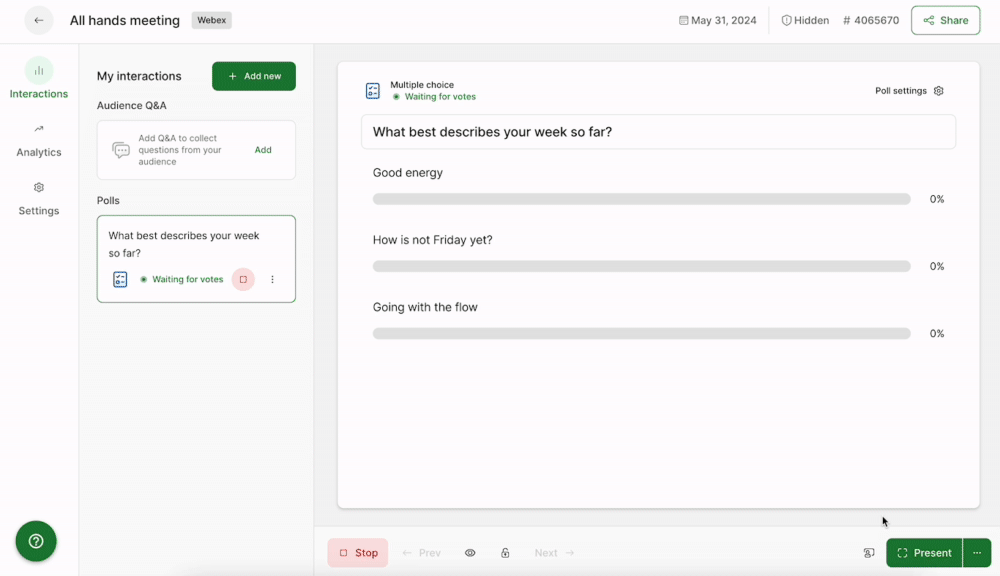
Pro tip: Use a custom logo for your slido. Your logo will then display in Present mode along with the joining instructions. Custom logos are available with our Professional and higher packages. Check out our branding guide to learn more.
Download the QR code
You can download the QR code and share it via email, social media, or your internal communication platform. You can also print it onto your event or meeting materials if needed.
To get the QR code for your Slido:
- Click the Share button in the upper right corner
- Select the Download QR code option or copy it to your clipboard
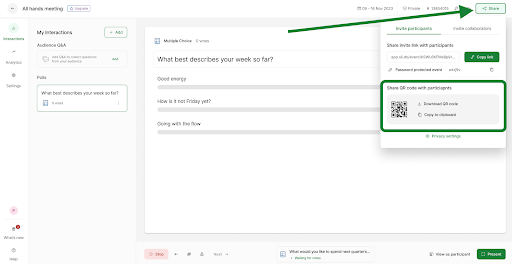
Disable the QR code
If you don't need a QR code, you can turn it off in your Slido settings.
- In your slido, go to Settings
- Select the Customization tab and then click Present mode
- Toggle off the Join slido via QR code option
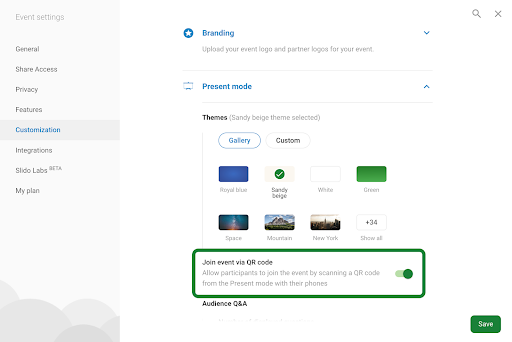
If you wish to disable the QR code for all of your slidos, you can do so in Slido Organization settings.
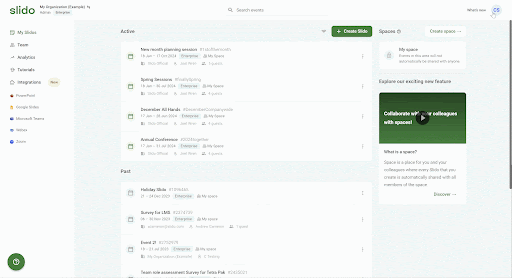
Learn more:

