Editors in your Google Slides presentation gain access to your slido automatically. If they have our Slido for Google Slides add-on installed and log in, they immediately become co-hosts in your slido – which allows them to create/edit polls and manage Q&A.
In this article:
Automatic access only works for Editors. Viewers or Commenters cannot see Slido in your presentation.
We also recommend installing our Chrome extension too. It can recognize if a presentation is using Slido and proactively invites Editors to collaborate.
Check who has co-host access to your slido
To see who is a co-host in your slido:
- Open the Slido sidebar and click on the hamburger menu
- Select Sharing Settings and see a list of co-hosts
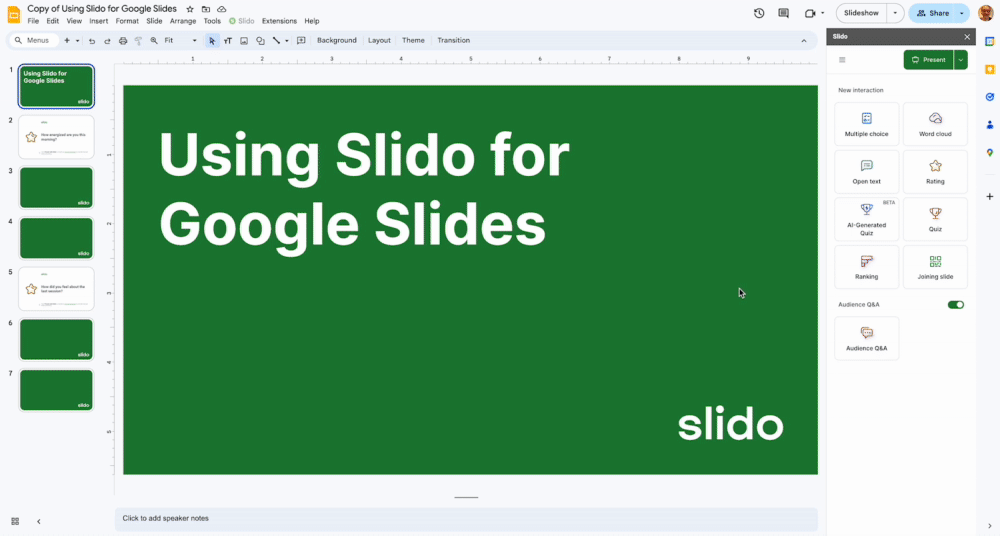
Disable automatic access sharing
If needed, you can also switch off this automatic feature and invite people as co-hosts on-demand by adding their emails. This is also useful if you want to invite someone to collaborate on your slido, but they’re not an Editor in your presentation.
- Open the Slido sidebar and click on the hamburger menu
- Select Sharing Settings
- Click where it says Automatic access and switch to Invite only
After switching to Invite only, you can invite your co-hosts directly from the sidebar.

What if someone doesn’t have proper access to the slido?
If someone does not have host or co-host access to the slido, they will see a No access message in the sidebar. From here they can switch accounts or request access from the slido’s owner.
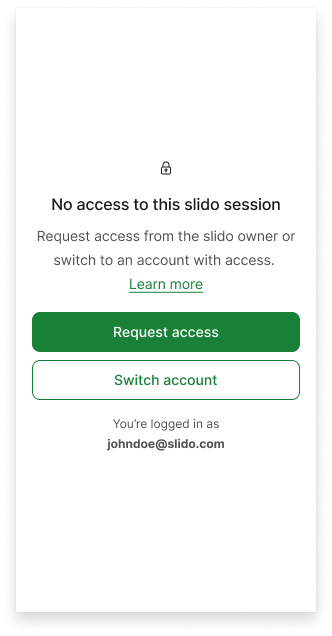
Curious about more?

