You can use Slido live polling and Q&A directly in Webex Meetings with our seamless integration. Slido is also available in Webex Webinars.
This guide helps anyone in a Webex meeting launch polling and Q&A with Slido - whether you’re a meeting host, participant, facilitator or co-host.
All Webex customers with paid plans (except FedRAMP) have access to all Slido Enterprise features.
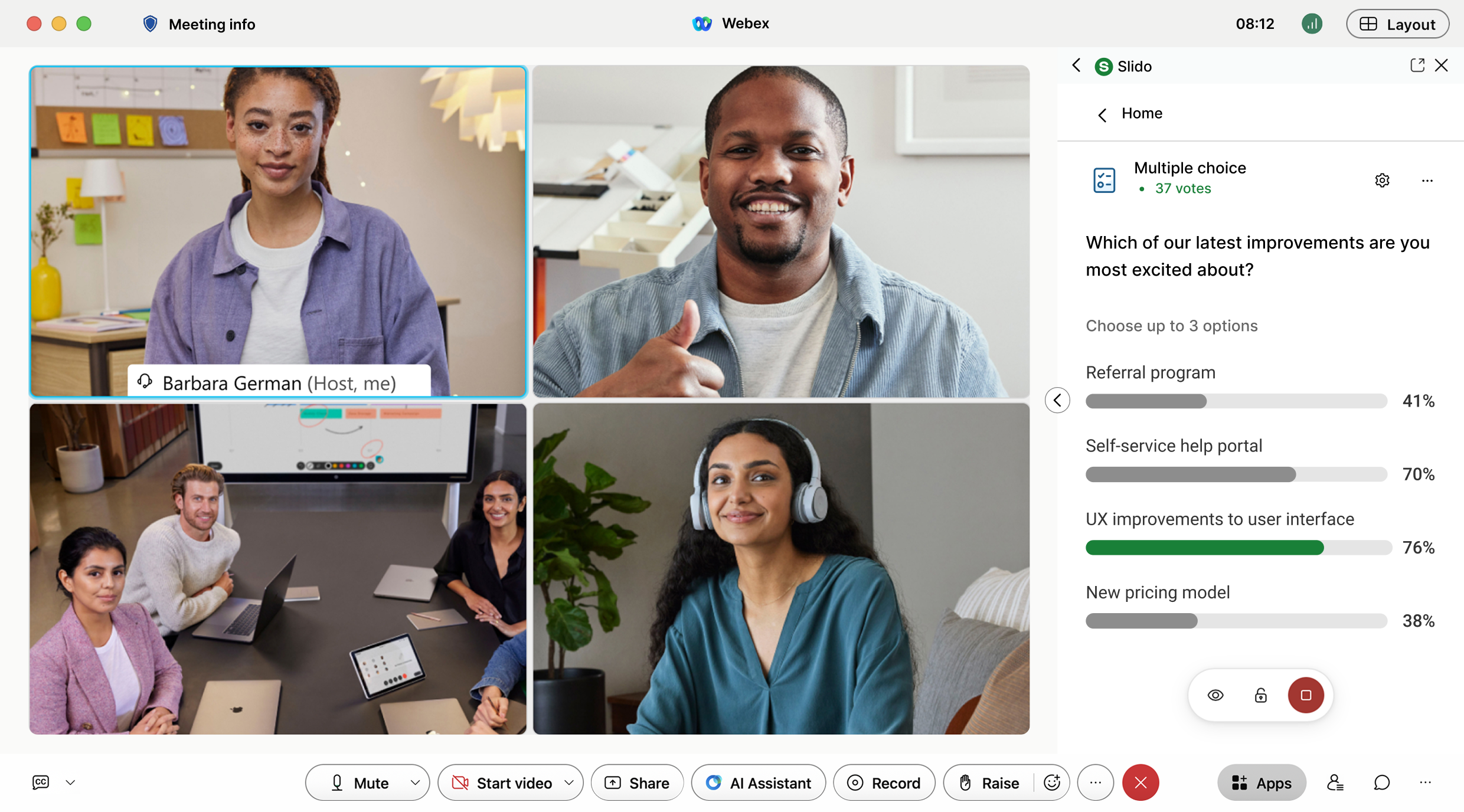
To double-check that Slido is available for you in Webex Meetings, see the requirements and current limitations below.
| Essential Requirements |
|
| Current Limitations of the Webex and Slido integration |
|
If you’re an IT admin, you may wish to start with our guide for Webex admins.
In this article:
Follow the steps below or watch the video guide:
Start your Webex meeting and open Slido
You can access Slido directly in your Webex meeting. It doesn’t matter if it’s a scheduled meeting or an ad-hoc meeting using your Personal Meeting Room.
Once you’re in a Webex meeting:
- Click the Apps button in the bottom right corner or navigate to the three horizontal dots
- Select Slido
- Choose an existing slido or create a new one
This will open a Slido sidebar where you can set everything up and control Slido as the host of the meeting.
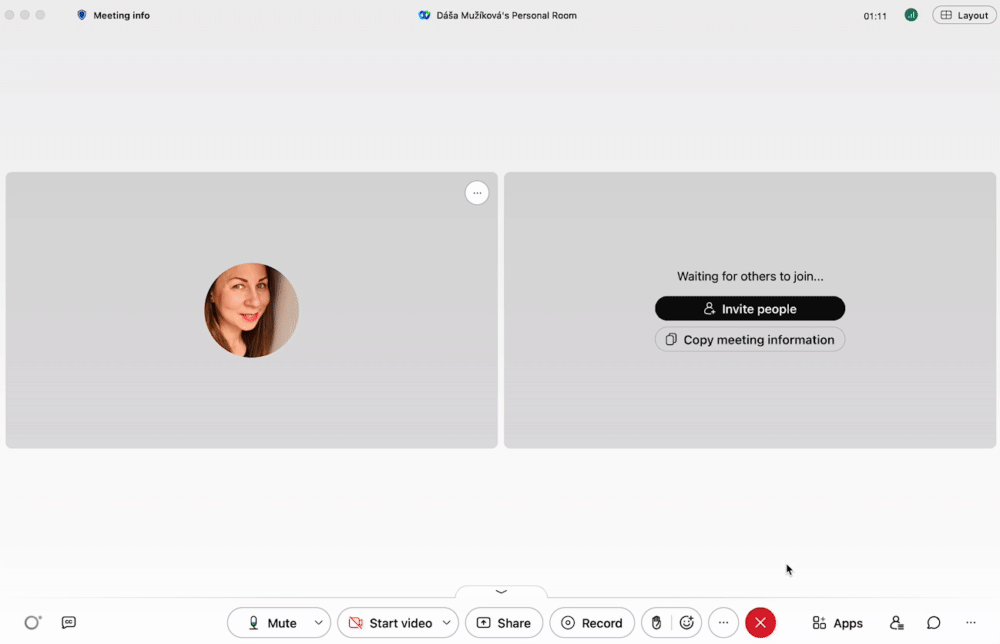
If the meeting host hasn't added Slido to Webex, any participant can launch Slido—be it a facilitator, co-host or other attendee.
To learn more about competencies of different roles in Webex and Slido, read the following article:
Add your polls
To start, click the + Add button and choose a poll type you wish to use. Then add your question and options (if applicable).
You can decide whether you want to show poll results for your participants once they voted or reveal them later. To adjust the poll settings, click the gear icon.
Your poll is saved instantly, so you can Launch it immediately by clicking the green button at the bottom or you can go back to your list of polls to create more.
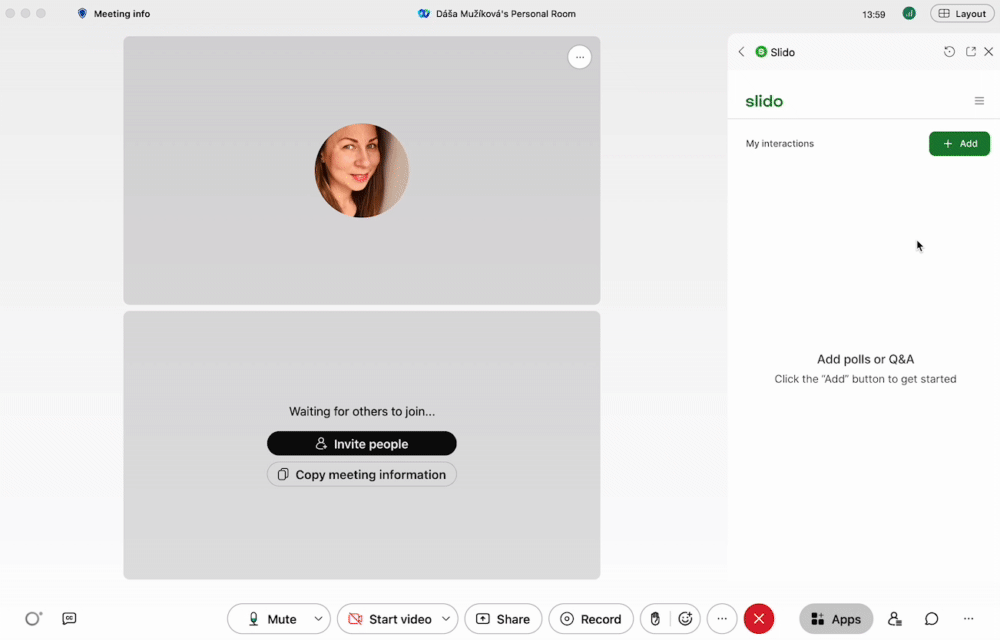
If you want to ask multiple questions at once, choose Survey from the list of polls.
To add another question to your existing poll, click the three vertical dots next to it, select ‘convert to Survey’ and click ‘+’ to select another poll. You can also name your survey.
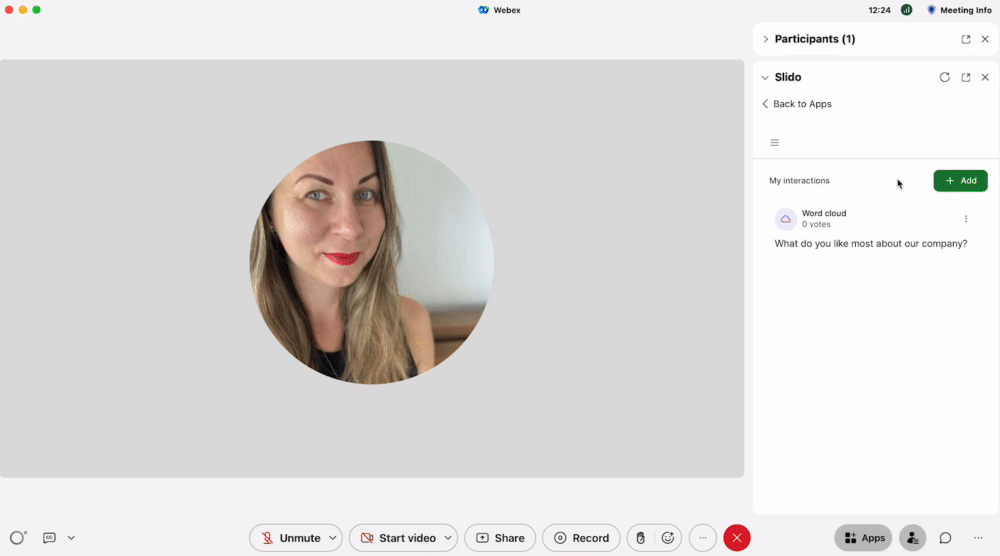
Need to reorder the polls in your survey? Simply drag and drop them.
If you want to prepare your Slido polls in advance, go to slido.com and use your Webex credentials to log in. Once you create your slido, you can set up everything prior to your meeting.
Launch and manage your polls
Once you’re ready to launch a poll, click the Launch icon next to it.
Click the three dots next to a poll to access its additional actions such as Edit, Duplicate or Delete.
You can then use the buttons at the bottom to hide/reveal results, close voting or deactivate the poll completely.
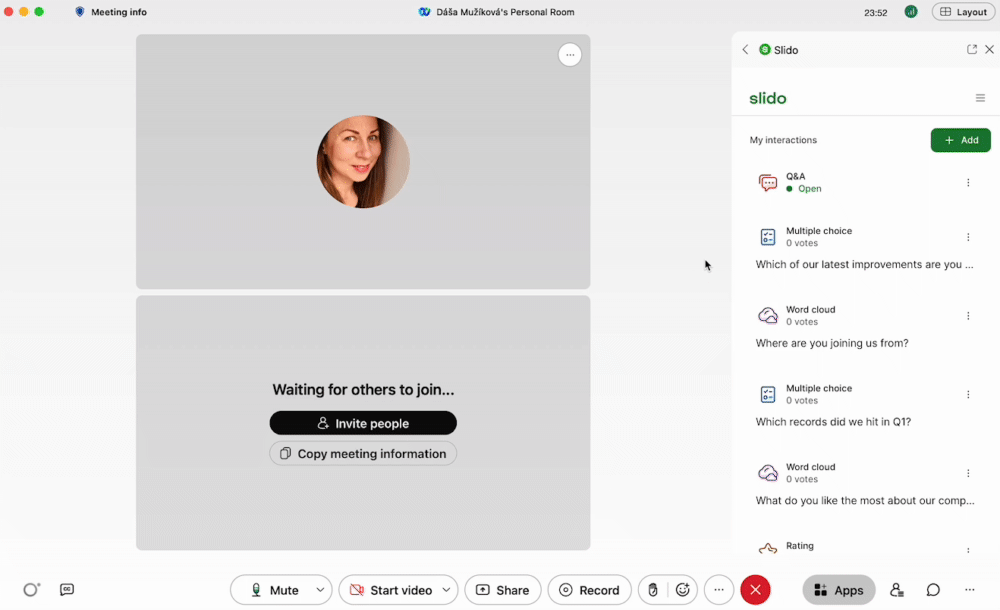
Add Audience Q&A
Use the + Add button to add your Q&A. It’s then open for your participants to ask questions.
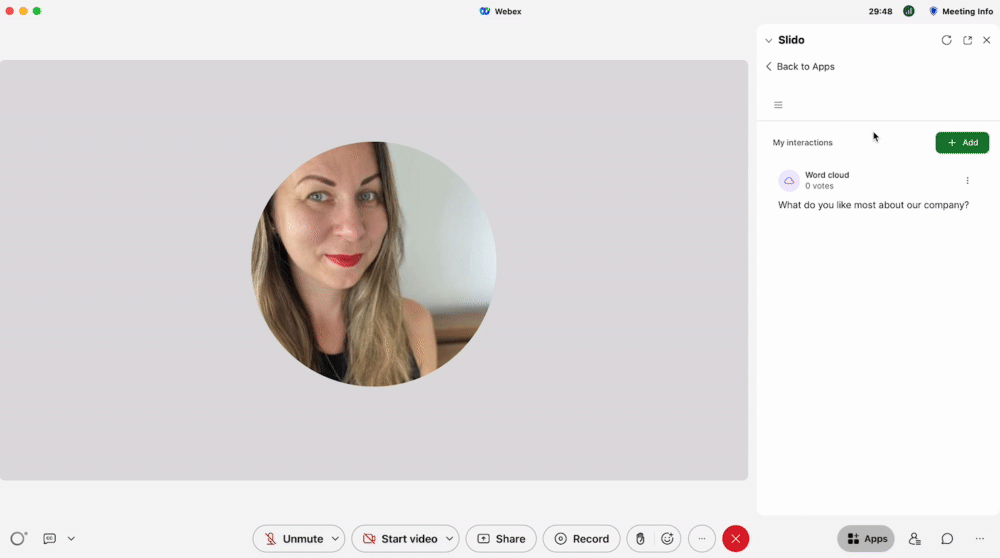
If you want to review incoming questions before they appear live to everyone, go to My Interactions (Home), select Q&A and click the gear icon to open Settings. Turn on Moderation. You can also allow Replies to let anyone respond to Q&A questions.
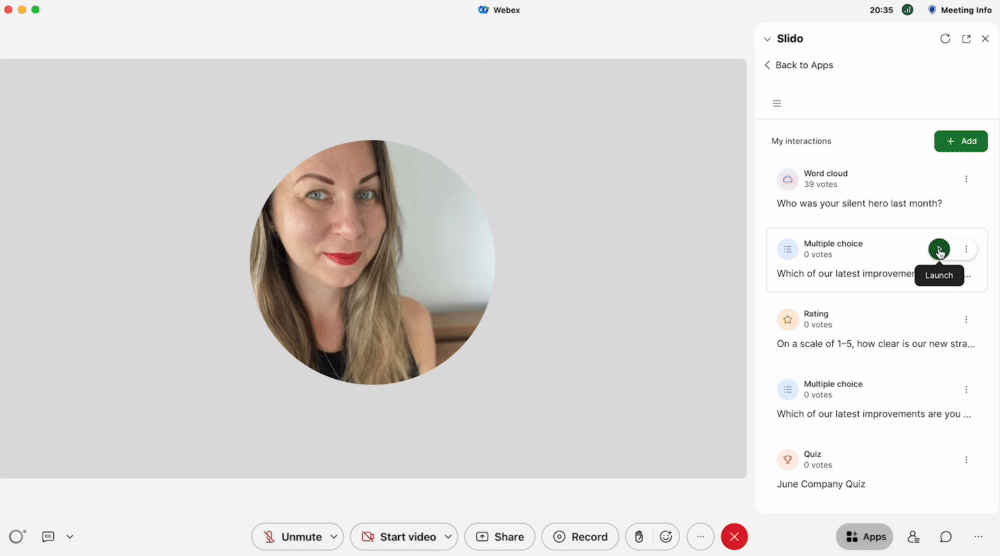
Manage Audience Q&A
If you’re not using moderation, all submitted questions will automatically appear in your sidebar under Audience Q&A and on participants’ devices.
With moderation on, incoming questions will appear for you under In review. You can then either Approve or Dismiss them.
You can also Highlight the question that’s being addressed so that everyone is on the same page. Afterwards, you can Mark it as answered which will move it into the Archive tab, leaving room for other unanswered questions.
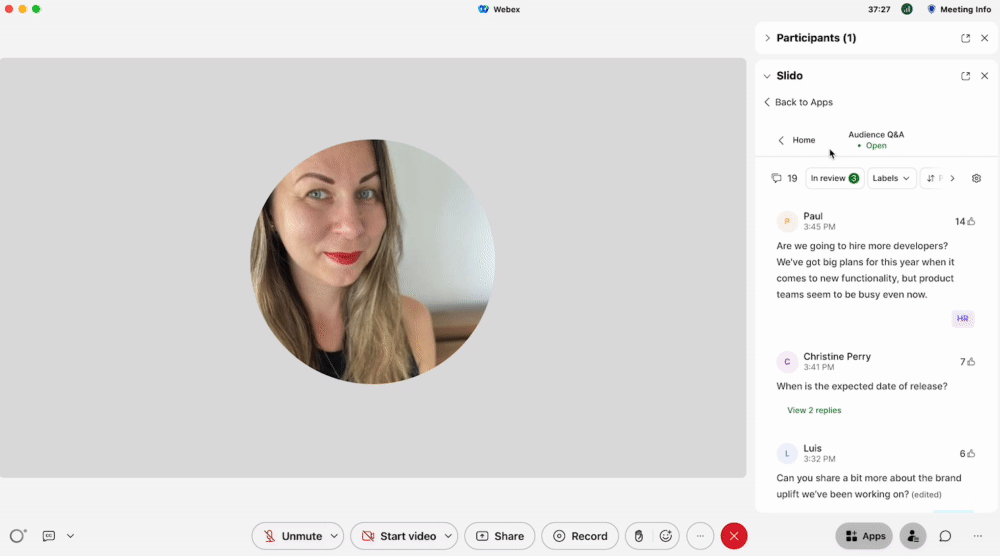
To help you activate polls and manage Q&A, your meeting co-hosts can request access to your slido, which you can then easily approve. If you want to add someone who’s not a meeting co-host to your slido, see the Add a co-host to help you manage Slido section below.
Adjust Slido settings
In the Settings section, you can change your slido’s name, it’s passcode and participant privacy.
To access Slido settings in the sidebar:
- Click the hamburger menu icon
- Open and adjust Settings
For more options, click Advanced settings at the bottom and a pop-up window will appear.
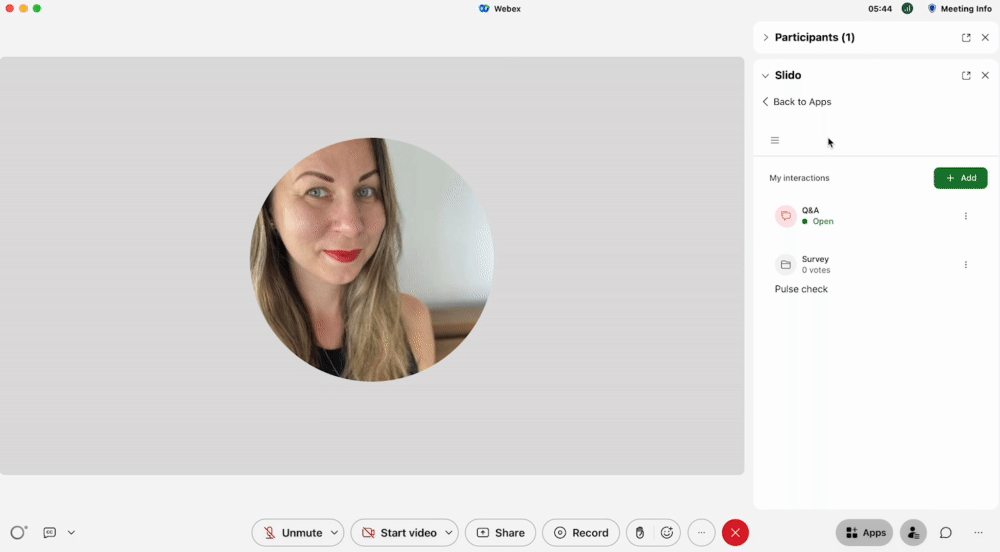
Learn more about Slido settings.
Add a co-host to help you manage Slido
You can add a colleague from the same Webex organization to help you moderate Q&A and run polls.
To do so:
- Use the ‘Login with Webex’ option at www.slido.com and enter your Webex credentials
- Select the slido you want to add someone to
- Go to Settings > Share Access and type in the email address of the co-host
- Click ‘Invite’
Once you as a host launch Slido in Webex, Slido Participant mode opens for all meeting participants, including co-hosts. To open Slido Host mode, co-hosts need to:
- Click the left arrow in the left upper corner of Slido sidebar
- Select Slido from the list of suggested Apps or search for it under Discover tab.
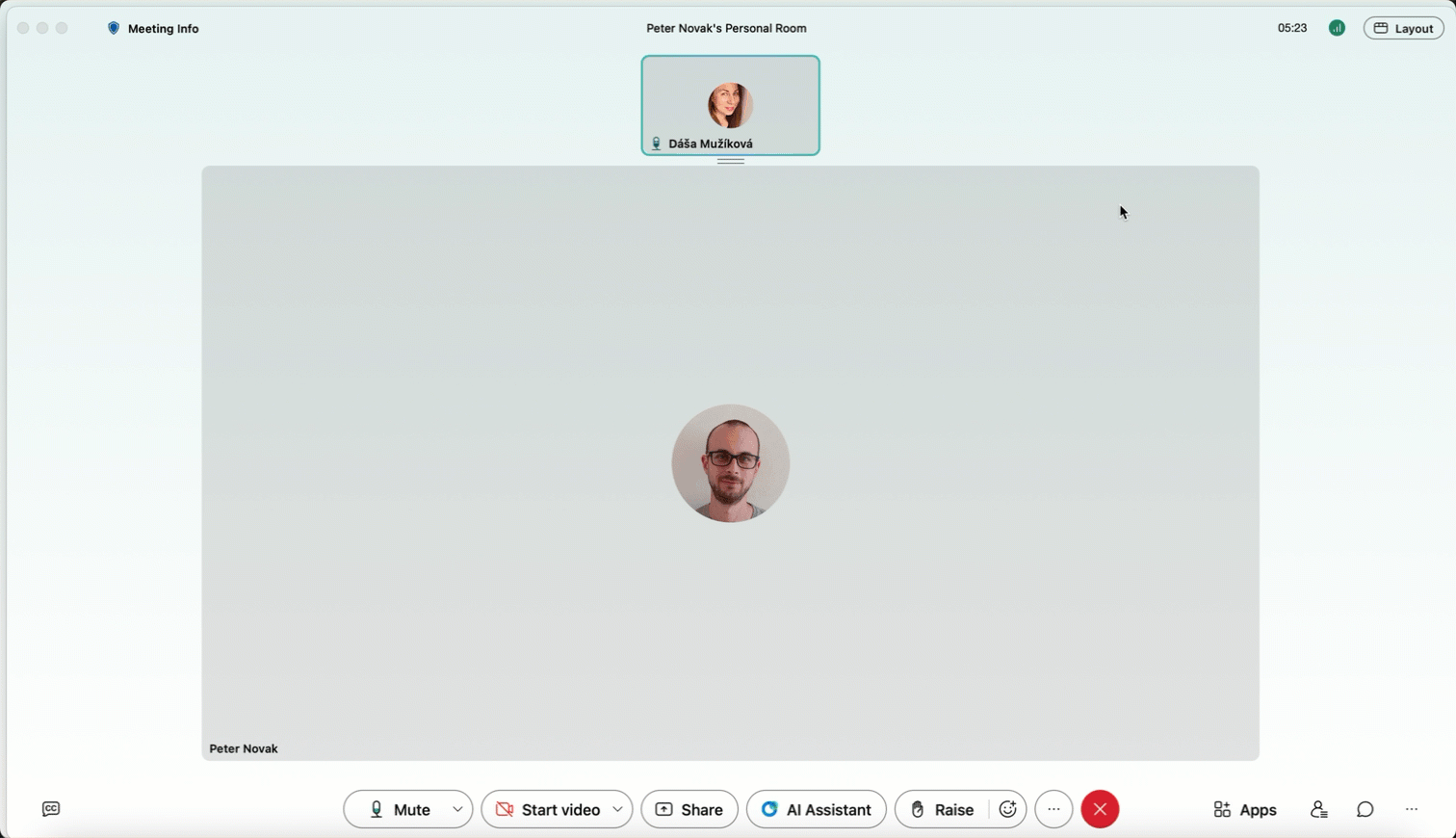
To get back to Slido from a closed sidebar, co-hosts can click Apps > Slido for Host mode or Apps > Slido: active session for Participant mode.
Meeting co-hosts can also request access to your slido live during the meeting.
Display Slido Present mode
If you wish to display Slido in a larger format than just your Webex meeting sidebar, you can open Slido Present mode.
To access Slido Present mode:
- Go to slido.com, click ‘Login with Webex’ and enter your Webex credentials
- Select your slido
- Click the green Present button in the lower right corner.
This will open the Slido Present mode in your browser. Then simply Share your browser screen in Webex to display it for your attendees.
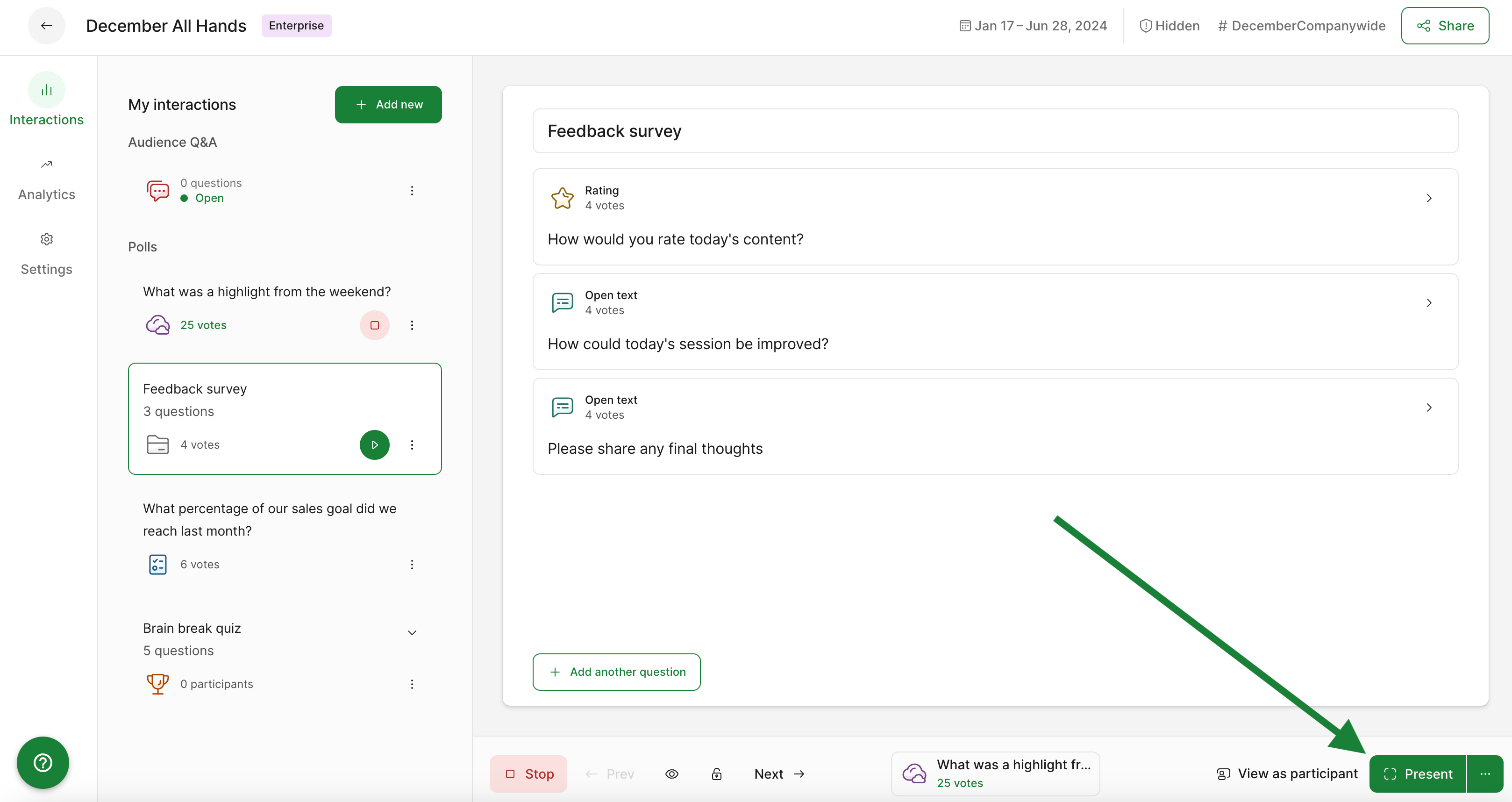
Displaying Present mode is also useful to share Slido joining instructions for anyone unable to interact with Slido directly in the Webex meeting client.
How it works for participants
Polls
Once you launch a poll, the Slido sidebar will automatically pop up for your participants, inviting them to submit their votes. If you’re showing poll results, participants will see them after they submit their vote.
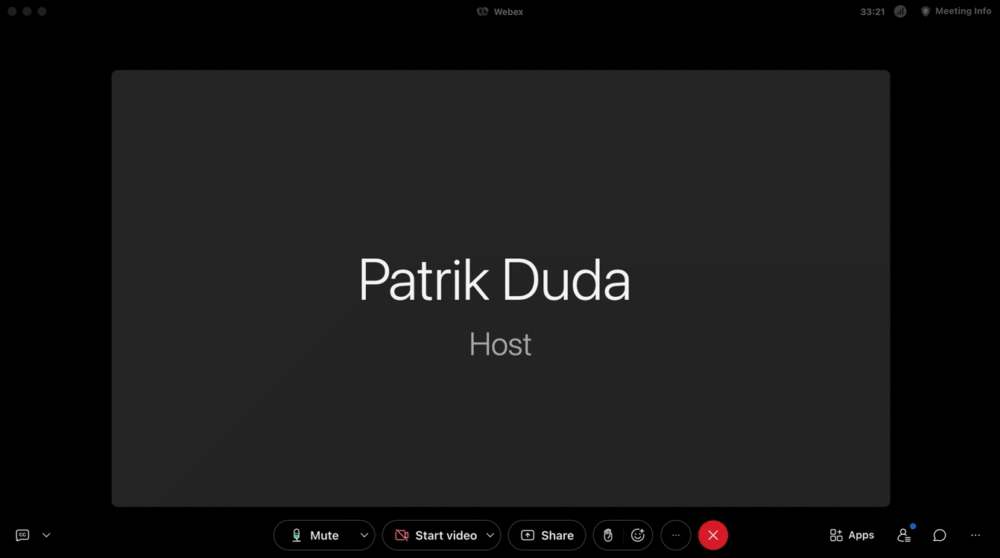
Audience Q&A
If you’re using Q&A, your participants can simply submit their questions either anonymously or with their names. They can also upvote questions that have been submitted by other people. The character limit for audience questions in Webex is 300.
If you highlight a question, this will move it to the top of the list and show it highlighted in blue for your audience.
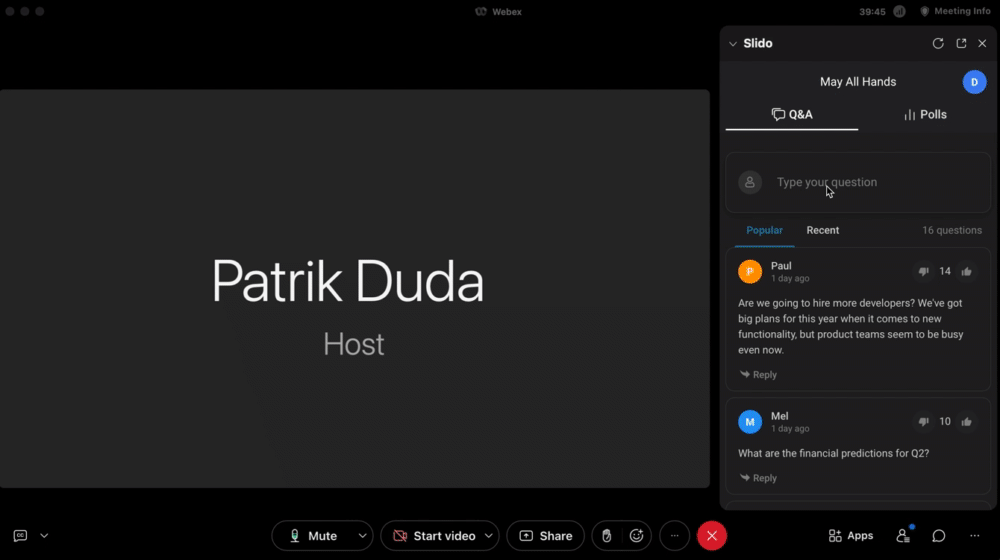
Export your data after the meeting and view analytics
If you wish to export the poll results or Q&A submissions once your meeting is over, just go to the hamburger menu in the Slido sidebar and click Download results > Export > Download export. Then select your preferred format.
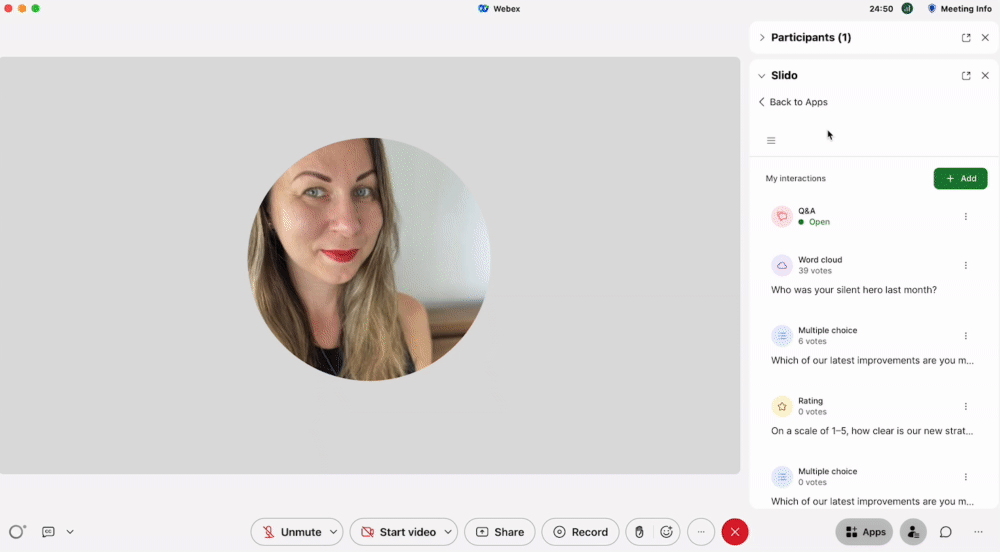
Use your Analytics to view your participant engagement, question sentiment, and poll results. If you want to share the data with your leadership or anyone else, click Share Analytics > select your data > copy link.

You can also view how Slido is being used within your Webex organization directly in Control Hub. See this guide to learn more.
Frequently Asked Questions:
Can I add a different slido to my Webex meeting?
If you've added a slido to Webex and want to select a different one from your existing slidos or create a new one, open the hamburger menu > Recent slidos.
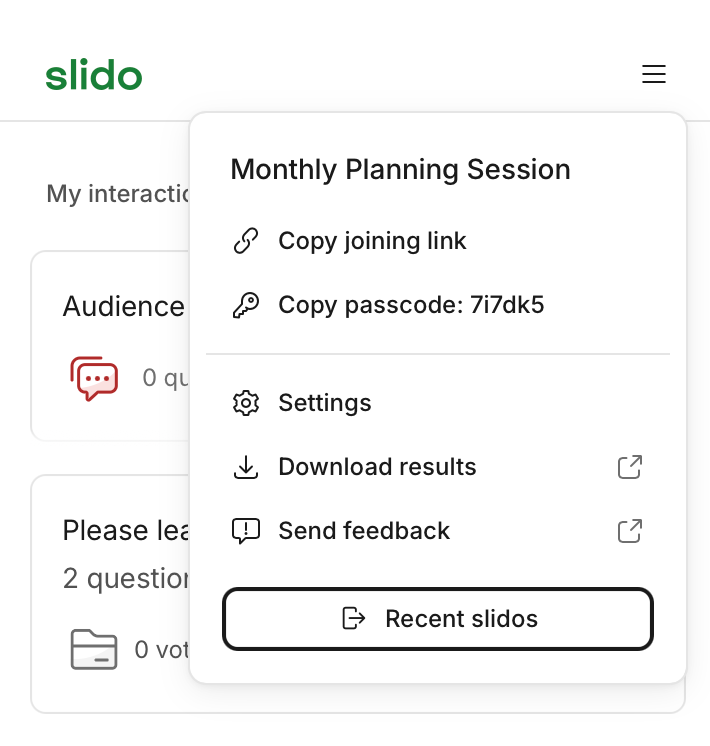
Explore additional Webex resources
Visit our Resources page to browse use cases, guides and tutorials – including ones for running Slido in Webex alongside PowerPoint or Google Slides.
Curious about learning more?

