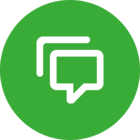Every slido can be accessed via its unique joining link. This is especially useful when you want to crowdsource Q&A questions beforehand, collect feedback afterwards, or if you simply want your audience to answer a poll outside your set dates.
It’s also possible to share a direct link to any individual poll or survey.
In this article:
Get the permanent joining link for your slido
To copy the joining link:
- Click the Share button in the upper right corner
- Select the Copy joining link option to copy the link to your clipboard
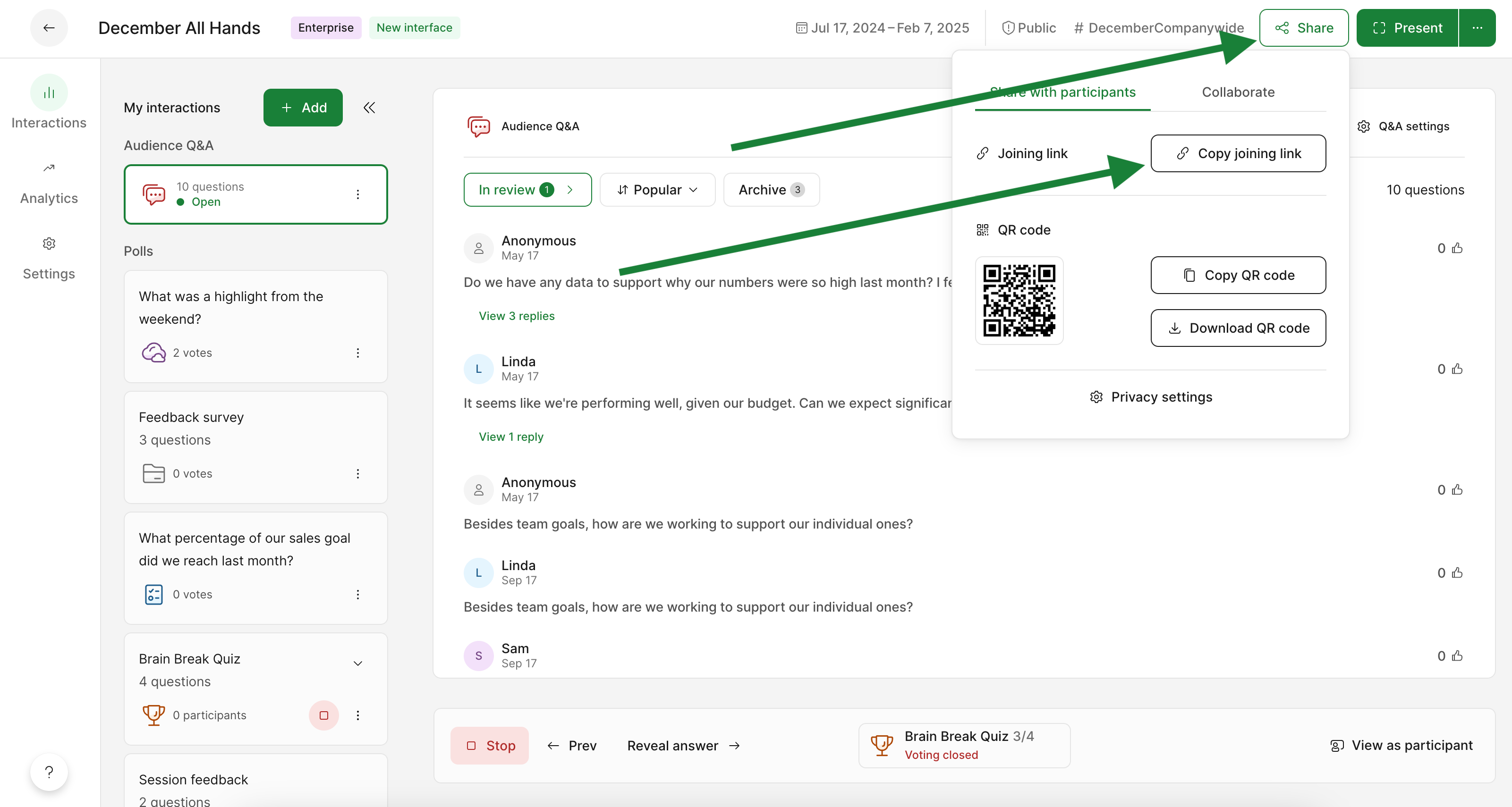
Then simply paste the link wherever you need to (calendar invite, email, internal app message).
Learn more about inviting participants to your slido
Get a direct link to any poll or survey
To get a direct link for any poll or survey:
- Select the poll under My interactions and open its three dot menu
- Click Direct link
- Select Copy link
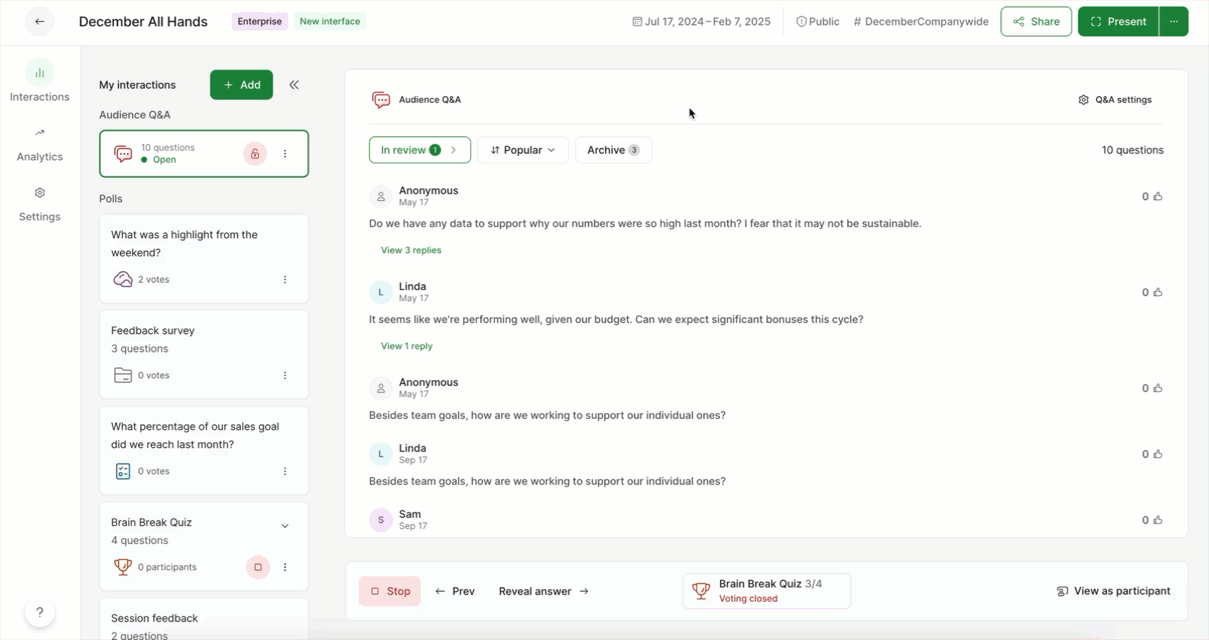
Then, just like sharing a slido, you can simply paste the link wherever you need to (calendar invite, email, internal app message).
If needed, you can also embed a specific poll into a website.
Learn more: