Present mode allows you to display audience questions and poll results instantly. Whether your audience is in the room or joining remotely, everyone can be heard and see the responses. Using Present mode is a great way to encourage and drive interaction during your event or meeting.
In this article:
Display Present mode
All you need to run Slido is a good Internet connection and a computer. To start displaying in Present mode:
- Log in to your account and select your slido
- Click Present in the top right corner to open Present mode in a new tab
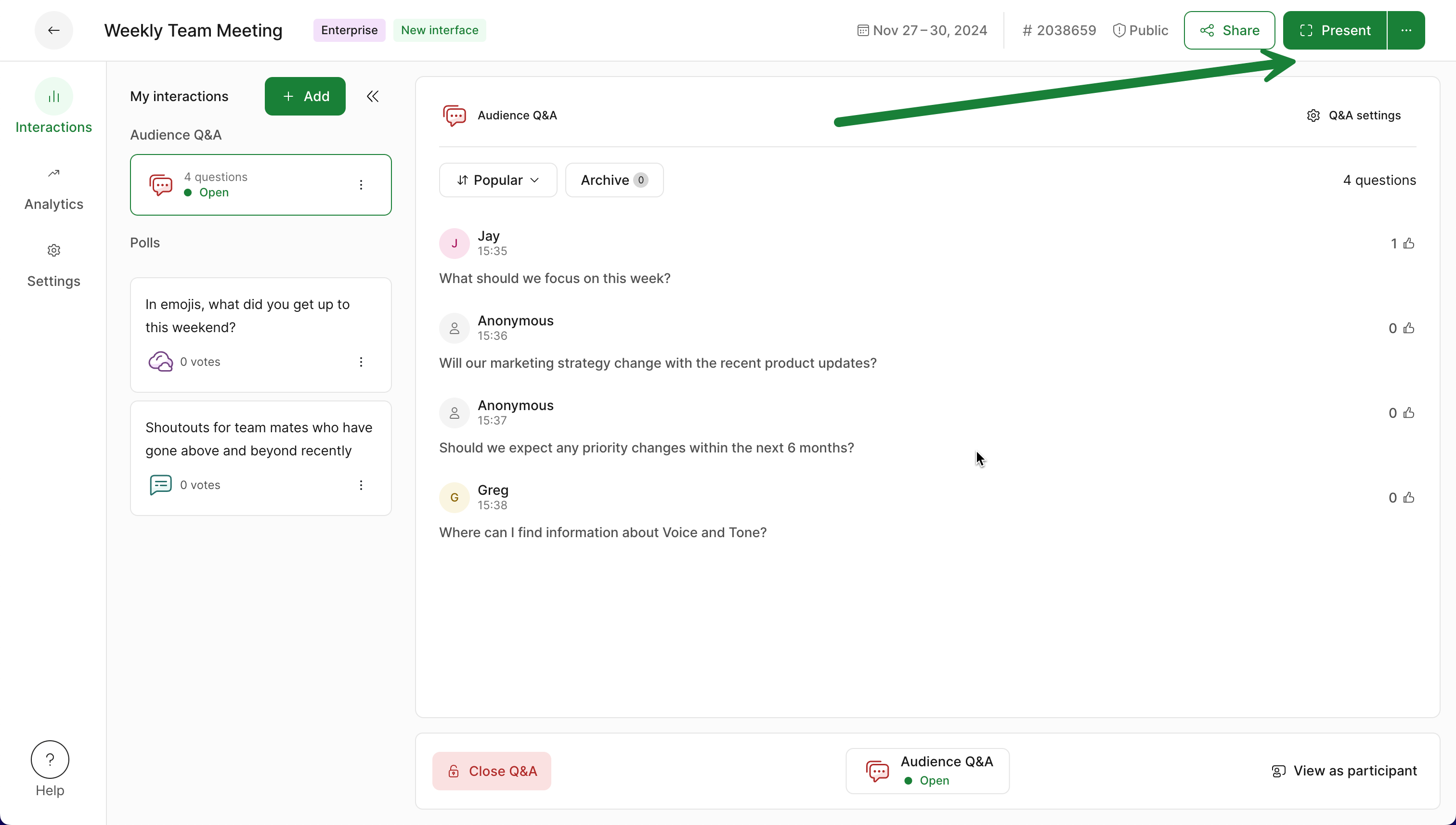
When using the Present mode, make sure you present in full screen
To manage your polls and Q&A directly from the Present mode, use the control panel in the lower left corner. Alternatively, you can log in at www.slido.com on your smartphone or other device and manage Slido from there.
Typing indicator
Slido’s Present mode includes a typing indicator to let you know that people are actively interacting with your live poll or Q&A. This tells you exactly how many people are typing out questions or submitting poll responses in real time. Use this to gauge when it’s safe to move on to other content.
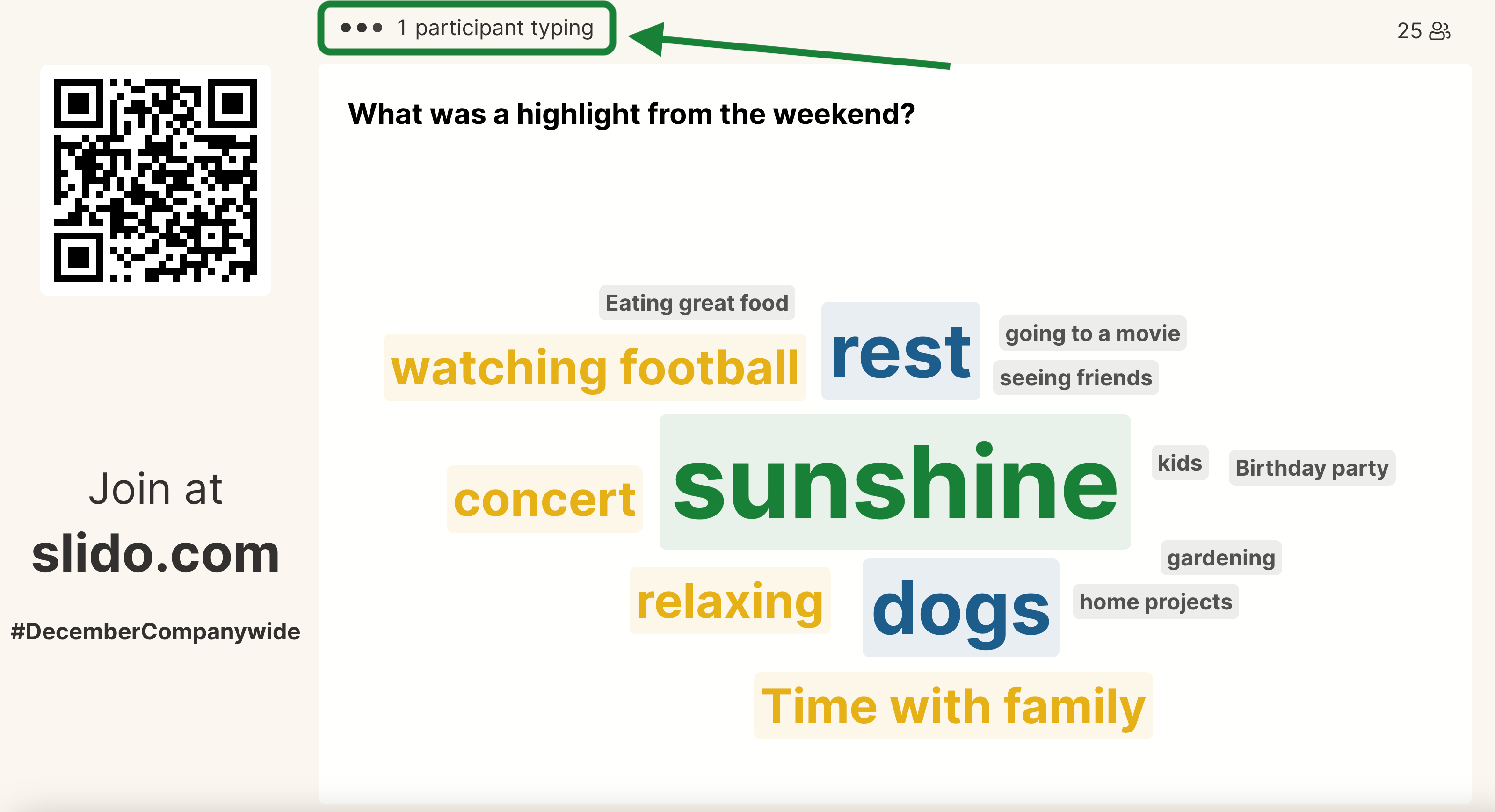
The typing indicator will also display in your slido Host mode. So even if you’re not using Slido’s Present mode, you’ll still be able to tell when people are actively participating.
Tips for presenting
- Display the Present mode on an alternate screen
You can copy your Present mode link and share it with a colleague or AV technician so they can display it on a different screen. Open your Present mode, then copy and share the link directly from your internet browser.
- Adjust the resolution of your Present mode
If you need to adjust the Present mode resolution for your screen, you can do so directly from the control panel in the bottom left corner. Select the gear icon and choose to zoom in or zoom out the Screen size.
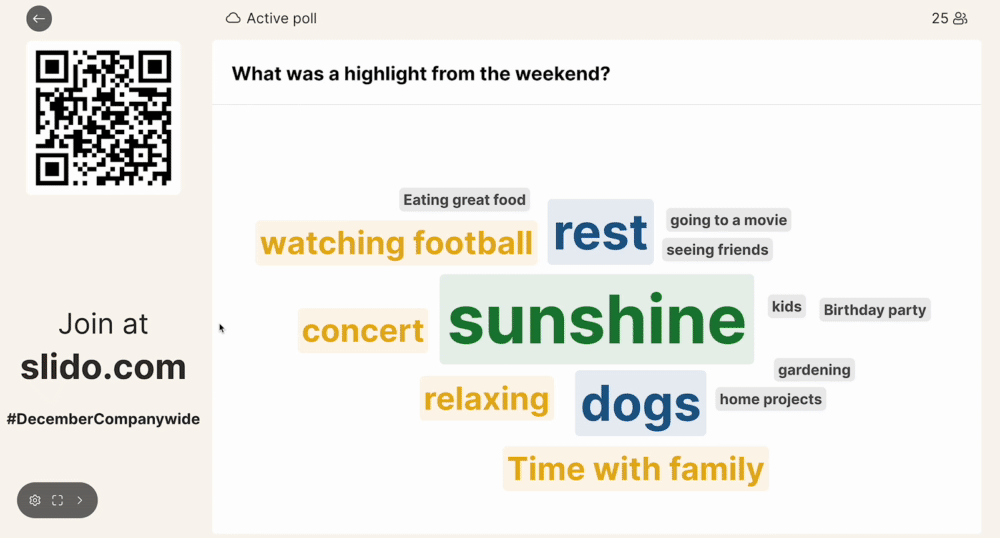
Adjust the resolution of Present mode
- Make sure to present in full screen
Use the control panel or keyboard shortcuts to select full screen- Windows: F11
- macOS: Command + Shift + F
Learn more:

