Important: We have decided to discontinue the Slido Switcher app on January 15, 2025. This is due to Switcher’s limited usage and Slido’s PowerPoint and Google Slides integrations being available for both macOS and Windows users. Learn more in this announcement.
Switcher for Mac or Windows is a free desktop app that allows you to seamlessly integrate Slido with your slides or any other presentation formats such as Prezi, Keynote, PDF or Microsoft's Office 365.
It is especially useful if you're a solo presenter or using only one computer. Using Switcher, you can display Slido polling and Q&A on your computer using another device as a remote control.
In this article:
Watch video guide for Switcher or follow the step-by-step tutorial below:
General requirements
To make sure Switcher runs smoothly, make sure you have the minimum version of your operating system installed:
| MS Windows | macOS |
|
|
Set up Switcher
- Download and launch Switcher on the computer which you want to use for presenting
- Sign in to your account and select your slido
Check the Switcher troubleshooting article if you have issues downloading or running Switcher on your computer.
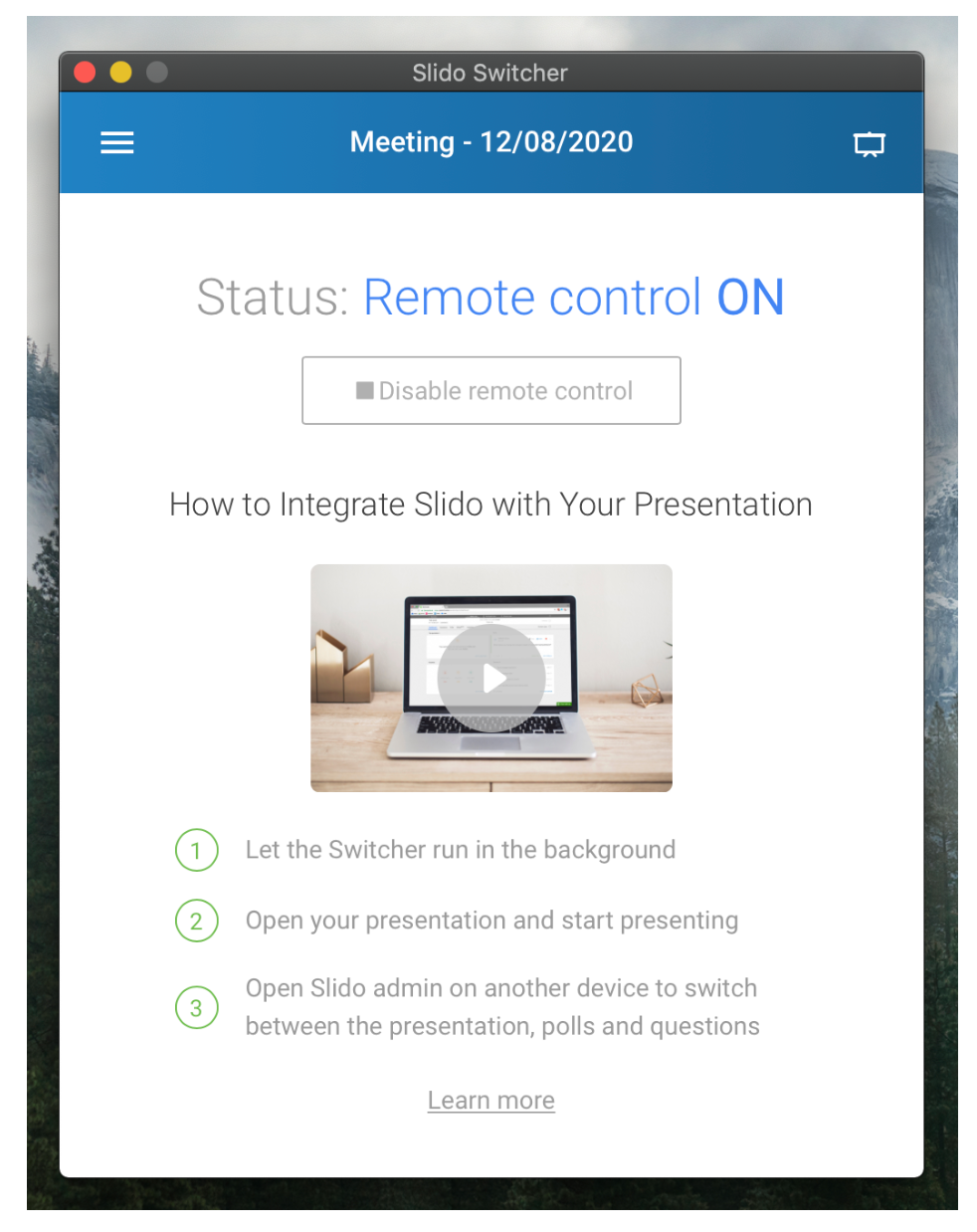
Start your presentation
If you’re using multiple screens, Switcher will function on the screen that’s set as the primary one for Mac and on the secondary one for Windows.
You can now open your slides and start presenting on fullscreen.
Use another device as remote control
With Switcher running on your computer, log in to your Slido account on another device such as a smartphone or tablet. You can think of this device as the remote control.
Check this guide on how to control Slido with your smartphone.
Activate polls
You can activate polls during the presentation at any time and display them to your audience. Click Play icon to activate a poll and click stop to return back to your presentation.
Switch between Q&A and presentation
To switch between your presentation and Slido Q&A, click the presentation icon in the top right corner and select Switch to Audience Q&A. If you'd like to go back to your slides, click the icon again and choose Switch to Presentation.
This way you can also display Slido Q&A while a poll is activated.
See how to switch from showing presentation or polls to showing Slido Q&A:
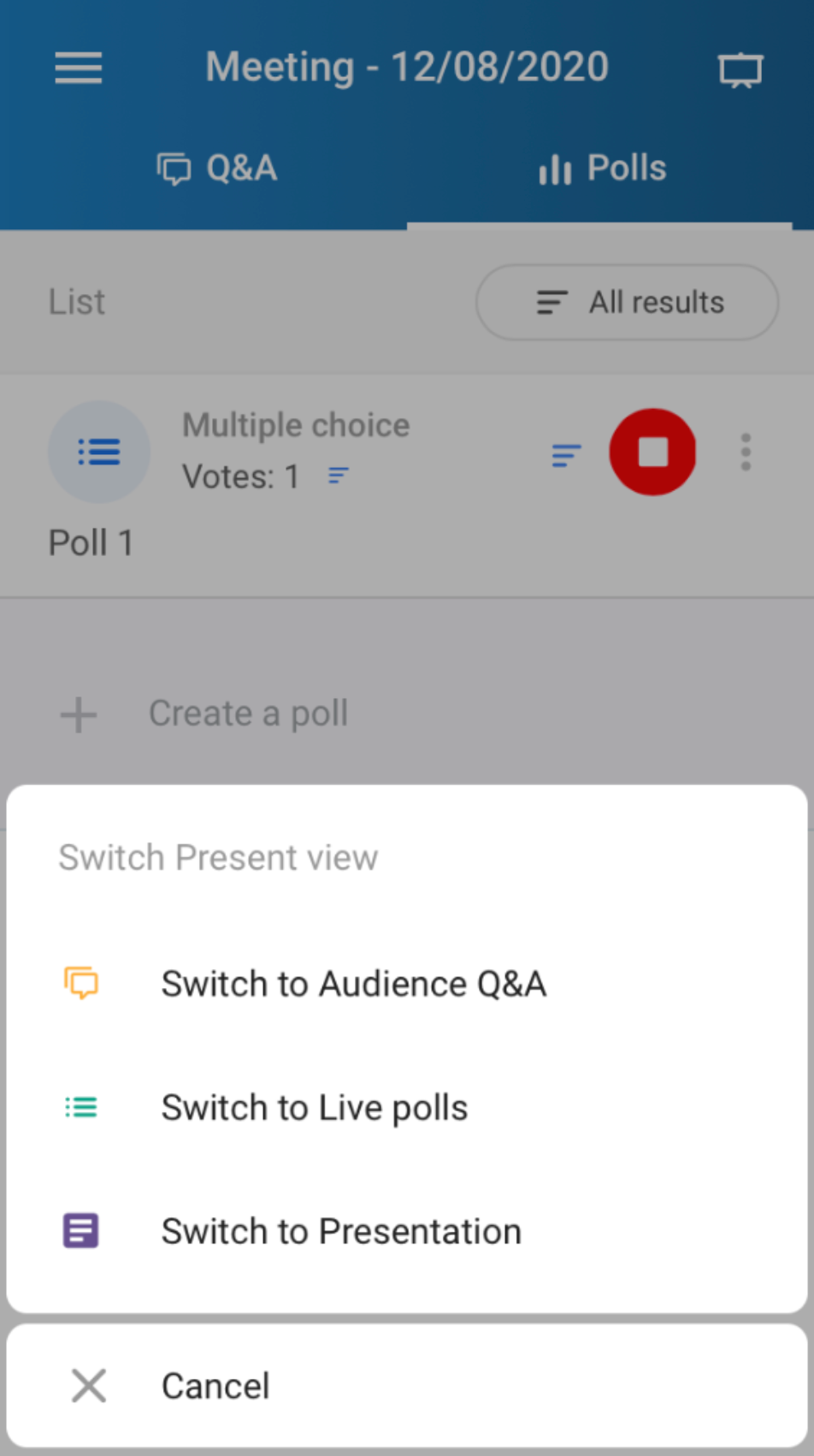
You can use a keyboard shortcut Ctrl + Alt + D for Windows or Ctrl + Option/Alt + D for Mac to switch from presentation to Slido
Set up Switcher in breakout rooms
Many midsize and large events have a robust AV setup in the plenary room. But once the event breaks into separate tracks, the breakout sessions tend to be equipped with just one computer. To make the experience smooth, you can install Switcher on the computer in the room and follow the guide above.
The important part is to make sure you select the correct Slido room in Switcher. If you’re using Switcher on a video call, please make sure to share your entire screen to show Slido.
Switcher troubleshooting
Having issues downloading or running Switcher on your computer? Check out this article.
Downloads:
- Switcher guide - download this presentation to serve as a guide with pictures on how to set up Switcher
- Slido Tech Setup using Switcher - download this one-pager to serve as a guide on how to set up Switcher
Curious about learning more?

