Sometimes you need help with approving questions and activating polls but don’t want to purchase another user seat. As an owner or admin, you can invite guest collaborators and assign them to help manage specific events for free.
In this article:
If you are not a license owner or admin and want to invite a guest to your event, please use this tutorial instead.
Invite and assign a guest collaborator to an event
Guest collaborators are users with limited rights to manage only one event at a time. They can’t access settings or create their own events. They will not be able to see or access events or data of other members under the license.
A user in the same Slido organization as the owner can be a guest in multiple events at the same time.
To invite a guest and assign them to a specific event:
- Go to the Team tab
- Click Invite and enter the guest’s email
- Under Role, select Guest and click Continue
- From the list of events, select the event where you’re assigning the guest
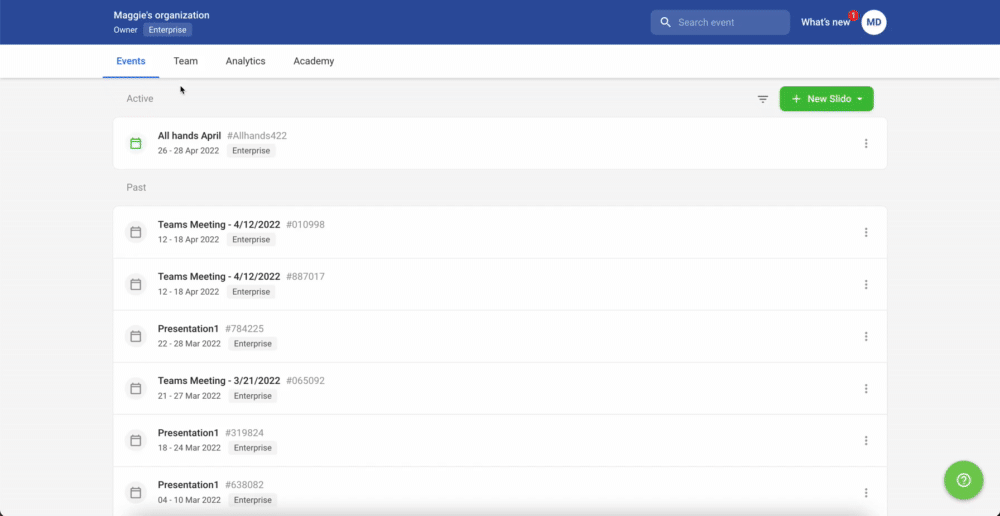
Keep in mind that a deactivated user cannot be invited as a Guest and has to either be reactivated or completely removed from the Organization first.
The difference between guests and users
Here is a comparison of guests and other users:
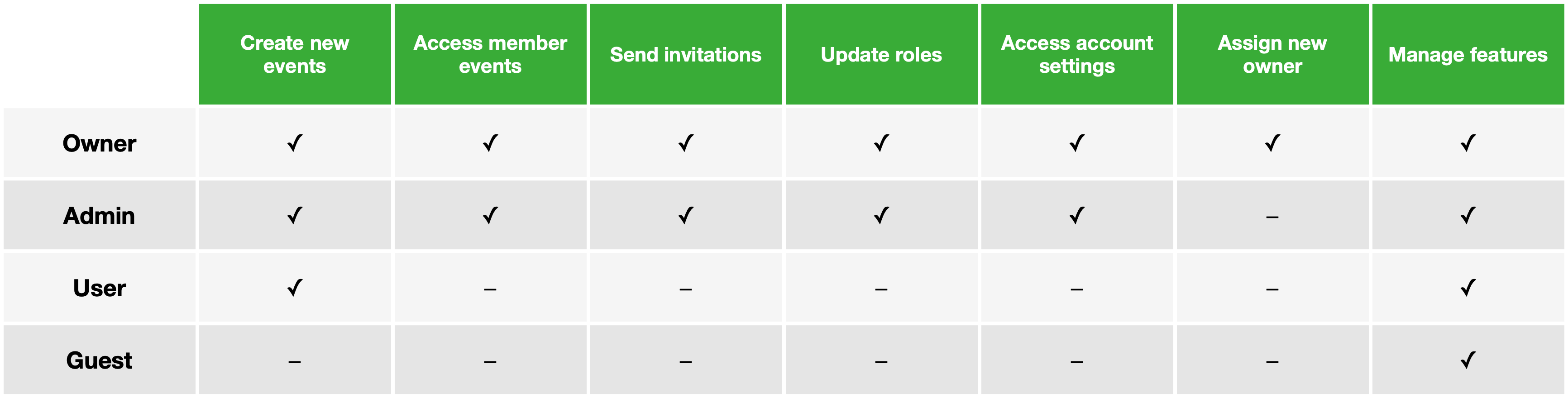
To learn more about guest competencies, take a look at the Share access to your event article.
Curious about learning more?

