If you’re organizing a slido with multiple rooms or you’re expecting a bigger audience, you might need an additional pair of hands to help you approve questions or activate polls.
Co-hosts offer you the extra help that you need – and you can invite just about anyone to be one.
With our paid plans, you can share your slido with as many co-hosts as you need. If you’re using our free basic plan there’s a limit of 10 co-hosts per slido.
In this article:
What is a co-host?
A co-host is someone who is invited to help with your slido. They can create and edit polls, as well as moderate the Q&A if needed.
After you invite a co-host, they create their own account using their own email address. No need to share any credentials!
Can I invite a member from my license to be a co-host on my slido?
Absolutely. Members from your same license can be invited as co-hosts to as many slidos as you need them to.
Keep in mind that there is one big difference between co-hosts from your license and external ones. Co-hosts from your license will have access to your slido settings, while external ones, called Guests will not.
External co-hosts are listed as Guests within Team management. This is to distinguish them from internal co-hosts who are listed as members.
Invite co-hosts to your slido
You can invite co-hosts to help with your slido by email or using a shareable link.
To send an email invitation to a co-host:
- Open Settings and select the Collaboration tab
- Click on Add co-hosts and type in the email address of your desired co-host
- Select Invite to send the email invitation
The email invitation link is valid for 30 days. You can resend or revoke the invitation anytime using the three-dot menu.
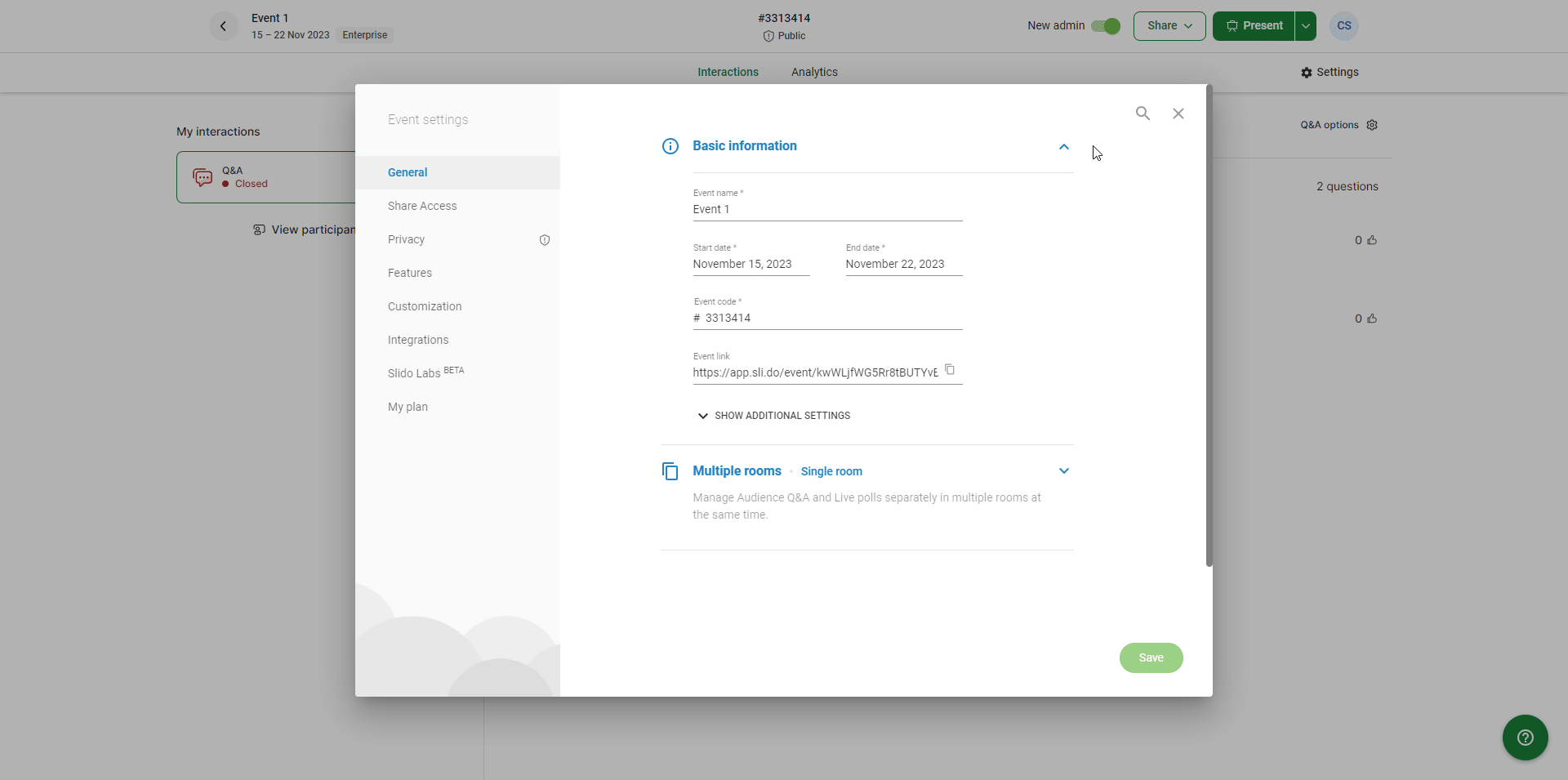
If you wish to enable a shareable link, simply toggle on the option, copy the link and share it via email or your preferred communication tool.
Please note that shareable links are not available for organizations with member SSO including Webex licenses.
Once you invite a co-host, they'll receive an email with the invitation. If they don't have a created Slido account, they'll be asked to create one. If they do, they can simply log in. To access the slido in the future, they can do so by visiting www.slido.com and logging in.
Remember that a person can be a co-host in only one slido at a time – unless they’re a member on the same license.
Allow external co-hosts when SSO is set for your Slido organization
If you're using single sign on (SSO) for your Slido organization, you can only invite people who are already members of the organization. To allow co-hosts to log in without SSO, the organization owner needs to enable the option Exclude guests from SSO in the Member SAML/SSO settings under Organization settings.
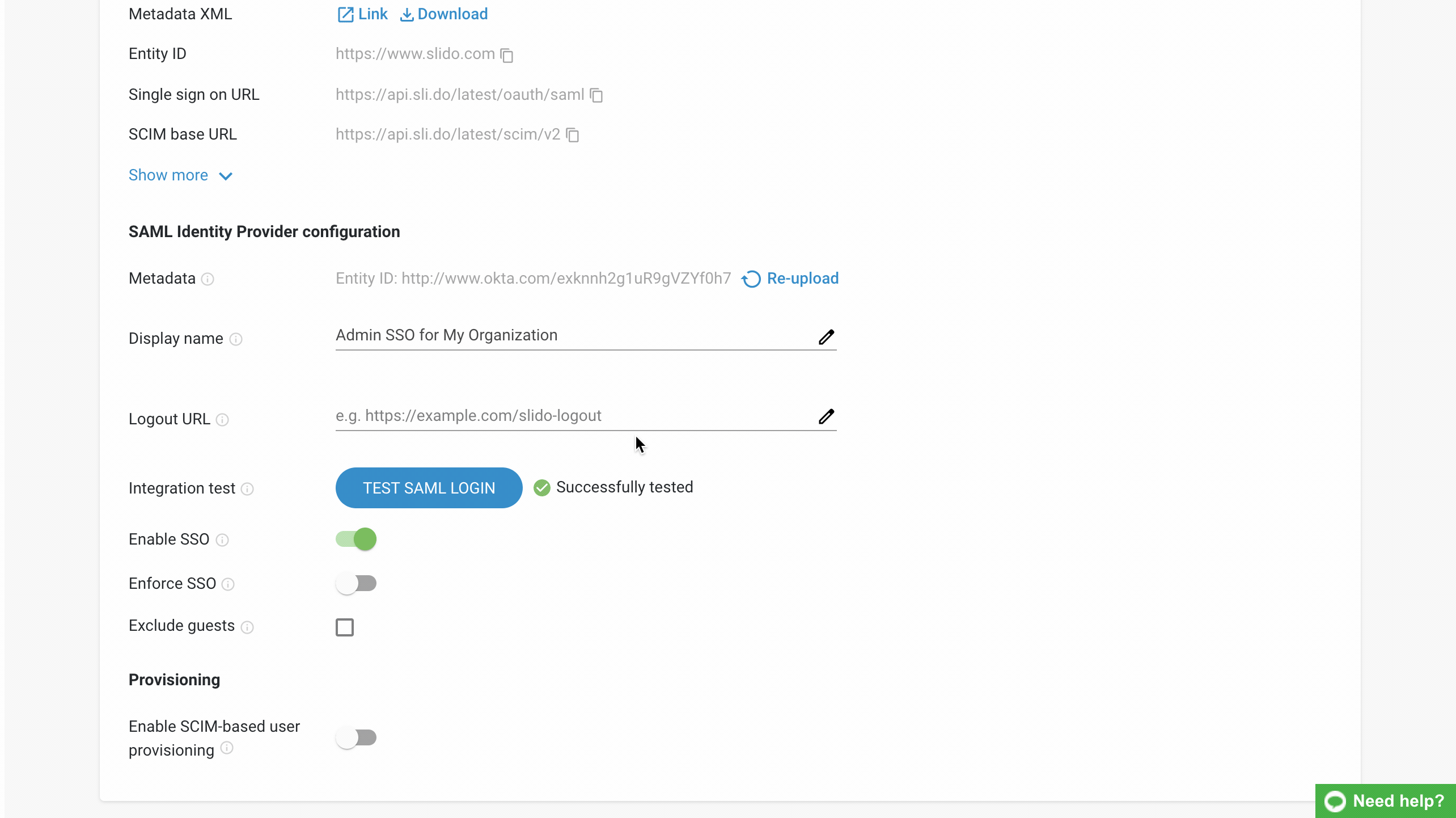
Only the owner of a Slido organization can change the SSO settings.
Manage co-hosts
If the co-host's email invitation expired, you can simply resend it or revoke it. You can also revoke access of any existing co-hosts.
- Open Settings and select the Collaboration tab
- Click on Add co-hosts and select the three vertical dots next to the co-host
- Select Revoke access/Resend invite
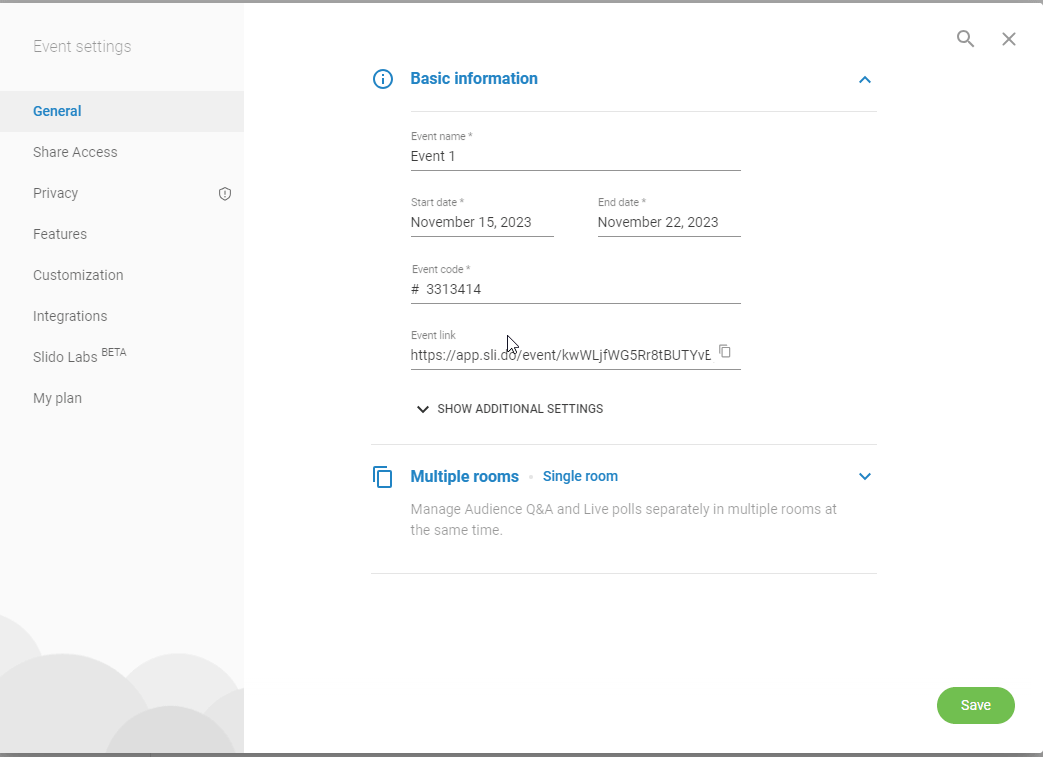
Co-host competencies
People you invite to help with your slido can do almost all the actions related to running Q&A and polls. However, they cannot access or change the slido settings, unless they are members under your same license.
| Co-hosts can ✅:
| Co-hosts cannot ❌:
|
Inviting a co-host who is a member on your same license grants them full access to your slido. The above restrictions do not apply to them.
Useful tips and troubleshooting
Add co-hosts to multiple slidos with full access to settings
- If you want to share multiple slidos with your colleagues and let them access the settings, you can add them as additional members.
I’m getting the "Please use email from suggested members" error
- If you're getting this error and you are a license owner, go to Organization settings - Member SAML SSO and make sure the Exclude guests option is checked. If you're not a license owner, copy the article link and contact the license owner to do so.
I’m getting an error saying "This member has been deactivated and cannot be invited as a guest"
- If you're getting this error, it means that the member you're trying to invite is currently a deactivated member of your organization. Before being able to invite the member as a co-host to your slido, they have to be either reactivated or completely removed from the organization first. This can only be done by the organization owner and admins. If you're not one of them, copy the article link and contact them with your request.
My co-host is labeled a “Guest” in my Team tab
- This means that your co-host is external and is not a paid member under your license. If you were to add another internal member as a co-host, they’d still be listed as a member in your Team tab.
Learn more:

