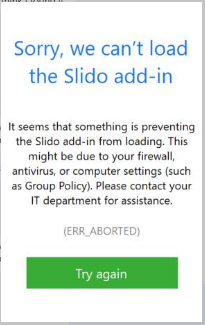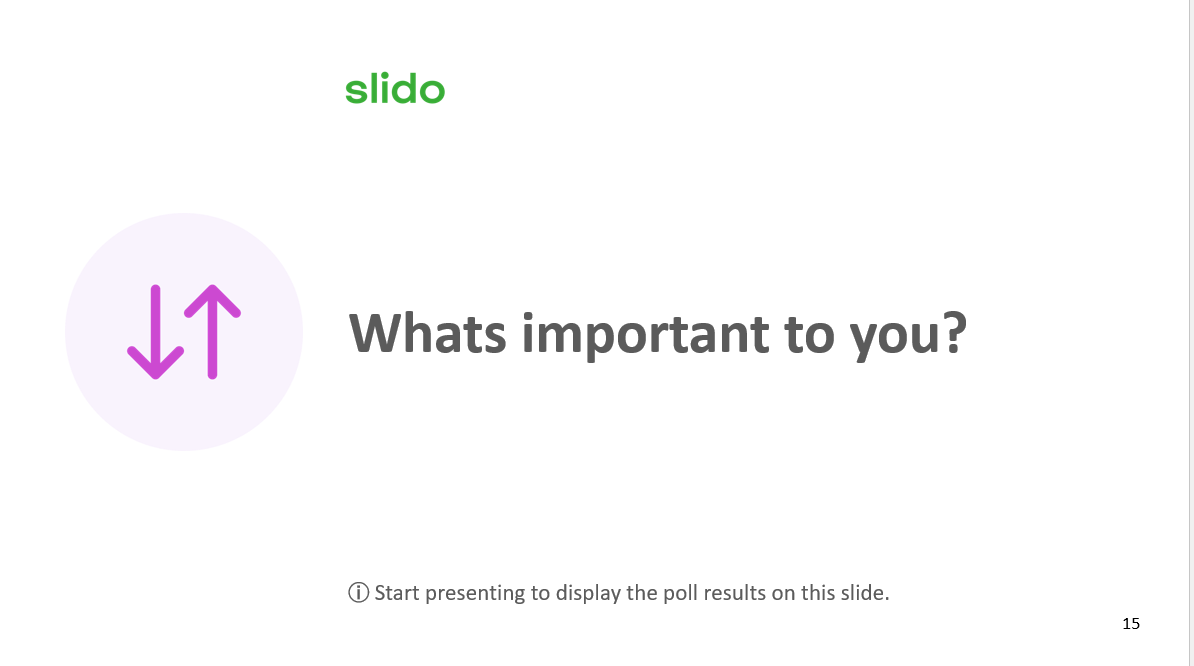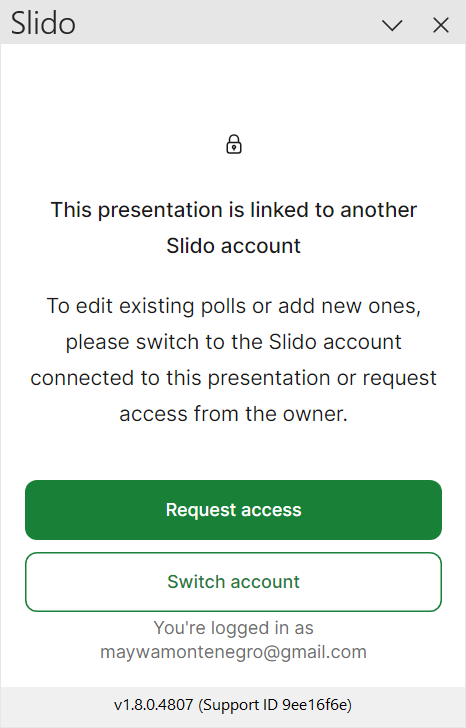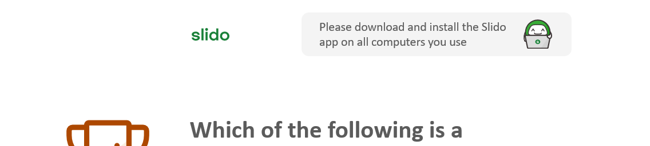Slido for PowerPoint is available for both Windows and macOS. This guide is to help Windows users troubleshoot any issues that may arise when accessing or using the integration. If you’re a Mac user, please reference our Slido for macOS troubleshooting guide.
To learn more about Slido for PowerPoint, check out our overview to see how everything works
Most issues are solved by simply following the steps outlined in this guide. However if you require more assistance, please see the section on capturing logs and reporting an issue to our support team.
Otherwise, have a look at the list below and scroll to the right section based on your scenario:
Is my PowerPoint application up-to-date?
Slido requests that you update your Microsoft PowerPoint application regularly. For the best Slido experience, you should use Microsoft PowerPoint with the latest security and quality updates installed. We will notify you if we detect that the PowerPoint application is old and some Slido feature might not work correctly.
If we detect you are using PowerPoint without proper updates applied, we will display a notification message informing you to update your PowerPoint.

We require PowerPoint to meet or exceed these requirements:
- Office 365 Current Channel: Version 2209 (Build 15629.20208)
- Office 2021 Retail: Version 2209 (Build 15629.20208)
- Office 2019 Retail: Version 2209 (Build 15629.20208)
- Office 2016 Retail: Version 2209 (Build 15629.20208)
- Office LTSC 2021 Volume Licensed: Version 2108 (Build 14332.20400)
- Office 2019 Volume Licensed: Version 1808 (Build 10391.20029)
For more information, please reference the Release notes for Microsoft Office security updates.
We strive to bring you the best experience possible, so we strongly recommend installing the latest Microsoft Windows and Microsoft Office updates.
Please refer to the Microsoft guide for installing Office updates.
I can’t see the Slido button in PowerPoint
The Slido button always appears under the Home tab.
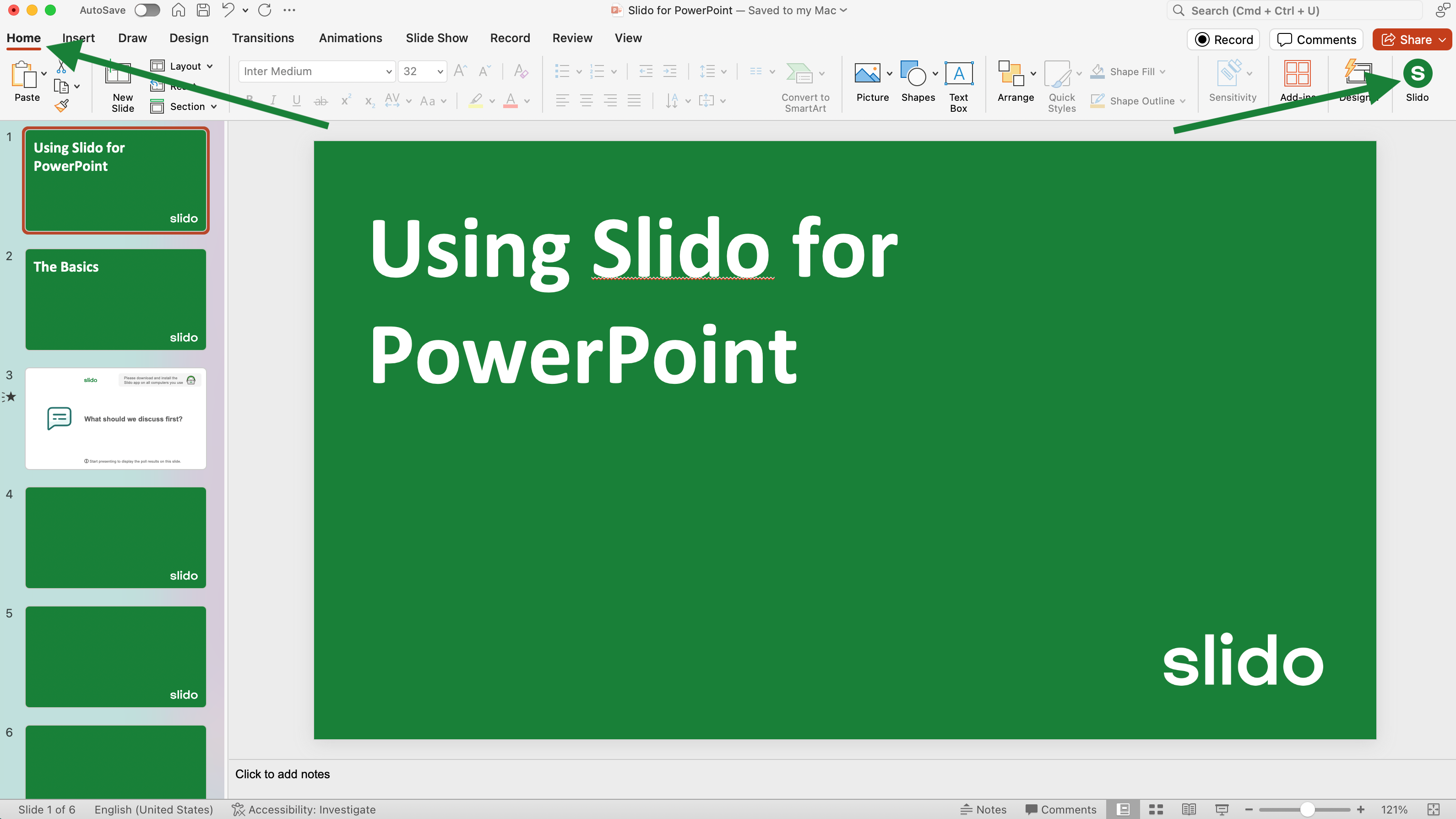
If you can’t see it there, complete the following steps.
- Close PowerPoint
- Restart your computer (recommended)
- Click Start, search Slido, and launch the application
- Open PowerPoint
- Close the Slido app (if you don't need it)
❓Didn’t work? Continue with the steps below. The Add-in may be disabled or inactive.
Add-in is disabled. How do I enable it?
- Go to PowerPoint and click File
- Select Options and then Add-ins
- Pick “Disabled” from the drop-down at the bottom and click Manage
- Select Slido in the list, click Enable and Close.
- Click File, select Options and click Add-ins again
- Go back to the drop-down below and select “COM Add-ins”
- Check off Slido and click OK
-
Find the Slido button under Home tab
Add-in stays inactive. How do I activate it?
- Click Search in Windows
- Type “Change User Account Control” and launch the application
- Move the slider to the second position from top.
- Click OK
- Restart the computer (recommended)
💡 If this control isn’t available or it jumps back to the default position after restart, please contact your IT or system administrator.
Polls, Quiz or Q&A do not work in the Present mode. The slide stays white.
One of the reasons why this may be happening could be your network setting. Click “Show content”, copy-paste the text and send it to your IT Department to add an exception for Slido.
Text to send to your IT admin:
Slido for Windows currently doesn’t support proxy authentication of any kind. The processes -- Powerpnt.exe, Slido.exe and CefSharp.BrowserSubprocess.exe need to be able to run and connect to the following domains in order for the Slido add-in in PowerPoint to function properly:
*.slido.com
*.sli.do
*.sentry.io
log-api.newrelic.com
log-api.eu.newrelic.com
If you’re using some type of firewall or proxy server, you must make the above mentioned domains to be accessed by the Add-in processes. The rules or exceptions would need to be configured using the domain masks instead of entering specific IP addresses as we use dynamic IP addresses.
Sidebar isn’t loading and stays white (or shows an error)
One of the reasons why this may be happening could be your computer policy set by your system administrator. Click “Show content”, copy-paste the following text and send it to your IT admin to adjust the rules.
Text to send to your IT admin:
If you’re using Microsoft Intune to manage the devices, the Attack surface reduction policy is enabled which blocks any Microsoft Office applications from creating processes. Also, Windows Defender may be blocking some parts of the Slido Add-in, too.
You can adjust the Endpoint Security Policy to exclude Slido for PowerPoint installation path from ASR rules. Here are the steps:
-
Open Microsoft Intune and go to Endpoint security
-
In the Manage section, open Attack surface reduction
-
Click Create Policy
-
Use Platform: Windows 10 and Profile: Attack Surface Reduction rules
-
Click Create
-
Go through the wizard and configure the policy. Enter the path
%ProgramFiles(x86)%\Slido\Slido for Windowsin the Exclude files and paths from attack surface reduction rules policy. -
Save the policy and propagate it to your Windows devices.
Note: If you are using the Basic installer, you must exclude the path C:\Users\*\AppData\Local\Slido\Slido for Windows in the above mentioned policy.
If you need help or have questions, contact support@slido.com.
Sidebar is blurred
If your Slido sidebar is blurred, it’s most likely because you’re using multiple monitors and there’s a large difference in their resolution scale settings. If Slido detects a difference >100% between your monitors, you’ll see the below message as a banner in PowerPoint:
“Screens you use have different DPI scaling and the sidebar can look blurred depending on which screen PowerPoint is located.”
For example, sidebar blurriness may occur on a 4K monitor screen scaled to 200% or higher when it’s connected to a HD laptop screen scaled to 100%
Next steps:
The quickest fix is to move PowerPoint to your other monitor where the sidebar is not blurry. Otherwise you can follow the below steps to adjust your monitor scaling:
- Open your Start menu
- Begin typing Display Settings and launch the application
- Under Scale & Layout, check the Scale value for both monitors
- Change the settings so that the difference in scale is less than 100%
- Restart PowerPoint
Slido is not connected (upgrade to Windows 10)
Slido for Windows will no longer be supported on operating systems older than Windows 10. This includes Windows 7, Windows 8 and Windows 8.1.
As these operating systems are no longer receiving vital security updates, Slido will no longer be compatible with these operating systems. These changes are needed to maintain the greatest privacy and security for our users, as well as enable us to build future products. To continue using Slido for Windows, we strongly recommend updating your operating system to Windows 10 or above
Slido for Windows will notify you about outdated Windows version:
Slido for Windows is not connected
Can’t connect securely to Slido. You must upgrade to Windows 10 or newer to access Slido.
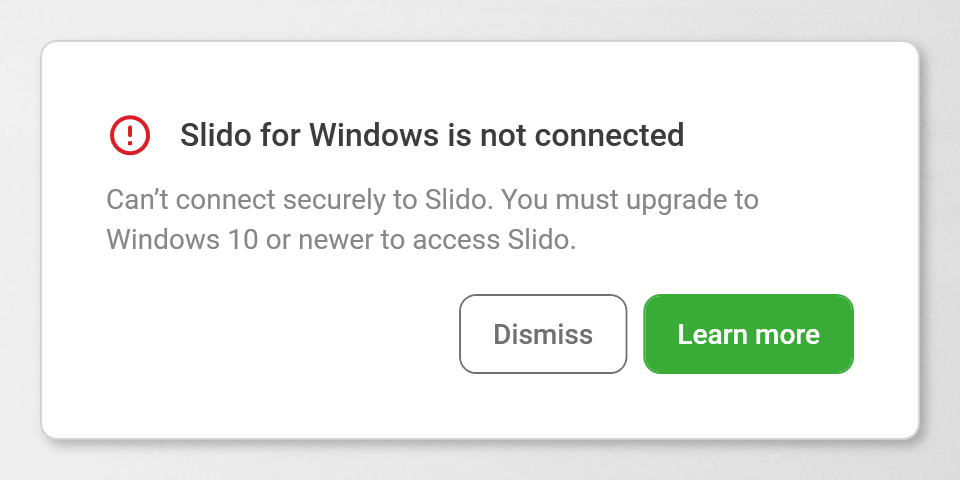
Fixing the problem:
Upgrade your system to Windows 10 or Windows 11 to continue using Slido and receive up to date features and security updates.
For more information:
Slido is not connected (TLS configuration)
Slido for Windows will notify you when it cannot connect to Slido service. You may receive this notification when you run Slido application:
Slido for Windows is not connected
Can’t connect securely to Slido. This might be because your computer needs newer TLS security settings. Please, contact your administrator.
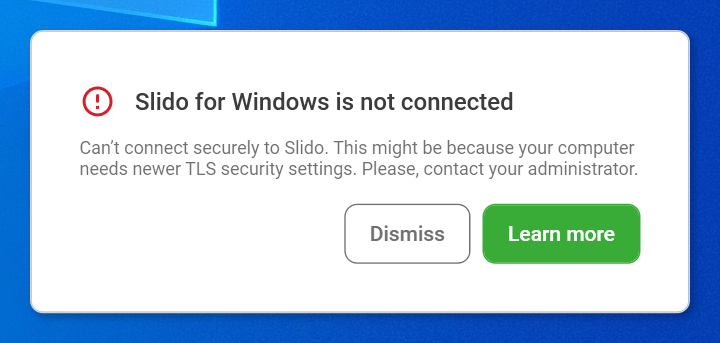
Fixing the problem:
Contact your administrator to check the Windows OS settings and enable these protocols and ciphers to use secure connections to Slido service.
| Protocols | TLS 1.2, TLS 1.3 |
| Cipher Suites for TLS 1.3 | TLS_AES_128_GCM_SHA256 TLS_AES_256_GCM_SHA384 TLS_CHACHA20_POLY1305_SHA256 |
| Cipher Suites for TLS 1.2 | TLS_ECDHE_RSA_WITH_AES_128_GCM_SHA256 TLS_ECDHE_RSA_WITH_AES_256_GCM_SHA384 TLS_ECDHE_RSA_WITH_CHACHA20_POLY1305_SHA256 |
For up to date information about security settings you may use the Qualys®️️ SSL Labs service.
For more information check the following documentation
- Manage Transport Layer Security (TLS) (Microsoft Docs)
- Secure Channel (Microsoft Docs)
- Cipher Suites in TLS/SSL (Microsoft Docs)
Enable User Account Control
Slido for Windows requires the User Account Control to be enabled in Windows. You’ll need administrator rights to change the User Account Control settings.
| Symptoms:
“Not loaded. A runtime error occurred during the loading of the COM Add-in.” |
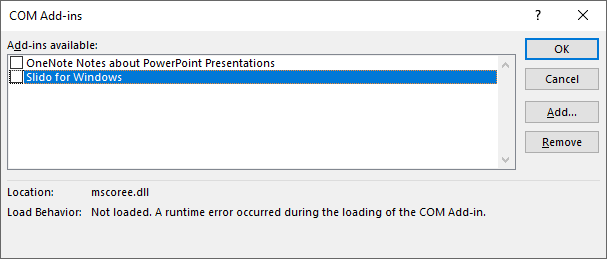
Fixing the problem:
To enable User Account Control, you’ll need administrator computer rights:
- Open the Start menu on your computer
- Start typing “Change User Account Control settings” and launch the application
- Use the slider to select the 2nd value from top named ‘Notify me only when apps try to make changes to my computer (default)’
- Click OK to save changes
- Restart the computer
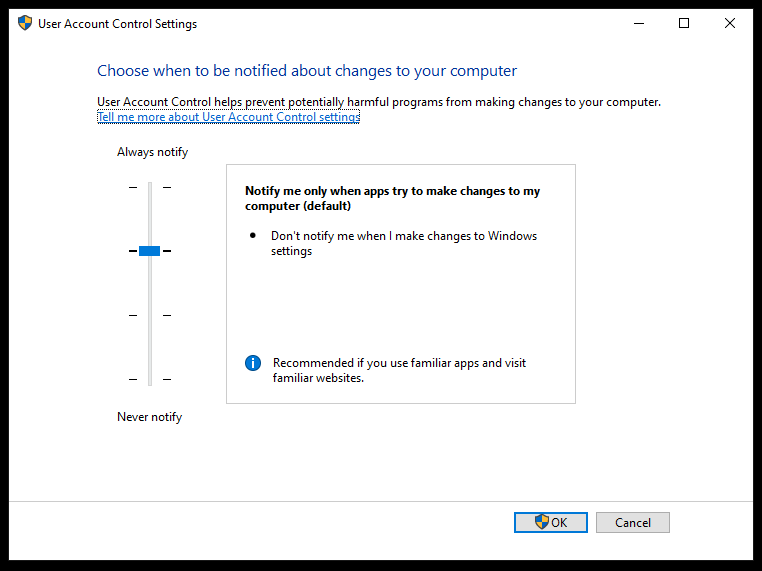
For more information go to User Account Control documentation.
Download the Admin installer if you’re using a built-in administrator account
As the basic installation of Slido for Windows is not compatible with the built-in Administrator account, you’ll need the Slido for Windows admin installer to be able to use Slido in PowerPoint.
| Symptoms:
“Not loaded. A runtime error occurred during the loading of the COM Add-in” |
Fixing the problem:
- Open Program and Features dialog from Control Panel
- Uninstall the Slido for Windows basic installation
- Download the Slido for Windows admin installer
- Install Slido for Windows from the MSI file
Run PowerPoint and the Slido button will be available in the Home tab in PowerPoint now.
For more information read the Download Slido for PowerPoint for Admins article.
Slido add-in is blocked by Group Policies
The Group Policy settings may cause Slido add-in not being enabled in PowerPoint.
| Symptoms: • Slido add-in is not enabled in the Add-Ins section of the PowerPoint Options dialog box. • If you then open the COM Add-ins dialog box by clicking Go… button, you cannot enable any of the listed add-ins • Selecting any add-in from the list prompts the following text in the COM Add-ins dialog box: “The add-in you have selected is disabled by your system administrator.” |
Fixing the problem:
Through Group Policy, an administrator can manage the add-ins that are loaded in Microsoft Office programs. Contact your IT administrator to enable the Slido add-in in Group Policy.
The following Group Policy settings are used to manage this functionality:
- The list of managed add-ins
- Block all unmanaged add-ins
- Disable all application add-ins
- Disable Trust Bar Notification for unsigned application add-ins and block them
- Require that application add-ins are signed by Trusted Publisher
For more information visit No Add-ins loaded due to group policy settings - Office 365 (Microsoft Docs).
How to uninstall the Slido for PowerPoint add-in
If you ever need to uninstall Slido for PowerPoint from your Windows PC, you can do so from your Control Panel. Watch this step-by-step video to see exactly how.
Reporting an issue to our support team
If our troubleshooting steps haven’t resolved your issue, send an email to support@slido.com or log in at slido.com and start a chat with us.
To speed up the process, please follow the steps below and include the log files in your email, or add them as an attachment to your chat.
How to get logs
For v1.11 and later, you can collect the logs by simply opening the app and selecting Get logs.
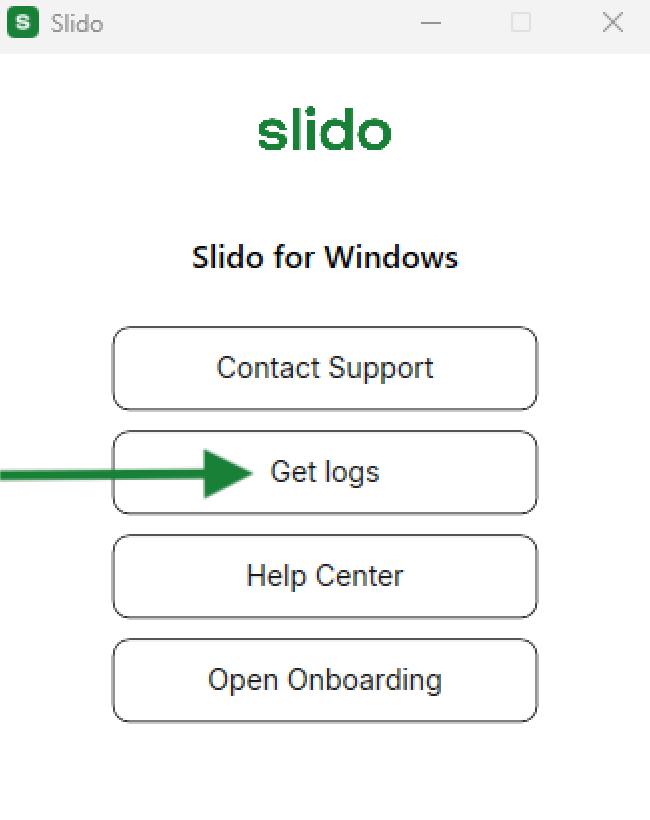
We highly recommend staying up to date with the latest version of PowerPoint for Windows. This ensure the best experience possible.
If for some reason you’re using an older version of Slido for Windows (before v1.11) and you do not see the option to Get logs above, please follow the steps below.
- Click Start, type Slido, and launch it
- Right-click the “S” icon in the system tray (bottom-right corner)
- Select Get logs
- Attach the generated .zip file to your email or chat
Curious about more?