With our one-time plans, you can use advanced features for a single event lasting up to 7 continuous days. On top of that, you can set everything up and test the functionality beforehand and export your data after the event is finished.
Need to crowdsource questions before your event or ask for feedback afterwards? Don’t worry, this is also possible with a paid one-time plan.
In this article, you’ll find the following topics:
- What is considered a Slido event?
- Features and integrations included in a one-time plan
- The number of users included in the one-time plan
- Payment options and purchase process
- Start using Slido
- Activating your Slido event
- Setting up and testing
- How your participants join the Slido event
- What happens after the event is over
What is considered a Slido event?
All Slido features - polls (including quizzes and surveys), Q&A’s, and ideas can be used within a Slido event. Here are a few examples of what can be covered by a one-time plan:
- Big company all-hands meeting
- Training session
- 3-day conference with concurrent sessions
- Community event
- Event for external stakeholders
No matter if your meeting or event is held in person, remotely or as a combination of both, it can be live for up to 7 days. That’s the period your event code is active for the participants to join the Slido event. If you’d like to collect questions in advance or send an after-event feedback survey, this is also possible. Follow the links to find out how.
Watch the video below to have a better idea of what Slido does:
Features and integrations included in a one-time plan
All paid one-time plans cover a single event with unlimited polls, surveys, quizzes, and Q&A sessions. The limit of participants that can interact with a Slido event varies per plan.
The number of participants included in a one-time plan
Depending on your plan, 200, 1000, or 5000 participants are allowed to ask questions, compete in quizzes, or vote in polls within a one-time event. Everyone who joins your Slido event or visits the website in which Slido is embedded is counted as a joined participant.
Regardless of the plan you choose, you can set up everything in advance and test the functionality before your event starts.
Here’s the list of features included in our one-time plans:
| Feature | Available in |
| Number of Slido events (duration up to 7 consecutive days) | 1 |
| Number of participants* | varies per plan - check Pricing |
| Setting up and testing in advance | all one-time plans |
| Engagement outside of event dates | all paid one-time plans |
| Unlimited polls, quizzes, audience questions, and ideas | all paid one-time plans |
| Activate multiple polls at the same time via a survey | all paid one-time plans |
| Moderation of questions and settings - label, filter, disable anonymous questions, increase the questions character limit | all paid one-time plans except for Engage |
| Branding - company or event logo and custom colors | all paid one-time plans except for Engage |
| Multiple rooms for parallel sessions | all paid one-time plans except for Engage |
| Security options - passcode, require name and email, restricted domain | varies per plan - check Pricing |
| Export data - Slido event and account data at any point in time | all paid one-time plans |
| Integrations - MS PowerPoint, Google Slides, MS Teams, Google Meet | all one-time plans |
| Embedding - Slido into a website or an event app; live video into Slido | all paid one-time plans |
For more details of included features go to our Pricing page where you can learn more about your selected plan and see a plan comparison.
*Please note that you can create up to 100 polls or surveys in a one-time Engage event. For Professional and Premium plans, there’s a limit of 100 polls per room.
Payment options and purchase process
You can buy your plan online using a credit or debit card. Create your Slido event and click “upgrade” to do so.
Start using Slido
Once you purchase online you can start using the advanced features of your plan. You might need to refresh your page to see the changes in your existing Slido event.
Please note that your account will show as Basic, as one-time plans apply to single events only.
Activating your Slido event
Your Slido event goes “live” on the date you set up when you created it. As an admin, you have access to the Slido event anytime to set everything up and test - even months before your events’ starting date.
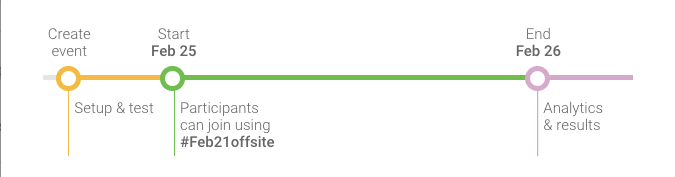
Setting up and testing
Whether your event is in two weeks or in 5 minutes, you can prepare your polls and quizzes or idea topics in advance or on the spot. We recommend kicking off your event with a warm-up poll to get your audience on board by asking them a simple question before you get to Q&A’s or knowledge testing.
There’s no need to prepare anything for the Q&A session unless you want to filter out the submitted questions before they go live. To do so, turn on the moderation (available in Professional and Premium plans) and you’re all set.
Learn more about how to set up and run:
- Polls, surveys, and quizzes
- Q&A session
- Ideas.
To send your testing question or try out voting in your polls, you can use the participant mode preview on the left-hand side of your Admin. If you’d like your colleague to help you with testing, or let your participants ask questions beforehand, you can share a permanent link or a QR code with them. You’ll find it under the Share button on the top right-hand side of your admin.
After you’re done with the testing, you can get rid of the testing data and start fresh.
How your participants join the Slido event
There are three ways for your participants to join the Slido event:
- Event code - by default a set of numbers that is active during your event dates. You can customize it to something easy to remember and unique to your event via Event Settings.
- Permanent link - a direct URL to your Slido event. Your participants can use it to ask questions beforehand or submit the feedback survey once the event is over.
- QR code - a simple way to join a Slido event just by scanning a code on a screen. It is downloadable, and easy to use for in-room, hybrid, or fully remote events.
What happens after the event is over
You as admin have access to your Slido event and the collected data anytime. All one-time paid plans give you the option to review the analytics and export all your data - be it poll results, audience Q&A, or ideas. Both .xls and .pdf file formats are available.
Curious about more?

